After completing the Installer App installation, please log into Erply Brazil POS.
Open POS Settings -> Printing Configuration -> Printing Service -> Try printing using the go microservice.
If you don’t have the microservice downloaded into your device, please log into Erply Wizard.
Navigate to Hardware -> Integrations and select whether you want to integrate on the company, warehouse or POS level.
Company level is recommended when the whole company uses the same printing setup (same printers, same connection).
Warehouse level is recommended when there are multiple locations/warehouses on the Erply account and each of them is using separate printing setup.
POS level is recommended when there are different printing setups within the same store/location.
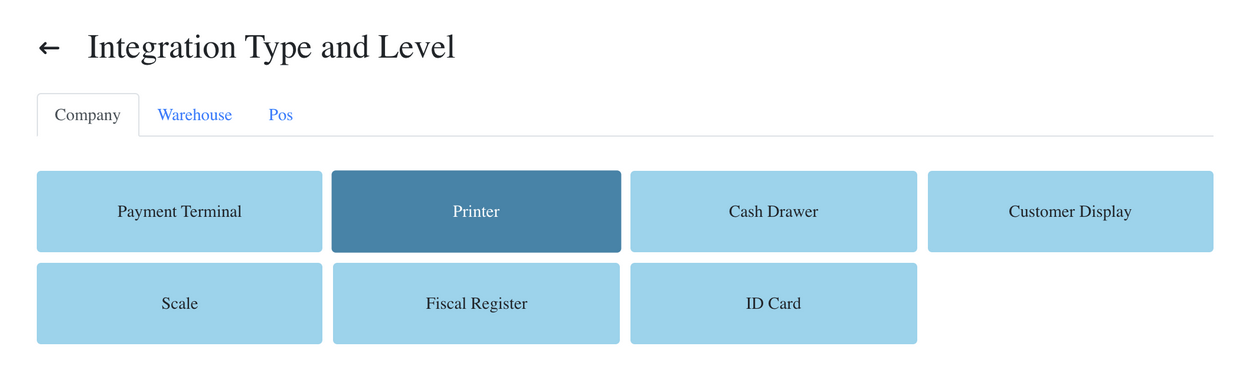
Choose the printer integration and press Continue.
From the next screen (similarly to your POS option), please select Golang printing micro-service.
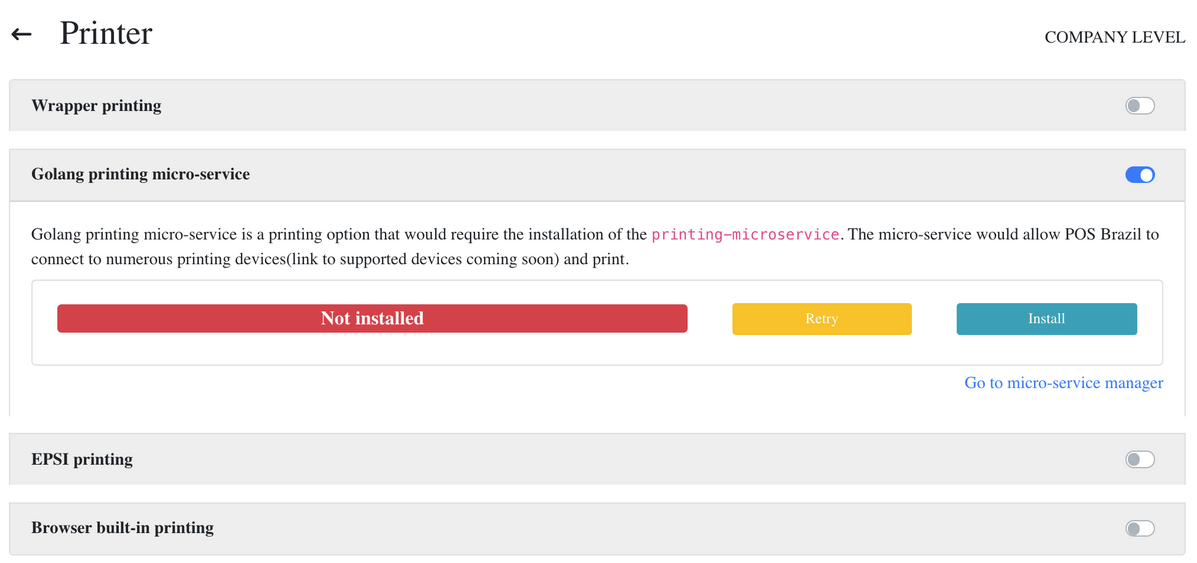
Install the printing-microservice by pressing the Install button. Once the installation is completed successfully, you can see the message on the yellow background indicating Installed but stopped. This means the microservice has been installed, but it hasn't been started yet.
After installing the printing-microservice, please enter the required information (select printer, open cash drawer, etc).
Note: If you are not using Epson, Star or Bixolon printers, you would need to check the setting Get full printer list. In that occasion, it's possible to connect other printers (eg Citizen) that are using Epson printer's command set.
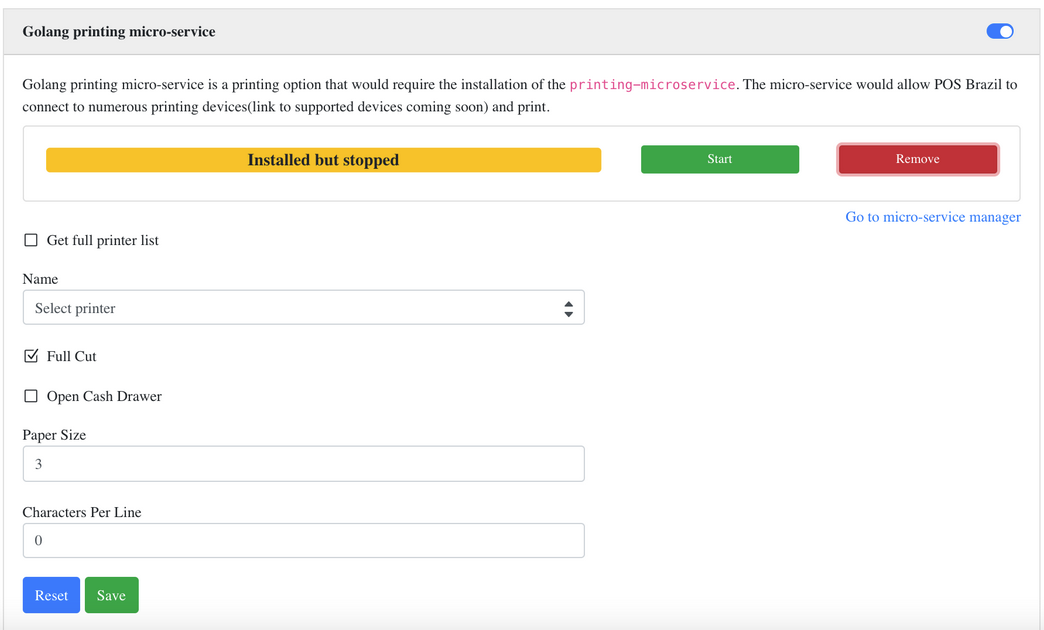
When choosing a paper size, please see below:
- There are 3 possible values: 0, 2, 3.
- If the paper size is set to 0, it means the microservice is using a default value (the microservice tries to determine the paper size from its own dictionary).
- Values 2 and 3 mean 2 inches and 3 inches.
- 3" printer can also accept a 2" setting, therefore it's important to know what the exact paper size is to get it correctly set up.
When setting the characters per line, 0 means a default value. Usually Epson printers for instance have 48 character per line.
Note: This setting should be changed only if there are issues with fitting text on the receipt – some characters are pushed on the other line.
After saving the printer, please start the microservice by pressing the green “Start” button.
Note: After downloading and starting the printing-microservice, you can find the microservice running in your Services App.
It is also possible to change the microservice version when opening the microservice manager.
Upgrade or downgrade to any version of the microservice on the screen below:
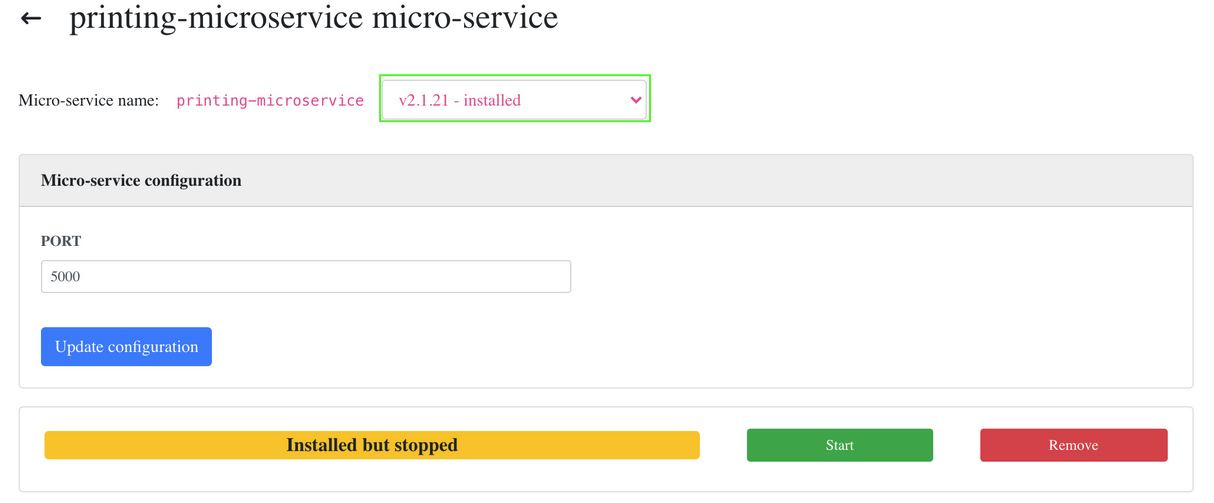
Once you have downloaded the microservice and set your POS printing to be go microservice printing, you can successfully print integrated POS receipts.
Frequently Asked Questions
I have a Star TSP143iii printer connected to my iPad. I am using the Point of Sale App and I have selected printing by wrapper. Why am I getting the fonts printed small?
Please make sure you are using a setup with 48 characters per line and paper size 3 inches. You can check these settings in Wizard.
Why do I get "Unable to fetch printer options from printing-microservice" message when I am trying to set up go microservice printing in Erply Wizard?
This message is displayed when you have printing-microservice installed in your device, but it's not running. You can fix it with just starting the microservice (pressing the green "start" button).
How do I know how many characters per line should I configure?
At the moment, there is no "test print feature" in Erply Wizard, but you can test the prinout and characters per line when pasting this command into your web browser: https://localhost.erply.com:5000/testpage
Is it possible to configure merhcant and customer receipt?
Merchant and customer receipt configuration is meant for payment integrations that are using POS receipt printer for printing out terminal receipts. In these occasions it is possible to configure the terminal receipt through the Wizard.
What is legacy printing in Brazil POS?
Legacy printing is an initial printing solution that was used before patchscript templates were implemented in Brazil POS. This solution won't be supported in the newer releases of Brazil POS.
Legacy printing doesn't support different templates and it is not possible to add a logo on these templates.