Why should i choose iPad and Swedbank terminal for my POS?
Now it is possbile to connect your iPad that is using Erply PoS solution to Swedbank terminal, and that is all you need for functional lightweight PoS setup. The terminal will handle payment and printing. The work process and peripheral connection is seamless and setup takes only 5 minutes. The terminal can be used for payment plus printing and not only for customer/merchant card payment receipt, it will print a point of sale receipt.
- Minimal hardware requirement
- Easy setup
- Can be used as a printer
How can I set up the terminal for payment?
Payment terminal requires power and internet to operate wit the iPad.
- Go ahead and plug the terminal to a wall socket and LAN port.
- On terminal click the Function key (F) and navigate to Tools -> Hw conf.
- There you can see a field IP, write it down, we will use this to configure the POS connection with terminal
- Start up the iPad along with POS application (Erply POS with Swedbank & Star)
- Navigate to POS Settings -> Payment Configuration -> Setup payment gateways
- Select Native Wrapper as current integration
- Now Swedbank payments additional configuration fields come visible
- Enter the terminal IP that we saw in terminal configuration
- Terminal port is 4445
- Select Terminal printing option based on your needs.
- Click Update on the top right corner
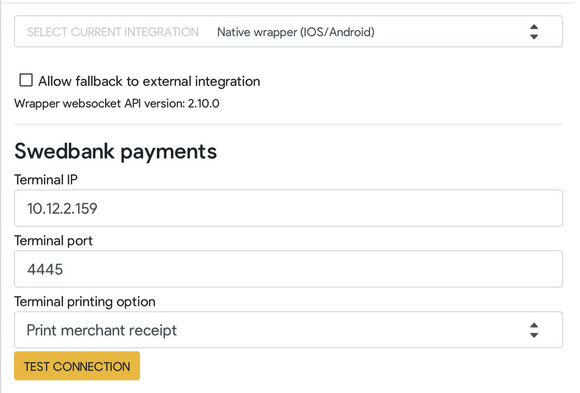
How can I print the POS receipt from terminal with iPad?
There is a way to use the terminal as a POS general printer, to print out receipts and documents for the customer and cashier. In order to set it up, you need to:
- Open Erply POS iPad application (Erply POS with Swedbank & Star)
- Navigate to Settings -> Printing configuration
- Tick the first checkbox Try printing by wrapper
- A setting appears at the bottom of the selection, where it is possible to select printer.
- Choose a printer: Swedbank terminal's printer
- Click Save
How can I test that everything works?
Select a product to the cart, start payment, select card as a payment type. If the card terminal now prompts a payment, congratulations, it works.
Close the payment from terminal with red button.
In order to test the printing, open recent sales and click on the print button on one of the recent sales. If terminal start to print, congratulations, it works!