This guide explains how to set an item’s restock and reorder points.
For more information on the stocktaking process, check out our Stocktaking and Stock Replenishment Report guides.
Stock replenishment principles
Reorder point: The lowest point that you would like the inventory levels of a specific item to drop to before ordering more.
Restock level: The inventory level for a specific item that you would like to order back up to, once the item hits is Reorder point.
For example:
Chef knife order point = 10
Chef knife restock level = 50
Say you have 8 Chef Knives in stock and are placing an order for more. Erply will prompt you to place an order for 42 Chef Knives.
8 (current stock) + 42 = 50 (restock level)
Define an item’s restock and reorder points
To define an item’s restock and reorder points, open its item card. Up there is Product catalog and Inventory. Click Inventory and there you can see Stock levels.
Scroll down to the Stock levels tab to view stock levels and define the item’s restock and reorder points.
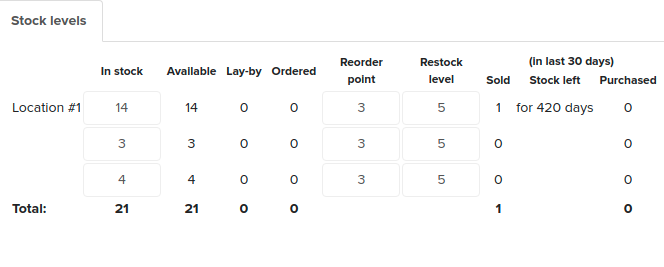
Restock and reorder points can be defined by each store location.
Save when you are done editing the stock levels tab.