When opening/closing the day at the POS, denominations are displayed to help you easily record the cash from your drawer. However, not all stores use the default denominations shown on the screen. Some stores may need to add specific denominations, while others might want to remove certain denominations. This guide will explain how to customize your denominations to suit your store's requirements.
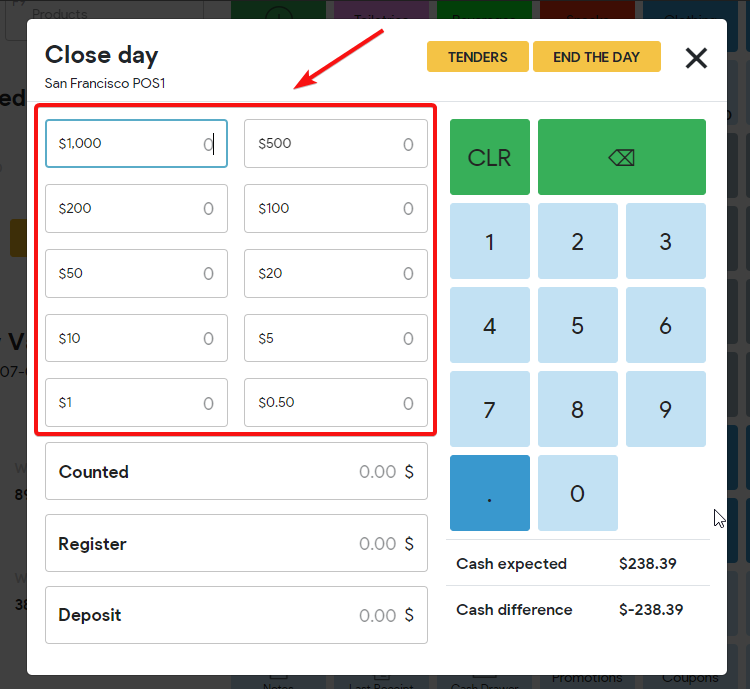
Steps:
- Navigate to the Back Office and select the Settings tab from the options above.
- Click on Configuration Admin.
- It opens another page, On the left-hand side, choose Parameters.
- On the right-hand side, search for the parameter "pos_currency_units". If it is present, click the pencil icon to edit it and enter your preferred denominations, separating each value with a comma (,).
- If the "pos_currency_units" parameter is not present, click on +Add new Parameter in the upper right corner, enter the parameter name and its values, separated by commas (,). For example: 1000,500,200,100,50,20,10,5,1,0.25,0.1,0.05.
- Click Save.
- Refresh the POS by pressing F5.
Warning: If you are not familiar with Configuration Admin, avoid changing other parameters as it may disrupt your account settings.