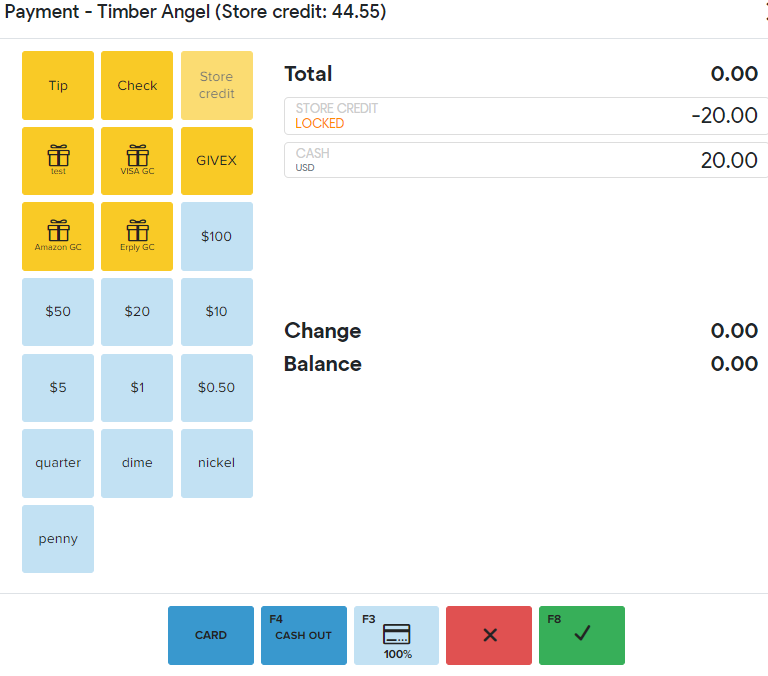You can add a store credit from the BackOffice and POS.
From BackOffice
- Go to Sales > Payments
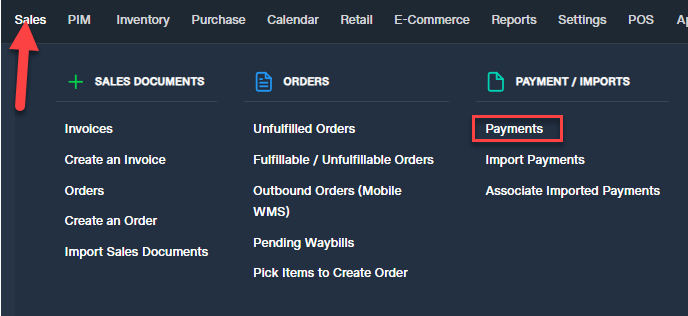
- Add a new Payment
- Select the type “by credit invoice”
- Select the customer to whom you would like to add the store credit.
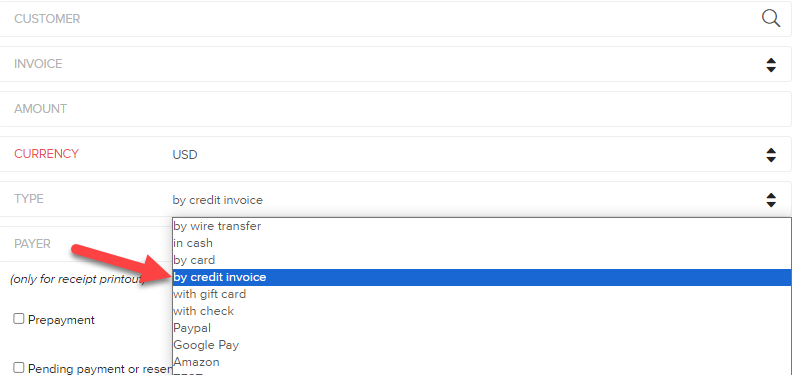
- Put the amount you would like to add to their credit.
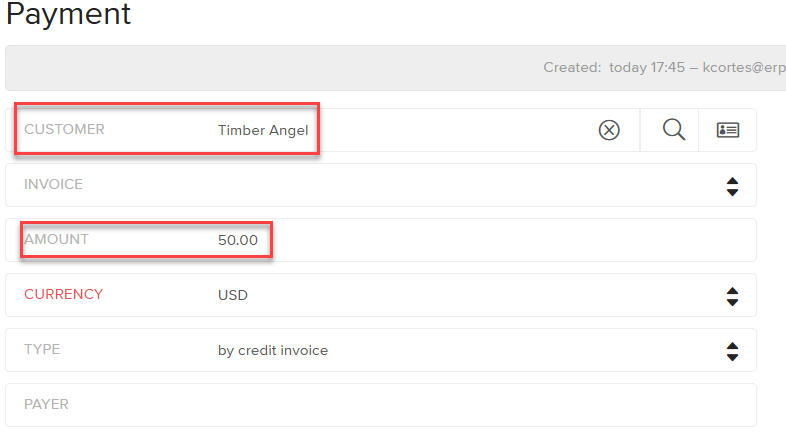
- Hit Save or F7.
- This should show in your customer's balance as a positive credit amount.
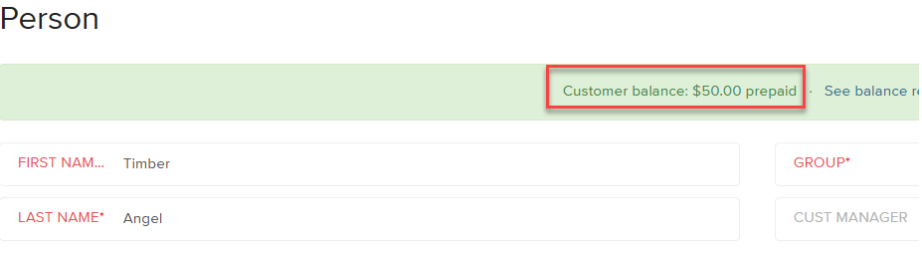
From POS
- Search for the customer for whom you would like to add a store credit.
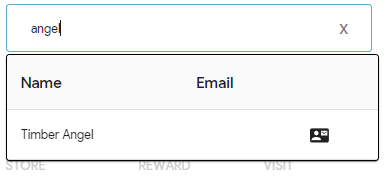
- Click their name or the person icon on the left
- Click the dollar icon from the Customer profile to add store credit
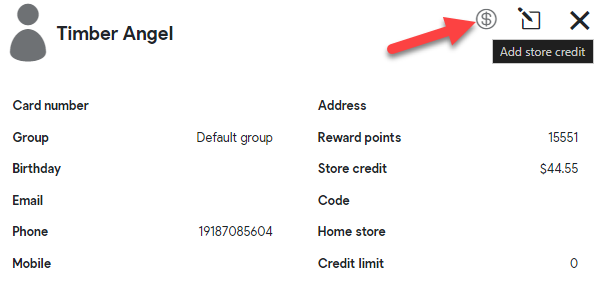
- Enter the amount you would like to add then hit the ADD button

- Select the payment method tender they would like to use then hit F8 or the green check to finish the transaction