Uploading a Picture
Add pictures to Work Orders from the Scheduler View.
For an already scheduled job, click on the task and get a pop up window.
In the window, click on the camera icon.
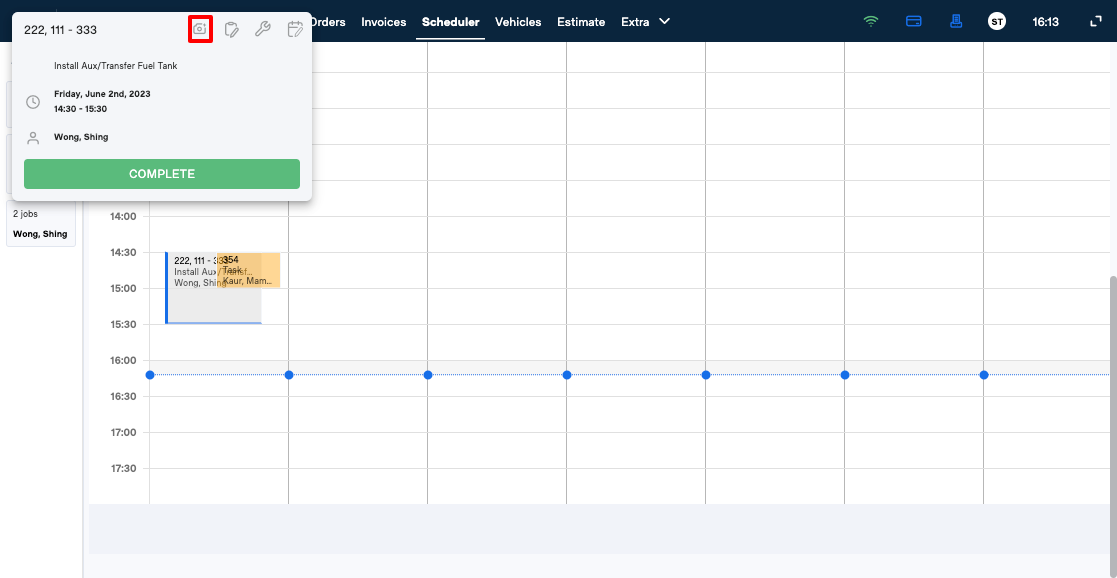
This will bring up a sidebar on the right hand side of the Scheduler view. You can drag and drop an image from the computer to the highlighted box.
The other option is to click on the highlighted box that will then bring up a new window to select picture/files to be uploaded. And clicking the upload button will take you back to the Task data screen.
Once selected, the files that are to be uploaded will have an option to add a description or note to go with the it. Click Upload.
Deleting a Picture
Once the files/pictures are uploaded to the Work Order, they can be deleted from it by clicking on the picture icon, then hovering over the file will show a delete button.