- Laadige alla kassa äpp
- Logige sisse Erply kontoga
- Minge kassa Seadistused -> Makseviiside seadistused-> Seadista maksete gateway'd
- Valige Native wrapper iOS/Android nimekirjast
- Vajutage ‘Open payment settings’
- “Payment Settings” aknas ülevalt valige ‘Adyen’
- “Adyen Configurations” aknas sisestage API key
- Vajutage Save
- Vajutage ‘Add terminal’
- Täidake järgmised väljad:
- Terminal ID (kontrollige Adyen portaalis -> In-person payments -> Terminals -> select terminal -> About this terminal)
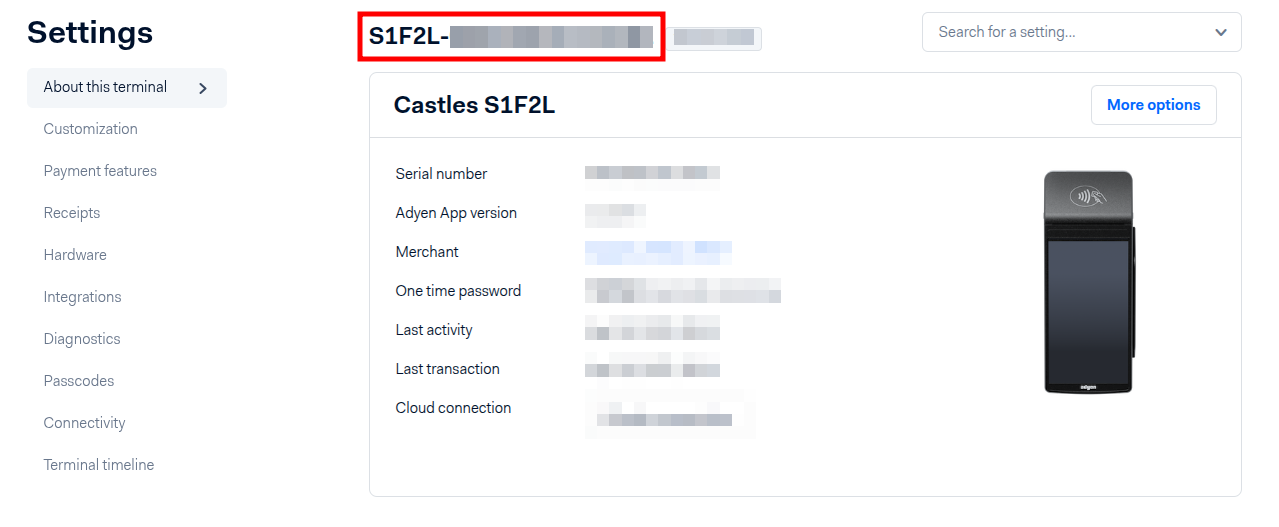
- Terminal Key Identifier (väljastab Erply või Adyen)
- Terminal Key Passphrase (väljastab Erply või Adyen)
- Terminal Key Version: 0
- Terminal IP Address (vaadake terminalis)
- Terminal ID (kontrollige Adyen portaalis -> In-person payments -> Terminals -> select terminal -> About this terminal)
- Valige regioon (Europe)
- Select connection type:
- Local - Seda kasutatakse ühenduse loomiseks terminaliga, millel on iOS-seadmega sama WiFi-ühendus.
- Cloud - Seda kasutatakse Adyeni portaali lisatud terminaliga ühenduse loomiseks, terminali IP-aadressi hankimiseks pilvest ja sellega ühenduse loomiseks.
- Local, Cloud - See toimib varuühendusena. Kui kohalik ühendus pole saadaval, proovib see terminaliga ühendust luua pilve kaudu.
- Cloud, Local - See toimib ka varuühendusena. Kui pilveühendust pole saadaval, proovib see terminaliga ühendust luua kohaliku ühenduse kaudu.
- Vajutage ‘Connect’
- Rakendus küsib teilt luba oma kohalikus võrgus olevate seadmete leidmiseks ja nendega ühenduse loomiseks – klõpsake nuppu „Allow“ (Luba).
- Seade kuvab teile teate “Connection succeeded” (ühendus õnnestus).
- Aktiveerige terminal, lülitades paremal küljel asuvat lülitit valiku „Active“ all.
- Kui soovite Adyen'i terminalis lubada POS-kviitungite printimise, libistage terminali rida paremalt vasakule ja klõpsake nuppu „Configure“.
- Lülitage sisse “Print receipt from terminal”
- Vajutage ‘Close’
- Nüüd peate terminali konfiguratsiooni värskendama terminali seadistustes, et terminalis kviitungite printimine aktiveerida.
Kuidas kontrollida lisa infot adyen terminali peal?
v400m and p400Plus peal:
- Terminali info ja IP aadressi kontrollimiseks vajutage 5 ja OK [5->OK].
- Maksemenüü kuvamiseks vajutage 8 ja OK [8->OK].
- Terminali administraatorimenüü avamiseks vajutage 9 ja OK [9->OK]. Sisestage PIN kood ja vajutage OK [kood->OK].
- Võrgule juurdepääsuks vajutage 9 ja OK [9->OK]. Valige võrk ja sisestage PIN kood.
S1F2 and S1F2L peal:
- Terminali info ja IP aadressi kontrollimiseks minge Seaded -> Seadme info.
- Maksemenüü kuvamiseks minge Tehingud. Sisestage PIN kood.
- Terminali administraatorimenüü avamiseks minge Seaded -> Konfiguratsioon. Sisestage PIN kood ja vajutage OK [kood->OK].
- Võrgule juurdepääsuks minge Seaded -> Võrk. Valige võrk ja sisestage PIN kood.
Note: Tehingutele ja konfiguratsioonivaadetele juurdepääsuks vajalikud PIN-koodid leiate Adyen portaalist-> In-person payments -> Terminals -> select terminal -> Passcodes.
Rohkem infot Adyen integratsiooni seadistamise kohta saab leida SIIN.