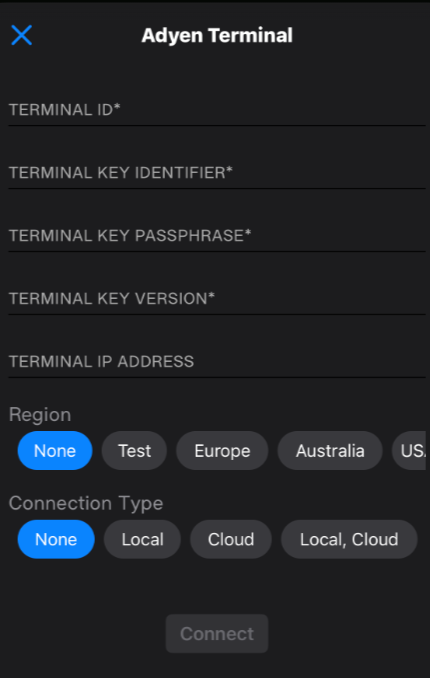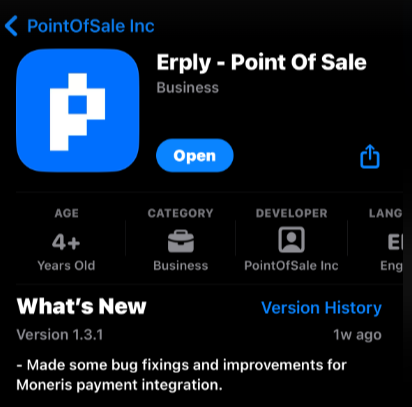This setup assumes that you have already installed the installer app that Erply uses to integrate with Adyen.
You can refer to this wiki documentation.
1.0 Adyen Microservice installation
1. Go to this link: https://posow.erply.com/hardware/integrations or go to Installer app > Integrations
2. Do the following as shown on the screenshot.
- Click Installer App
- Click on Integrations
- Select POS level
- Select the POS/register you are trying to setup
- Click Payment Terminal
- Then hit Continue
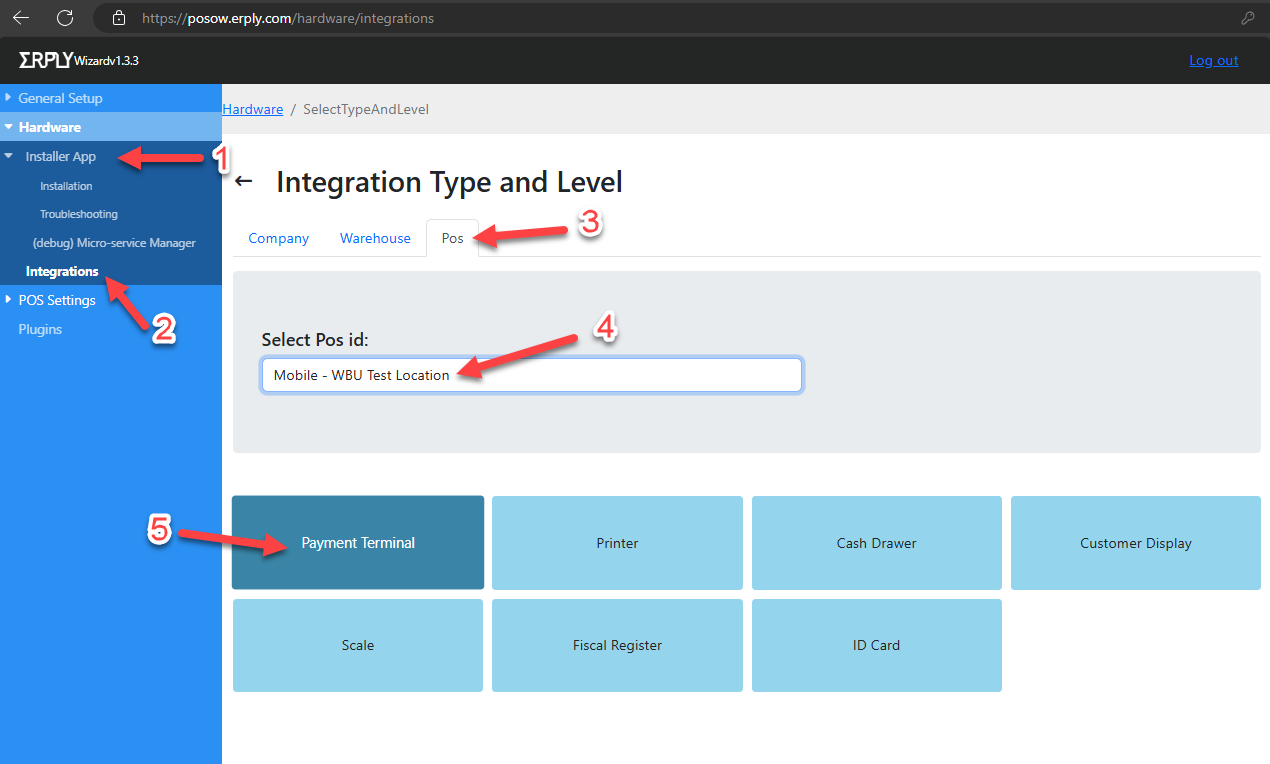
3. Select Adyen in the dropdown menu of Add New Integration > Hit Add
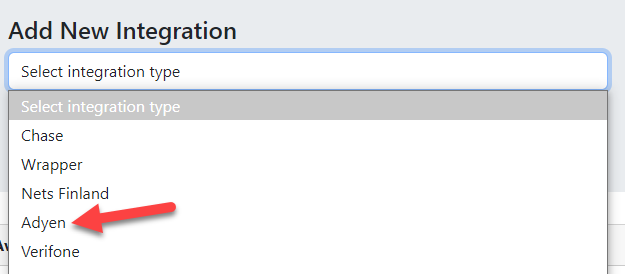
4. Install Adyen integration by hitting the "Install latest" button
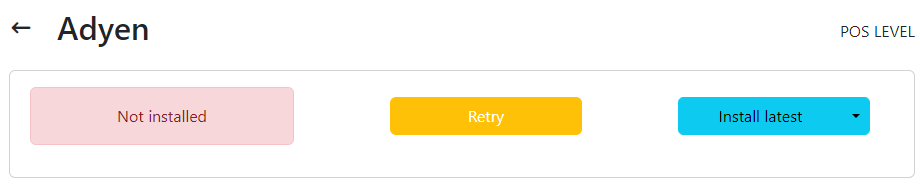
5. Wait for it to be downloaded and installed then click Start to start the microservice.

Once started it shows like this:

Note: Check your Task Manager > Services to see if your cayan-integration is running.
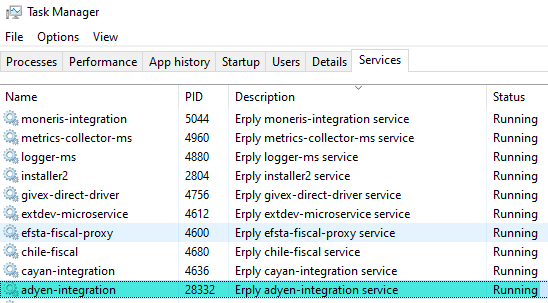
1.1 Adyen credentials configuration
1. From the Adyen POS level configuration.
You should be able to get your credentials from your Adyen Portal
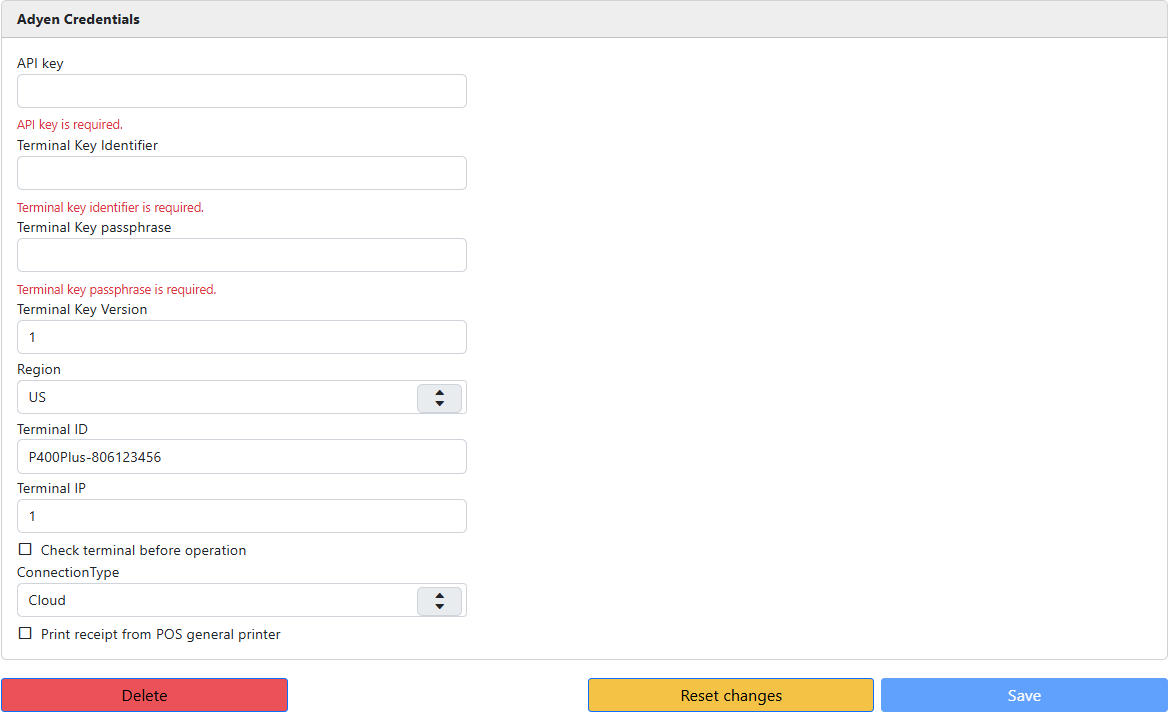
- API Key: Long characters generated from the Adyen portal
- Terminal Key Identifier: You should set this one up in the Portal
- Terminal Key passphrase: You should set this one up in the Portal
- Terminal Key Version: 1
- Region: US
- Terminal ID: <Device model>-Serial number found in the terminal
- Terminals models:
- P400Plus-<9 digit serial number>
- P400Plus-806011***
- M400-<9 digit serial number>
- M400-806011***
- S1F2L-<000+12 digit serial number>
- S1F2L-000138224***518
- AMS1-<000+12 digit serial number>
- AMS1-000138224***518
- P400Plus-<9 digit serial number>
- Terminals models:
- Connection Type: Cloud
2. Getting the Terminal's IP.
- For P400Plus and M400 terminals
- P400 Plus user manual | Adyen Docs
- M400 user manual | Adyen Docs
- Steps:
- Press 9 then the Green button
- This should open the Settings > Configuration
- Press 1042 (passcode)
- Go to Network and get the IP address
- For AMS1 and S1F2L
- AMS1 user manual | Adyen Docs
- S1F2 user manual | Adyen Docs
- Steps:
- This is an android device so go to Settings > Config
- Press 1042 (passcode)
- Go to Network then connect to WiFi and get the IP address
3. Once done hit Save.
2.0 Adyen iPad installation
1. Download the SuperWrapper application:
2. Once downloaded, open the application and login like usual.
3. Go to Settings > Payment Configuration > Setup Payment gateways > Then select Native wrapper (IOS/Android)
4. Select "Open Payment Settings"
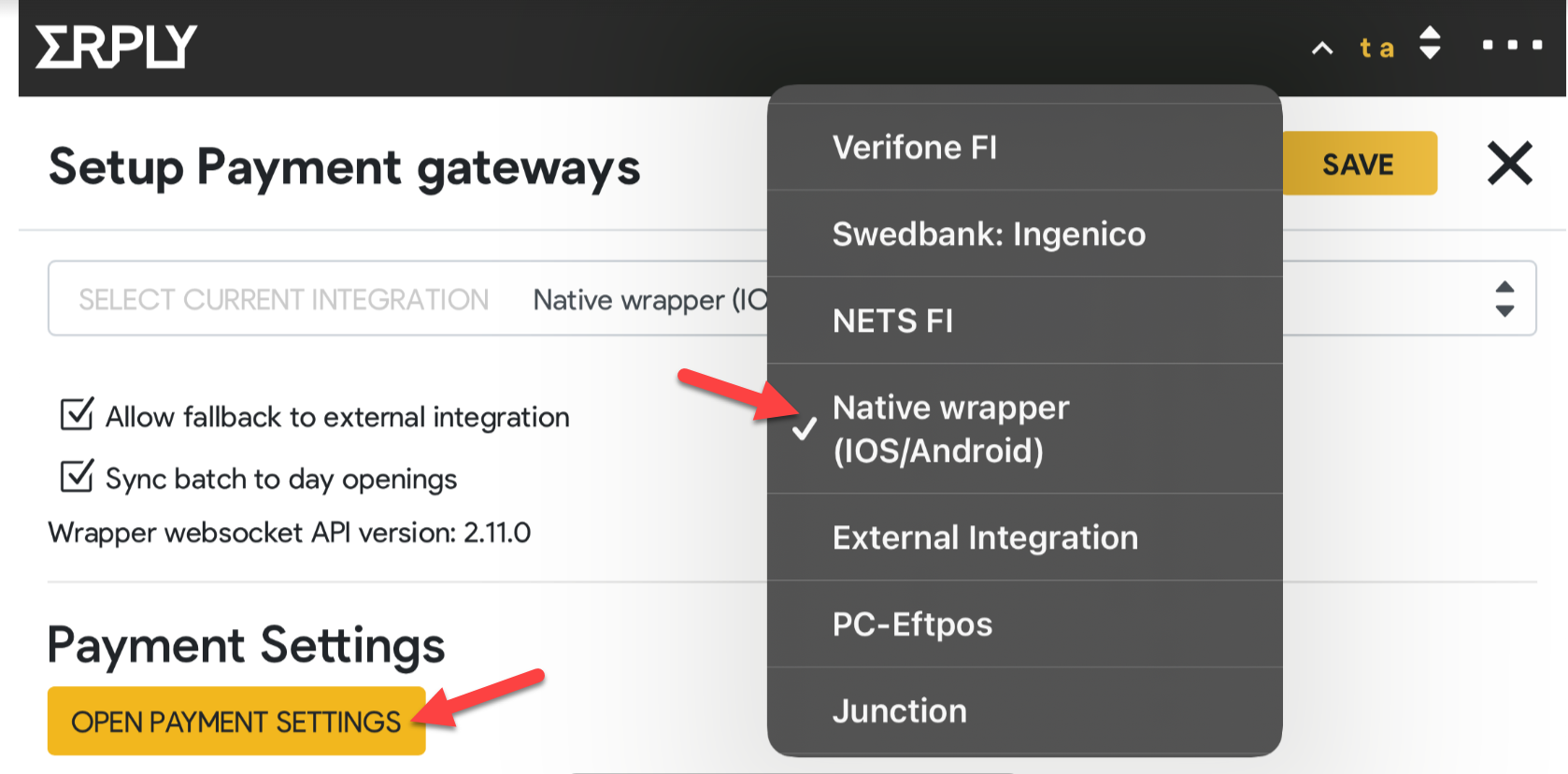
4. Then it will prompt you to type in the Adyen API key > Once typed hit save > Then Add Terminal
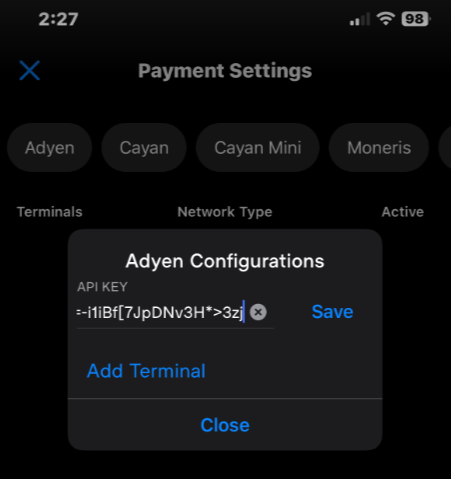
5. Add the credentials as needed (please refer to the 1.1 Adyen credentials configuration) > Then hit Connect.