Installer App - what is it?
Installer is an application that is running locally on your register machine and communicates with the POS Brazil, Self-Checkout POS, Flax and Flax Hospitality POS applications. . It is needed to be used in order to integrate Brazil POS with different hardware devices such as payment terminals, printers, cash drawers, etc. To ensure the continued security of communication between our cloud POS application and your Register computer, the Installer uses a certificate.
Installation process
In order to download and install the Installer App please follow the steps below:
Navigate to Erply Wizard environment https://posow.erply.com/
Login with Erply credentials (Erply ID, username, password)
Go to Hardware -> Installer App -> Installation
The systems shows you that Installer not connected:

In order to install the Installer App choose an operating system
Note: Erply wizard automatically detects your operating system and recommends the correct file for downloading.
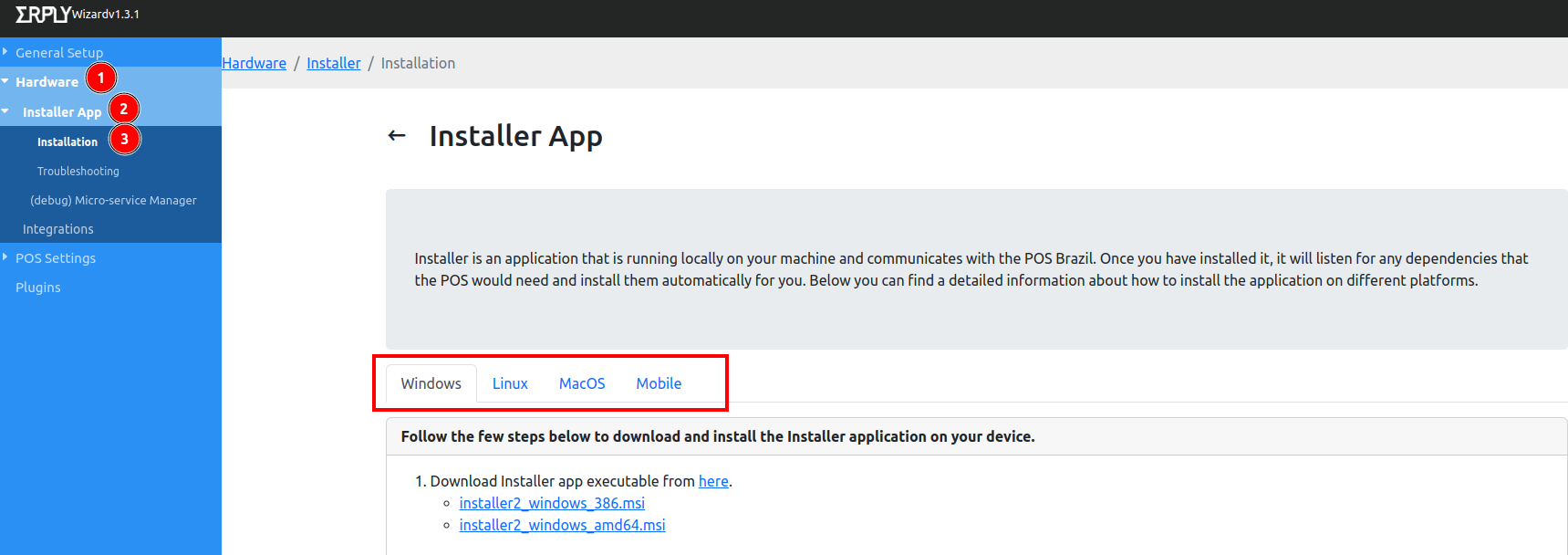
Click on the download link that is accessible by clicking on the “here”:
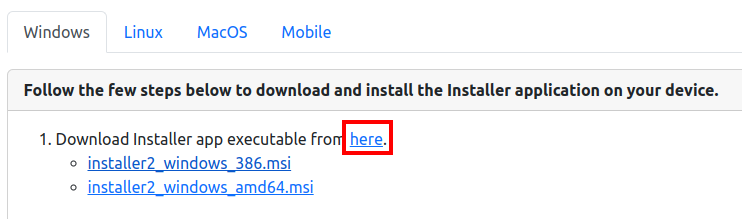
After downloading the Installer App click on the Test Connection button:

The Installer version will be shown in the Wizard:

If you still see that the Installer not connected, please refresh the page:

Then click on the “Test connection” once again.
Install for Windows
Navigate to the Erply Wizard https://posow.erply.com/hardware/installer/installation/*
Login with Erply credentials (Erply ID, username, password).
Navigate to Hardware -> Installer App -> Installation.
Download file from link “here”:
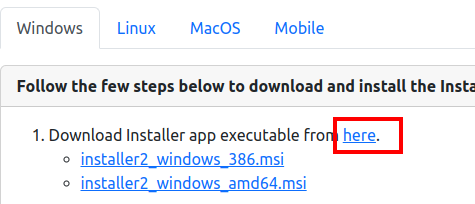
Note: if there is no file and you see 404 error, it means that your Windows system does not provide a proper information regarding your system specifications. In this case, please unwrap the dropdown list with Installer app files. You need to select the correct one - this is important step! How to choose the correct file please read instructions below.
How to choose the correct file?
On your Windows computer navigate to the Settings -> System -> About. Check the System type:
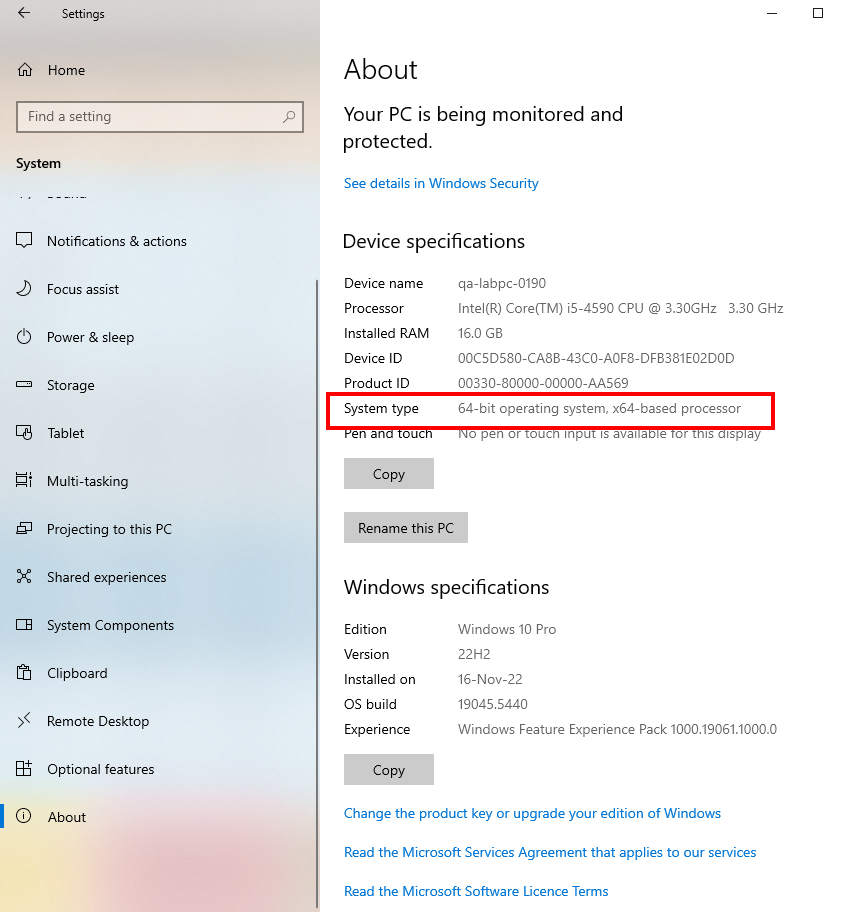
If there is 32-bit operating system, please download this file -> https://downloads.erply.com/production/installer2_windows_386.msi
If there is 64-bit operating system, please download this file -> https://downloads.erply.com/production/installer2_windows_amd64.msi
Once the file is downloaded click on it twice and start the installation process.
Once you will see the following window please click on the “More info” button -> “Run anyway”.
Proceed with installation.
Once installation is finished navigate to the https://posow.erply.com/hardware/installer/installation/* Hardware -> Installer App -> Installation.
Press Test connection to see the Installer App status - there should be a message “Installer is running - v. x.x.x” on a green background:

Navigate back to the POS page and refresh the page. In case it does not help, try to clear the cache and refresh page once more:

Install for MacOS
Navigate to the Erply Wizard https://posow.erply.com/hardware/installer/installation/*
Login with Erply credentials (Erply ID, username, password).
Navigate to Hardware -> Installer App -> Installation.
Download the file by clicking on the following link:

Once the file is downloaded click on it and start the installation process.
If the computer does not allow you to install it, on your computer please navigate to the System Settings -> Privacy and Security. On Security section click on the Open Anyway:
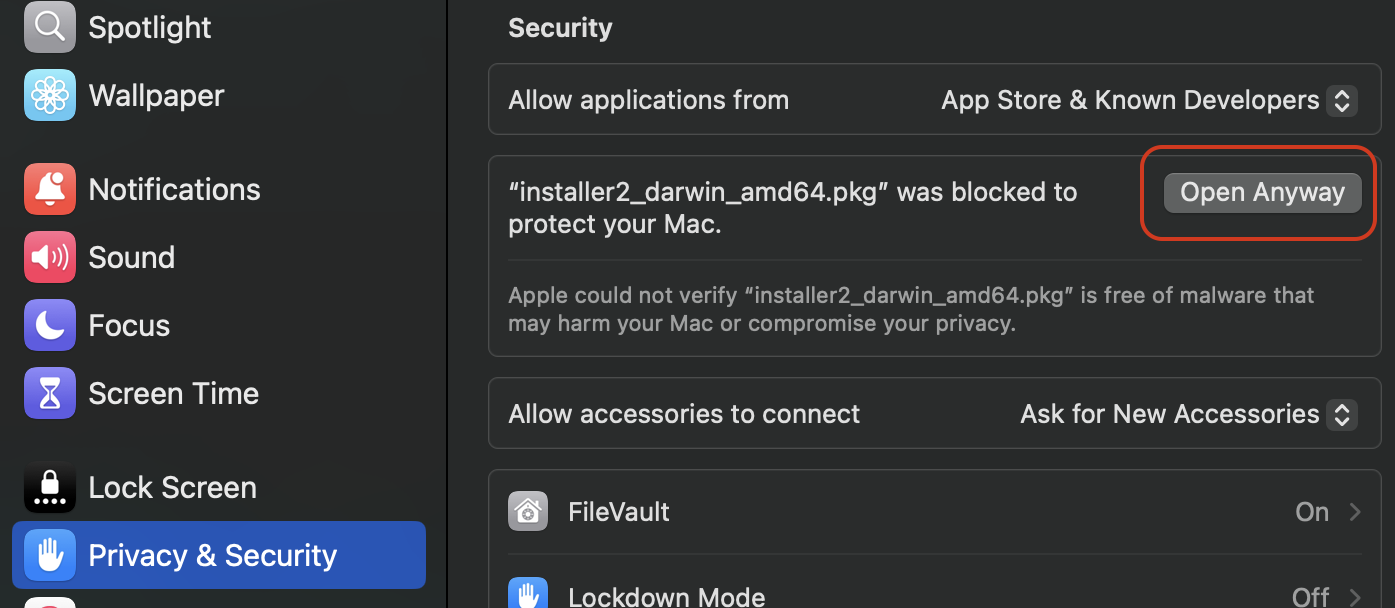
Continue with installation.
Once installation is finished navigate to the https://posow.erply.com/hardware/installer/installation/* Hardware -> Installer App -> Installation.
Press Test connection to see the Installer App status - there should be a message “Installer is running - v.x.x.x” on a green background:

Navigate back to the POS page and refresh the page. In case it does not help, try to clear the cache and refresh page once more:

Install for Linux
Navigate to the Erply Wizard https://posow.erply.com/hardware/installer/installation/*
Login with Erply credentials (Erply ID, username, password).
Navigate to Hardware -> Installer App -> Installation.
Download the file by clicking on the following link:

Open a terminal window on your computer and paste the following command line:
systemctl start installer2.service
Click Enter. If the terminal requires your password, please enter it.
Now the Installer is running again.
Once installation is finished navigate to the https://posow.erply.com/hardware/installer/installation/* Hardware -> Installer App -> Installation.
Press Test connection to see the Installer App status - there should be a message “Installer is running - v.x.x.x” on a green background:

Navigate back to the POS page and refresh the page. In case it does not help, try to clear the cache and refresh page once more:

Mobile ERPLY POS applications
Mobile ERPLY POS application do not require Installer App!!
ERPLY Brazil POS mobile applications are working based on the SDK - Software Developer Kit.
SDK does not require certificate update.
Updating Installer App
If there is a new Installer version released it needs to be updated. In order to do that follow steps below:
Open Onboarding Wizard, by going to: https://posow.erply.com/
Navigate to Hardware -> Installer App -> Installation
Choose correct operating system
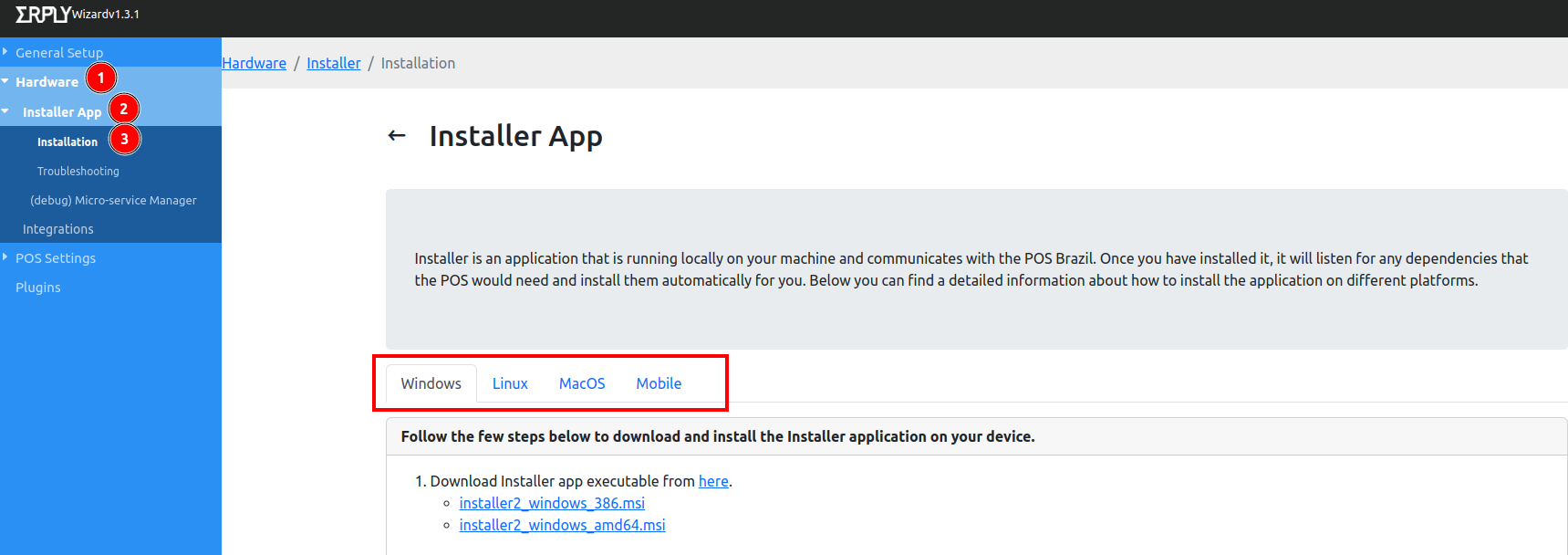
Click on the Update Installer:

The updated Installer version is displayed as on the picture below:

Go to the POS page https://epos.erply.com/
Login with Erply credentials (client code, username, password)
Click on the following icon:

Check the information in the popup. The Isntaller version should correspond to the version that is in the Wizard:
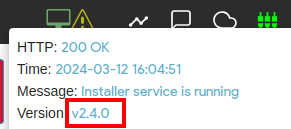
Troubleshooting steps
In case you experience any issues with microservices or Installer please follow steps below:
In the Wizard https://posow.erply.com/
Login with Erply credentials (client code, username, password).
Navigate to the Hardware -> Installer App -> Installation
Press Test connection to see the Installer App status.

If no connection is detected

try updating the Installer App on the settings page (press Update Installer button):

Frequently Asked Questions
How to uninstall the Installer App?
If you need to reinstall or uninstall the Installer App, please first uninstall the microservices from Erply Wizard (https://posow-sb.erply.com/).
To uninstall the installer app:
On Windows:
Open the Windows Services Manager and stop the micro-service.
After that, please open the Control Panel -> Add or remove programs and uninstall the app called Installer.
Please do not remove the folder under the Program Files -> Erply since it might cause some troubles with reinstallation.
On MacOS:
Open a terminal window and paste the following command line:
cd /Library/Erply/installer2 && sudo ./installer2_darwin -service=uninstall
Press enter. You will be required to enter the computer password.
Once the uninstallation complete, you will need to restart your computer before installing a new installer version.
Which operation systems can be used together with Installer App?
Installer App can be used with Windows, Linux and Macbook devices.
While installing micro services there is a message “Installed successfully” but actually it is not installed. What to do?
This issue is caused by Installer app has been downloaded multiple times and some of them are running at the same time. In order to resolve it you need to leave only one and other ones should be "stopped" and deleted.