Sometimes when a reported issue should be investigated deeper or even it can not be reproduced on the ERPLY side browser logs may help to detect the issue and find a solution for it.
In order to collect browser logs please follow steps below:
Open developer tools (mouse right click → Inspect)
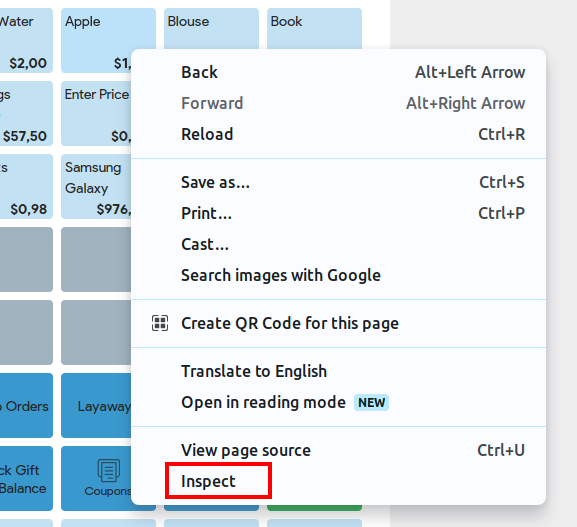
Select the Network tab on the top:
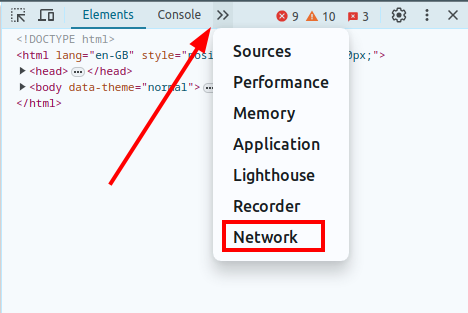
Put the checkmark for “Preserve logs”:

Leave this right side panel (dev tools) opened and start reproducing the issue.
Once you have finished reproducing issue click on the “export HAR file” button:
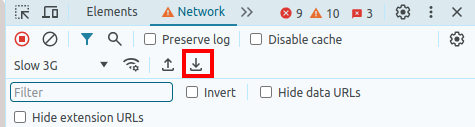
Save this file somewhere on your computer.