This guide covers how to enable and disable products in your webshop.
Enable/disable specific products
Enable/disable product groups and subgroups
Enabling/disabling in bulk via product export
View all webshop or non-webshop products
Enable/disable specific products
In the back office, click the PIM module and select Product catalog.
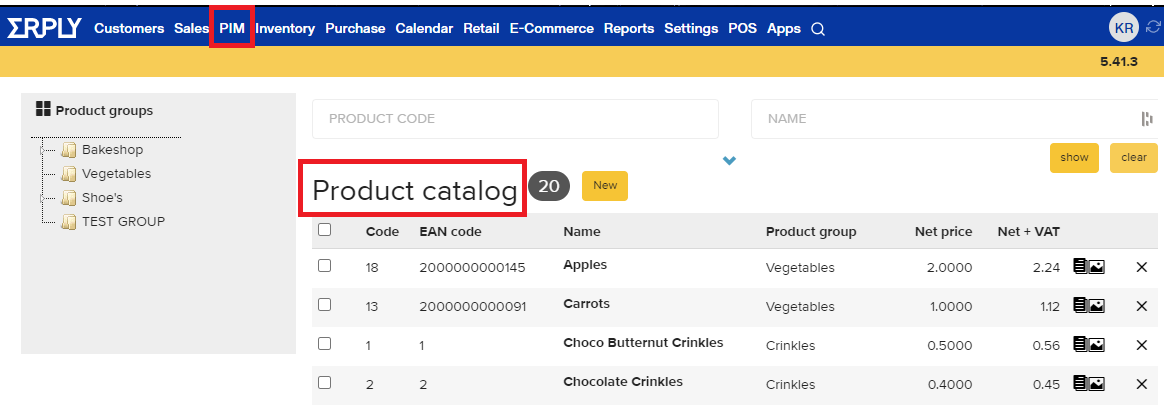
Erply will open a list of your products. Click on the product that you want to show or hide from your webshop.
Find the Miscellaneous section and locate the Show in webshop checkbox.
Checked off: The product will show in your webshop
Unchecked: The product will not show in your webshop
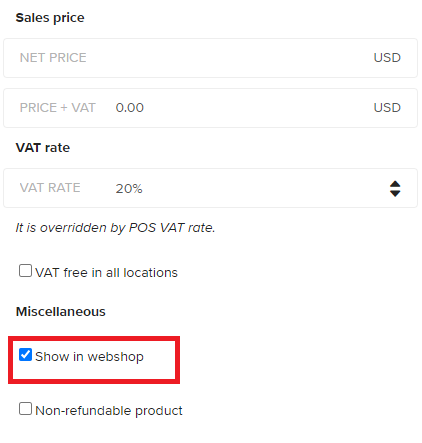
Save the page when you are done.
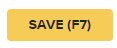
Enable/disable product groups and subgroups
Click on the PIM module and select Product Groups.
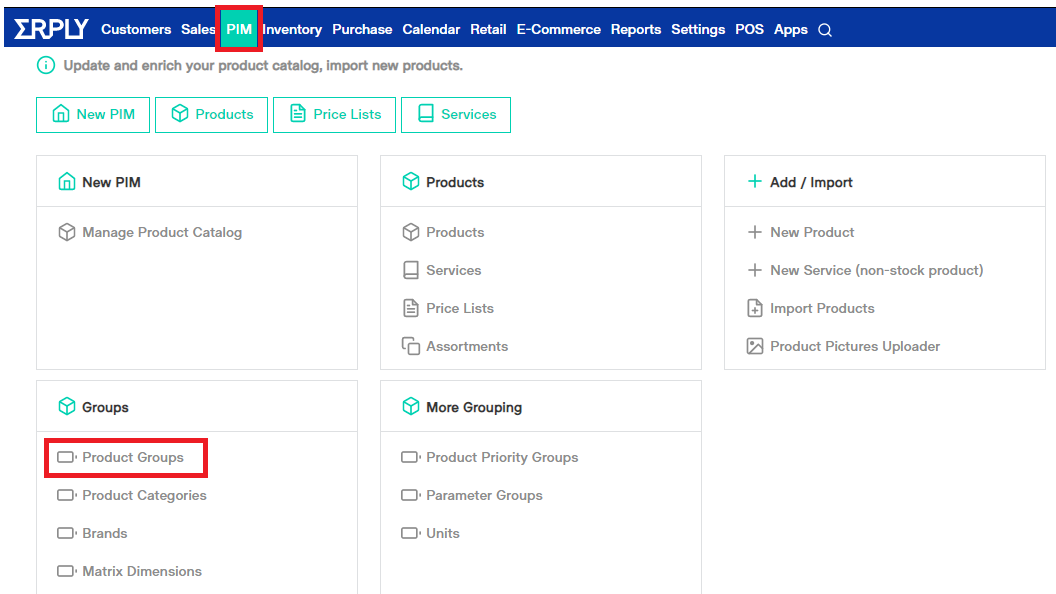
Erply will display a list of your product groups. You can click on dropdown arrows next to a product group to open its subgroups.
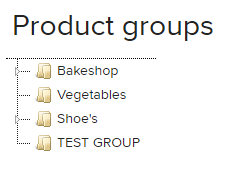
Right-click a product group and select Edit.
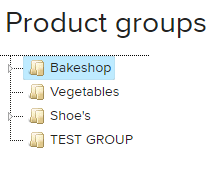
Locate the Show in webshop setting.
Checked off: The product group will show in your webshop
Unchecked: The product group will not show in your webshop
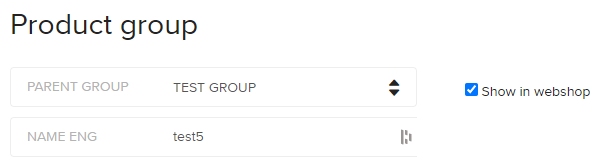
Save the page when you are done.
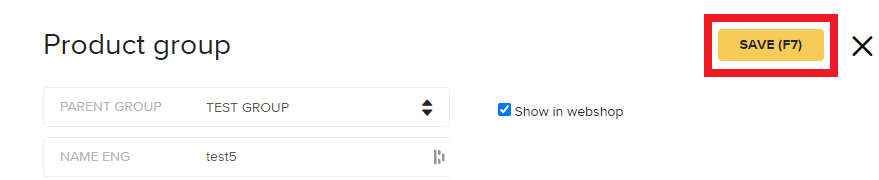
Enabling/disabling in bulk via product export
Product exports allow you to make mass changes to your products at once. You may then import the newly updated product information into your account to change many products’ “show in webshop” status.
For more information on how to import and export products, please see our guide on how to export products or our guide on how to import products.
After exporting your products, open the file in a spreadsheet editor like Microsoft Excel.
Locate the Show in webshop (yes/no) field.
Write “yes” for any product you want to appear in your webshop.
Write “no” for any product that you do not want to appear in your webshop.
Important note: Please be sure to type these values out exactly -- any typos may result in an error or an incorrect webshop status. Be sure to not change any other data values in the sheet. |
Import the file back into Erply when you are done. Depending on your e-commerce platform, you may need to perform a product sync after importing these new webshop statuses.
View all webshop or non-webshop products
On the PIM page, locate the All products filter. Clicking on it will allow you to view only webshop products, or non-webshop products.
Click the Show button once you select your preferred option.