Erplyssä voi luoda erilaisin vaatimuksin ja parametrein (ominaisuuksin). Niitä voidaan lunastaa rahan tai asiakaspisteiden perusteella.
Sisällys:
- Kupongin luominen
- Kupongin linkittäminen kampanjaan
- Kuponkien käytön raportit
- Kupongin yksilöintitunnisteen etesiminen
- Kupongin manuaalinen lisäys kassalla
- UKK
Kupongin luominen
Valitse Hallinta -> kuponkisäännöt.

Näet tämän jälkeen listan kaikista kupongeista. Paina Lisää-painiketta lisätäksesi uuden kupongin.

Voit määrittää seuraavat parametrit kupongille sitä luodessa:
Nimike: Anna kupongille nimi.
Koodi: Valitse kuponkikoodi, jonka asiakkaat voivat lunastaa saadakseen alennuksen.
Voimassaoloaika: Määritä ajankohdat, joina aikoina kuponki on aktiivinen. Jätä päättyy-kenttä tyhjäksi, jos kupongin ei ole tarkoitus vanhentua.
Liike: Valitse liike tai liikeryhmä, joissa kuponkeja voi lunastaa.
Coupon is issued:
Manually: Coupons must be activated to be used, such as by scanning a coupon barcode or entering a code.
According to the rules below: The coupon will apply if the following conditions are met:
When customers:
Purchase Sum: Select this if you want the coupon to apply when a customer spends a certain amount of money.
Total amount of reward points: Select this if you want the coupon to consume loyalty points (you will need to define how many points are removed, see below)
Exceeds:
Set a dollars/loyalty point balance requirement for the coupon to activate.
Blank field:
Dollars: Select if it’s a money-based coupon
Reward points: Select if the coupon consumes loyalty points.
Printing from the POS
Automatically: If selected, the coupon will automatically print after a transaction.
Ask each time: If selected, Erply will ask you if you want to print a coupon after a transaction.
Coupon code gives customer the following promotion (each coupon must be associated with a separate promotion): Select which promotion the coupon will apply to the purchase.
Customer must redeem reward points for this coupon: Determine how many reward points this coupon will consume (leave blank if none)
Save when you are done.
After saving, Erply will let you know if the coupon is active by showing a status message bar.
Link a coupon to a promotion
In the back office, click the Retail Chain module and select Promotions.
When creating a promotion in the back office, you have the option to associate an existing coupon. Promotions with an associated coupon will only be redeemable if the coupon is presented and all coupon rule requirements are met.
Reporting on coupon usage
In the back office, click the Reports module and scroll down to Coupons, gift cards.
Select Coupons, Gift Cards and Store Credit Report view information on all coupons that were issued and redeemed within a defined range of time.
Locate an issued coupon’s unique identifier
A coupon’s unique identifier represented a coupon that was redeemed by a customer.
Navigate to the Retail Chain module and select Issued Coupons.
Erply will display a list of all redeemed. You can find the coupon’s Unique Identifier under the Identifier column. Click on a coupon to view more information.
Erply will display specific information to that coupon’s usage, such as store location, the register where the transaction took place, the cashier who redeemed the coupon, etc.
Kupongin lisääminen kassalle manuaalisesti
Käytä tätä ominaisuutta, kun asiakas antaa fyysisen kupongin.
Paina kassalla Kupongit-painiketta
Skannaa kupongin koodi
Scan a coupon code or manually enter a coupon’s serial number to add it to the purchase. The coupon will only apply if the sale requirements are met, otherwise a error message (N/A) will occur.
Tulosta kupongit kassalla
Kassalla on mahdollista tulostaa olemassa olevia kuponkeja, jotka ovat tällä hetkellä aktiivisia. Ne voidaan tulostaa kuponkien manuaalisesti myöntämiseksi.
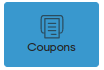
Click on the Print Coupons.
Select any coupon from the list.
Click on the “printer and paper” button to print a coupon.
The coupon will be printed out and the cashier can write needed information manually, by hand.
Tulosta myönnetty kuponki uudelleen kassalla:
In case you forgot to print a coupon for the customer or there were some issues occurring it is possible to reprint the coupon.
Jos unohdit tulostaa kupongin asiakkaalle tai tulostuksessa oli ongelmia, voit tulostaa sen uudelleen seuraavasti:
Viimeiset myynnit -> valitse oikea lasku -> Valitse kupongin tulostus

Poista käyttämättömien kuponkien ilmoitus kassalla:
Kassan asetukset -> Asetukset -> Yleinen -> Älä näytä asiakkaiden käyttämättömiä kuponkeja.
UKK
Mistä tietää, onko kuponki jo käytetty?
Taustajärjestelmän raporttiosiosta näet kupongit, jotka on jo käytetty.
Voiko kuponkeja käyttää useissa kampanjoissa?
Kuponkeja voi käyttää vain yhdessä kampanjassa kerrallaan.