This plugin is used to create a Tax free Form document for the customer so they can refund the tax charged to them on the transaction.
Enable the plugin
Navigate to the POS Settings -> Plugins.
Search for the “Tax Free Form” plugin.
Click the “CONFIGURE PLUGIN” button and you should type in any number in the “Min. purchase amount” box, then hit Save.
Now once you go back to the plugin list, tick the plugin check box to enable the plugin.
Create a Tax Free
In POS function buttons section you can see the new button “Tax Free”.
Click this button and it will bring you to the Tax Free Printing Form page.
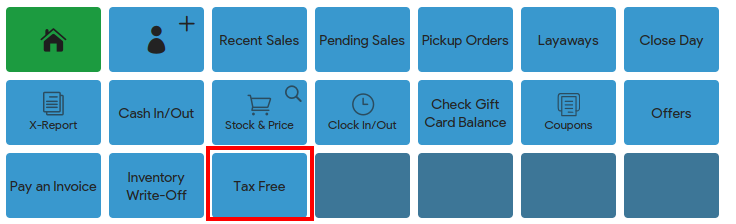
Fill all the required fields that are needed to create a Tax Free. Afterwards click “Print”.
Once you hit “Print” it will print 3 pages:
- The first printout is the Actual Receipt.
- The second is Shop Copy of the Retailer’s Details
- Customer’s Tax Free Form
Here’s a sample of the Shop Copy document:

And here’s the sample of the Customer’s Tax Free Form:
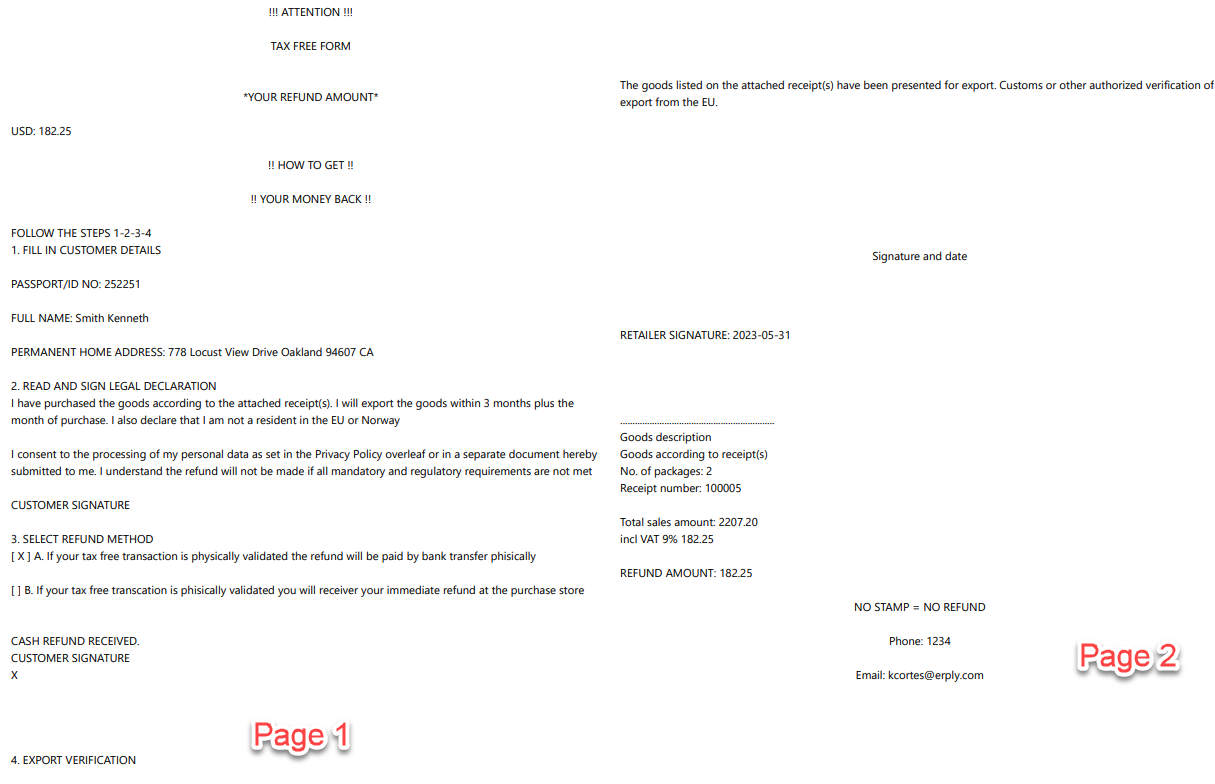
Perform a Tax Return
In the sales option buttons you can find a new button “Tax Return".
Once you click this button it will show you the list of receipts that you can return the sales tax charged.
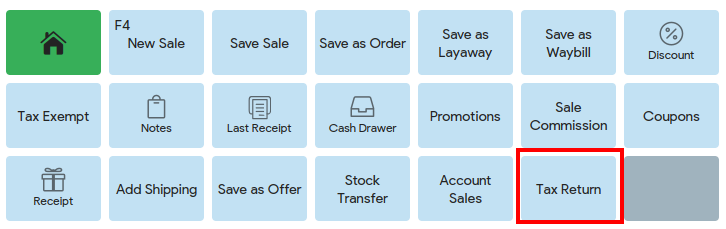
Click “Return tax” for the particular sales document and it will prompt a return sale of the tax charged in the receipt.
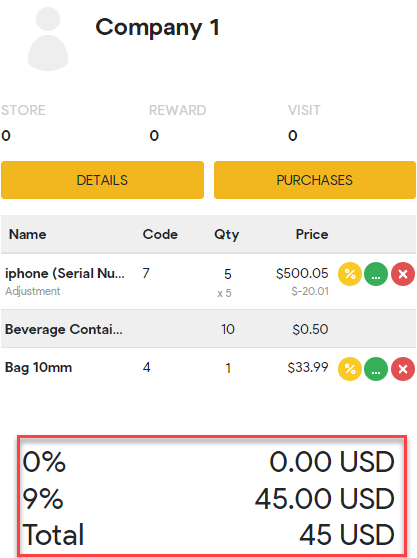
Run like a normal return transaction and hit F2 or click the green PAY button.
Now it will prompt you on how you would like to pay back the tax charged to your customer.
In the payment modal select the refund payment tender and complete the tax return.