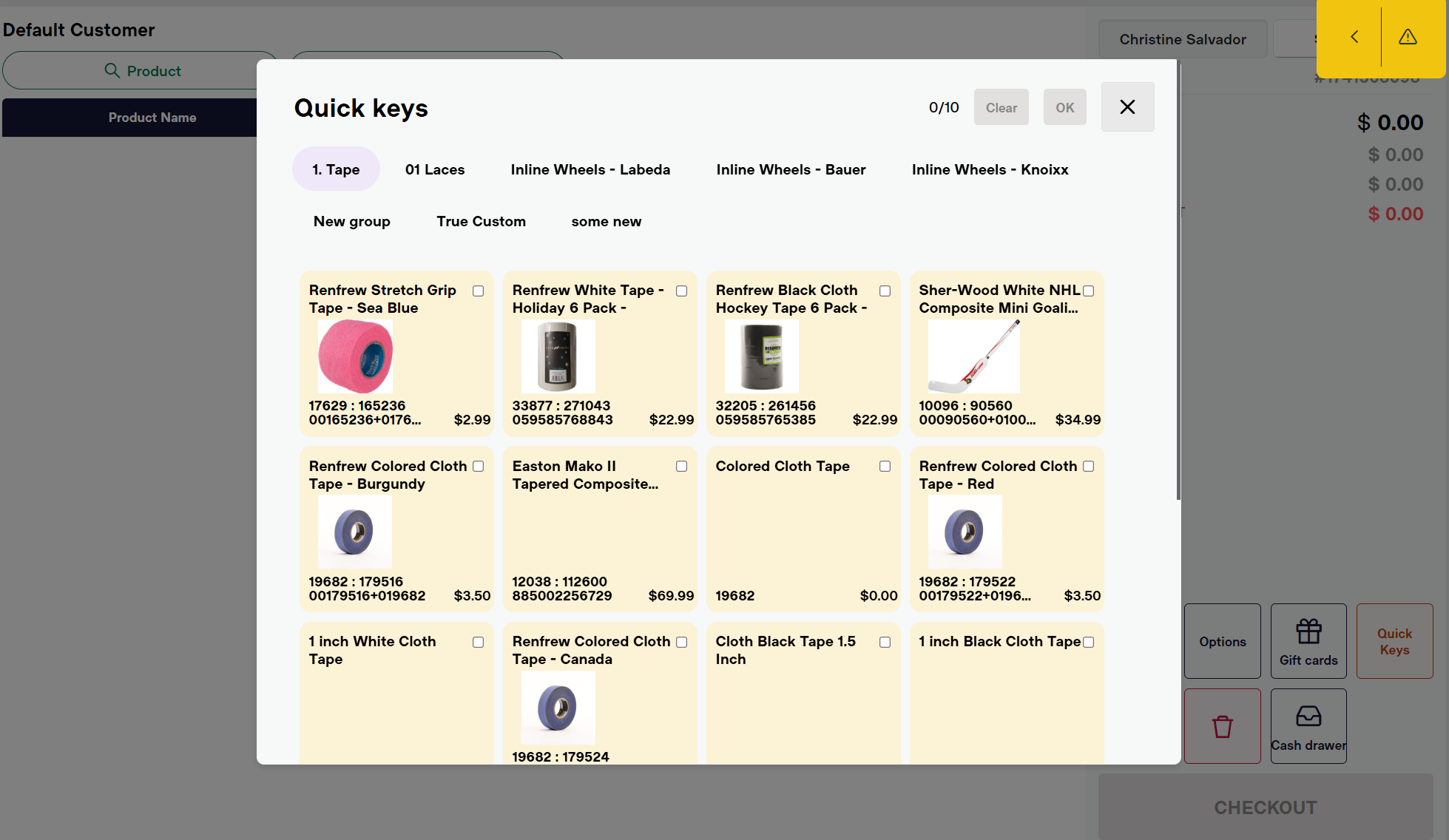Quick Keys Configuration
Overview:
Quick keys are customizable buttons designed to simplify product selection and improve transaction speed. These keys can be grouped and managed hierarchically, with options to edit and reorder them for efficiency.
Configuring Quick Keys Group
- In the POS Configuration App, select the Quick Keys menu
- Select the Configure button for the desired level (Company, Location, or Register).
- Click the Add New button to create a Quick Keys group.
- Rename the quick keys group by entering the new name in the Group Name field.
Configuring Quick Keys Subgroup
- If subgroups within Quick Keys are required, follow the same procedure outlined above to create a new group. Subgroups are used to further organize and categorize the main groups. For example:
- Quick keys group = Accessories
- Quick keys sub group = Tape
- Product list = list of products that are tape
- Click Add new button to create a subgroups list
- After adding the subgroups, click "Edit" to customize the subgroup product list. This follows the same steps outlined below for adding or removing products.
- You will redirect here to add the products.
Add, Update or Remove Products:
- Adding Products: Click the Select button to add the products by scanning or manually add the UPC in the field.
- Update Products: Click the Select button on an existing product line to replace it.
- Remove Products: Click the X icon next to a product to delete it from the group.
- After adding, updating, or removing products, click the Save button to confirm your changes.
- Important Note: Only 50 products can be added in one group and subgroup.
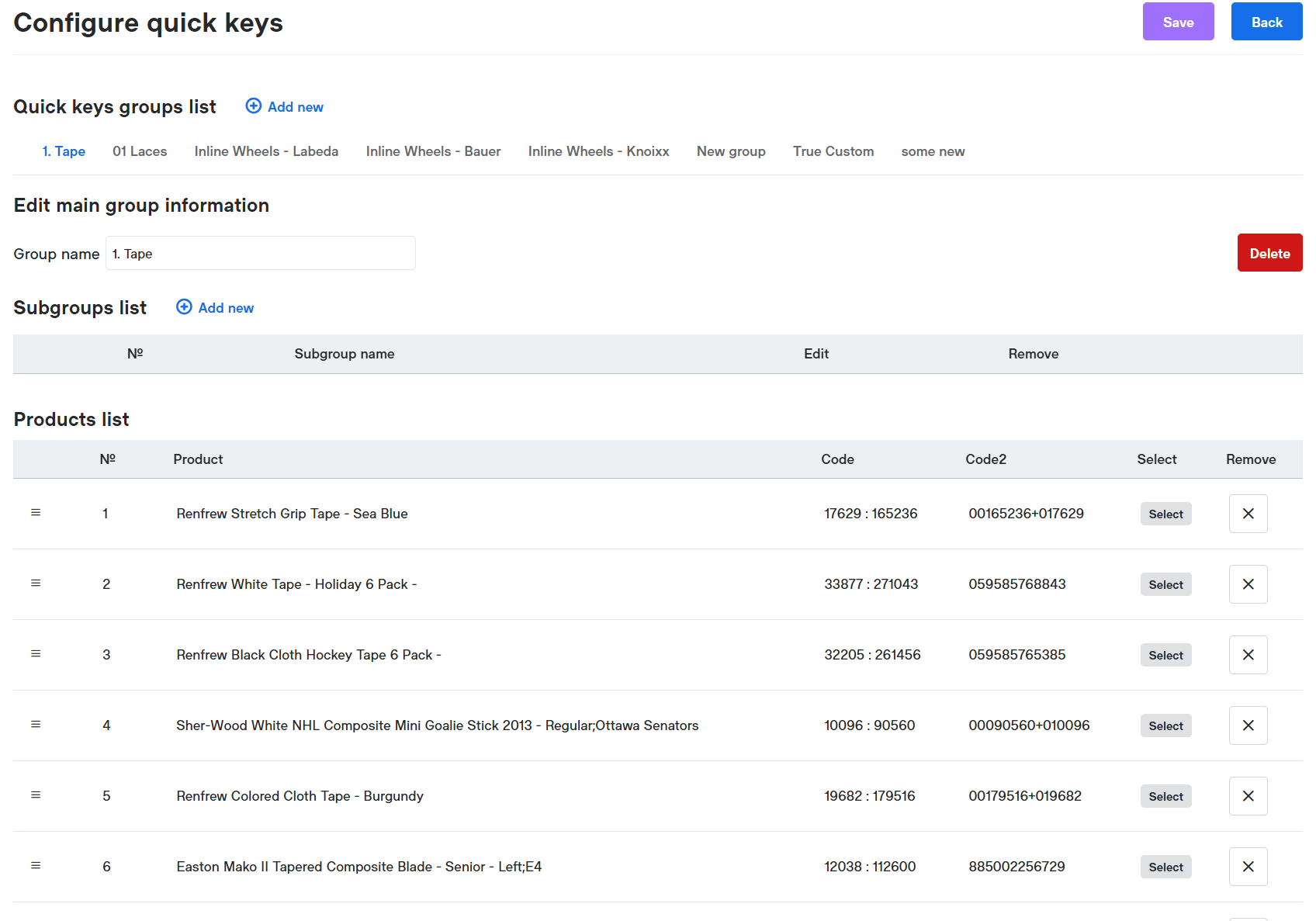
Configuration Levels
- Company Level: Applies to all locations and registers unless overridden.
- Location Level: Applies to all registers within a specific location unless overridden.
- Register Level: Specific to an individual register.
- Important Notes:
- If company-level quick keys are configured, they apply to all locations and registers unless overridden by specific quick keys. The same applies at the location level.
- If company-level quick keys are set, you can add additional quick keys without removing the existing ones.
Sort Quick Keys
- Quick Keys group and subgroups can be sorted.
- For Quick Keys groups, click and hold the group name you want to move.
- For Quick Keys subgroup, click and hold the three-line icon next to the subgroup you want to move.
Sort Product Quick Keys
- Find the three-line icon (☰) next to the item number.
- Click and hold the three-line icon next to the item you want to move.
- Release to place it in the new order.
Quick Keys in the POS.