Benefits of Product Groups
Quickly navigate complex inventory structures.
Ringing up a product without a barcode? POS product groups give you a cleaner, easier way to sort through inventory and add items to a sale.
Fast updates for stronger company transparency.
Updating your inventory structure? Simply refresh the POS page and all product groups will follow their new arrangement, keeping all of your employees on the same page.
How To Use Product Groups
Once a product group is created and assigned, it appears in the Point of Sale QuickServe view as the top row of buttons.
Product Group buttons are dark blue or the color selected by the user.

Note: Product buttons are light blue.

If there are more than six Product Groups, the sixth button will change to a "more" button “...”.
To open all product groups click the “more” button “...”.
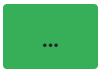
Click on the product group button.
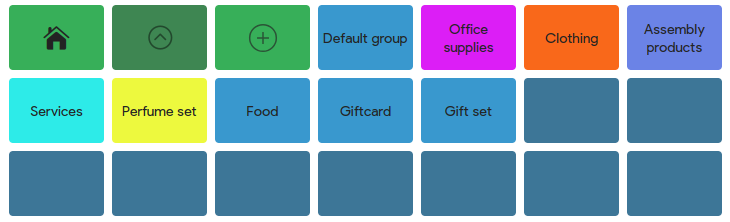
You will have the view of all the quick select key buttons from the selected product group.
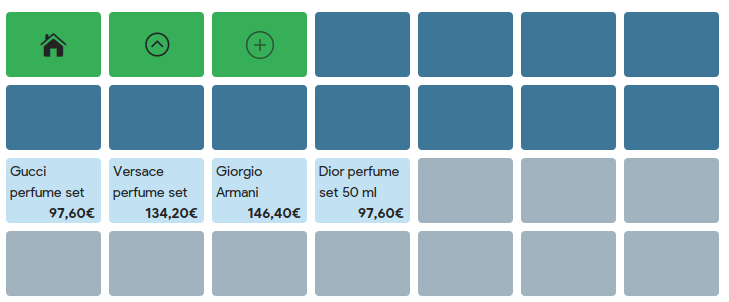
To go back on the product group page, press on the button with “an arrow up”.
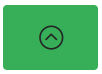
To go back on the main page, press on the “house” button.
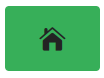
On the main page you will have the view of product groups and quick select key buttons of products (these are 2 different functions)

Hide Product Groups in Brazil POS
Here is the solution for you if you do not want to see all of the Product groups on the POS screen. In Erply the user is able to hide all product groups from the POS display, which were created in Back Office or POS.
In order to hide product groups, navigate to POS Settings.

Select Configuration.

Find the topic “User Interface”. Select User Interface.

Find the topic “Product groups”. Select Hide product groups.

Mark a tick in the checkbox related to the product group that you wish to hide on the POS display.
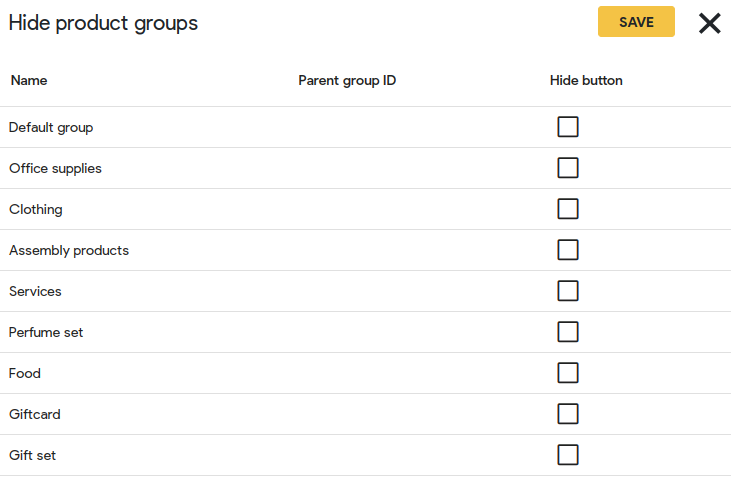
Press Save.

Sort Products in Product Group
In Brazil POS the user is able to configure sorting products in product groups on POS display.
To configure this function go to POS Settings.

Select Configuration.

Find the topic “General”.
Find the field “Sort products in product group by:” and choose how products can be sorted by:
- Name
- Code
- Product ID (internal code which is not visible)
- Price
- Changed
- Added

From the field “Order Direction” a user can choose in which order products will be sorted:
- asc (in ascending order)
- desc (in descending order)
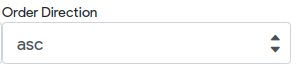
Press Save.

How to add product group in POS Brazil
When opening POS you will see the view of product groups and quick selection buttons.

To add a product group, press the button “+”.
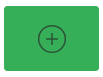
Select Add product group.
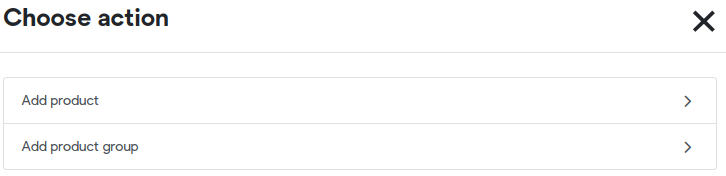
Enter the product group “NAME”

Press Save.

How to add a product under the product group in POS Brazil
When opening POS you will see the view of product groups and quick selection buttons.

To add a product group, press the button “+”.
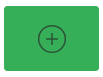
Select Add product.
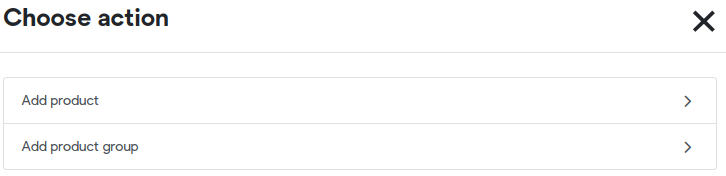
Fill in the fields and enter the product group name into the field “GROUP”
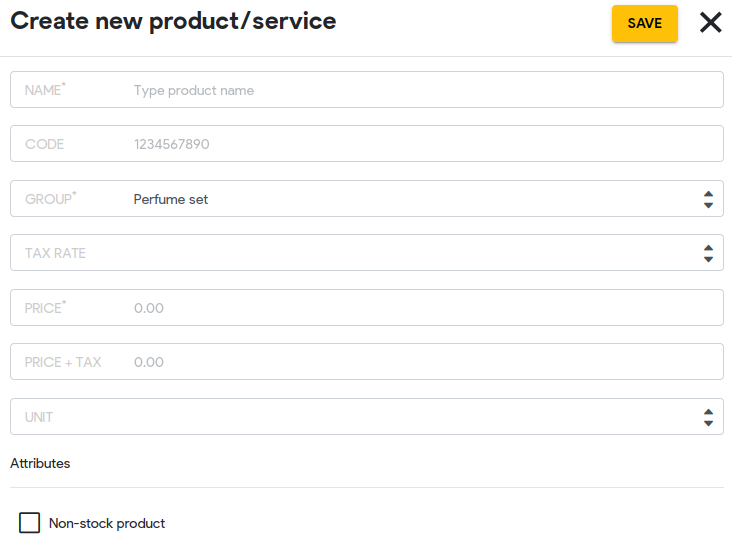
Press Save.
