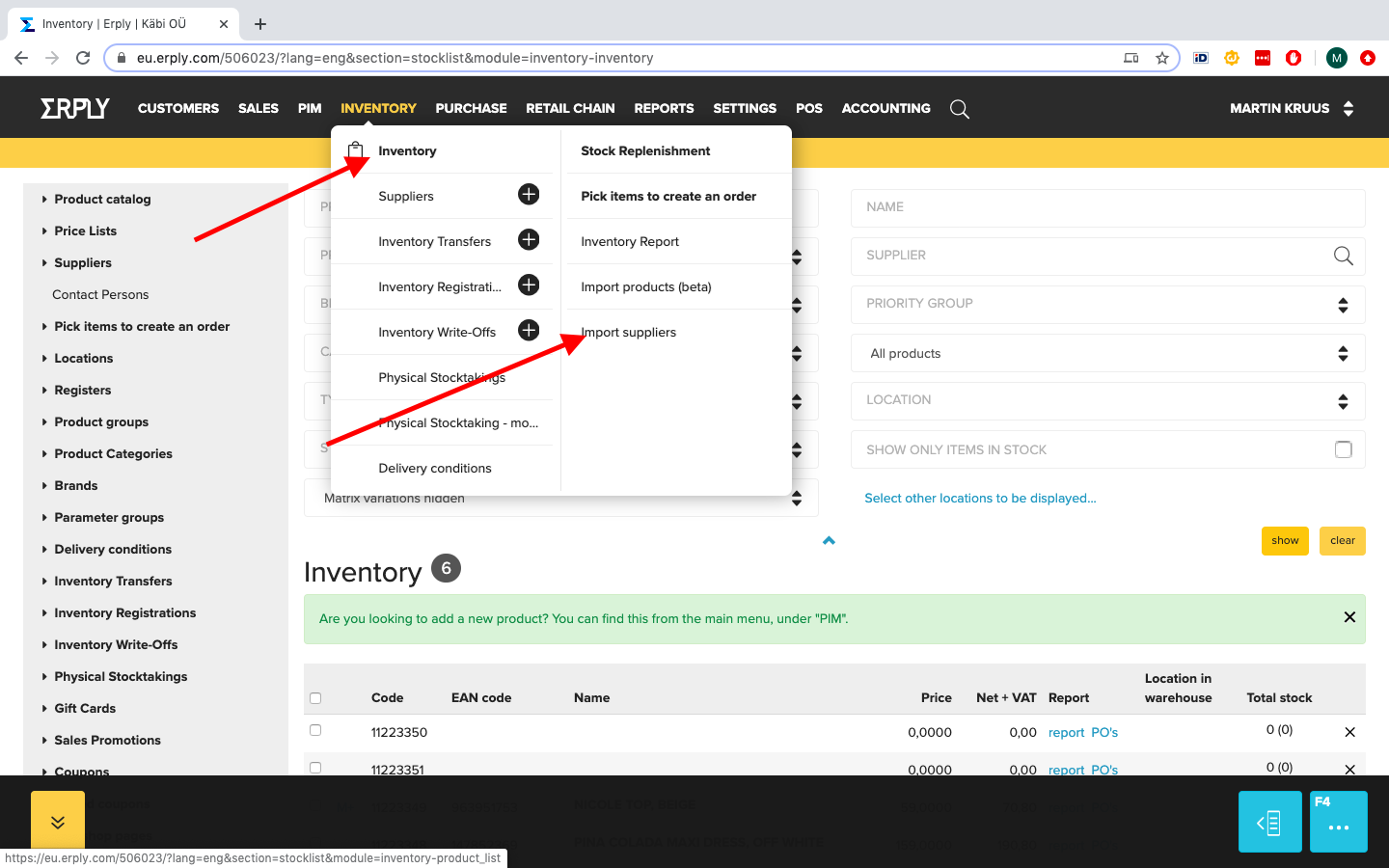Add a new warehouse to your erply account.
Add a new warehouse by going to Retail Chain -> Locations -> Add new
Name it Webshop, so the integration can understand where to take the inventory. If you wish to use the main warehouse for the webshop let us know!
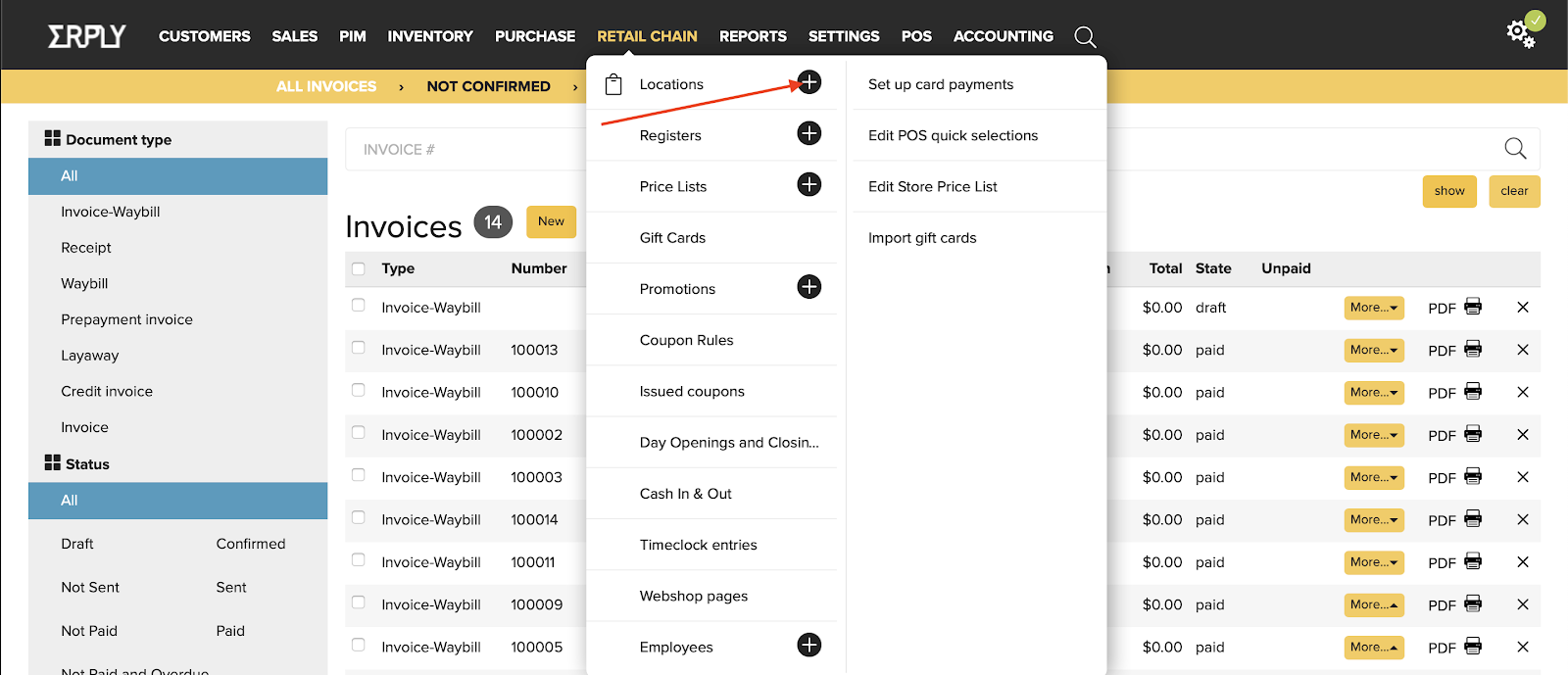
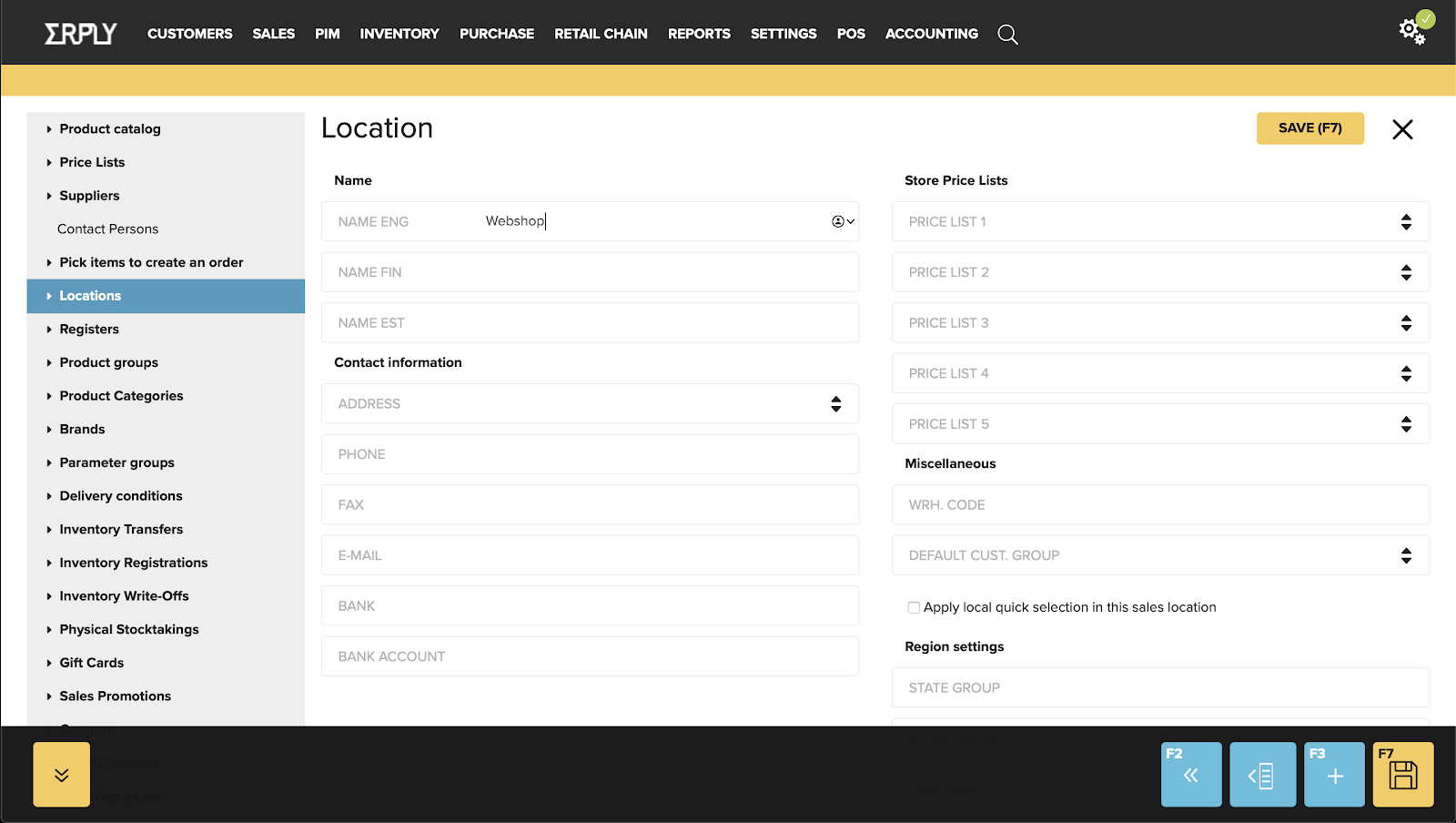
Add products
Add products to your new erply account.
Here is a guide on how to import products.
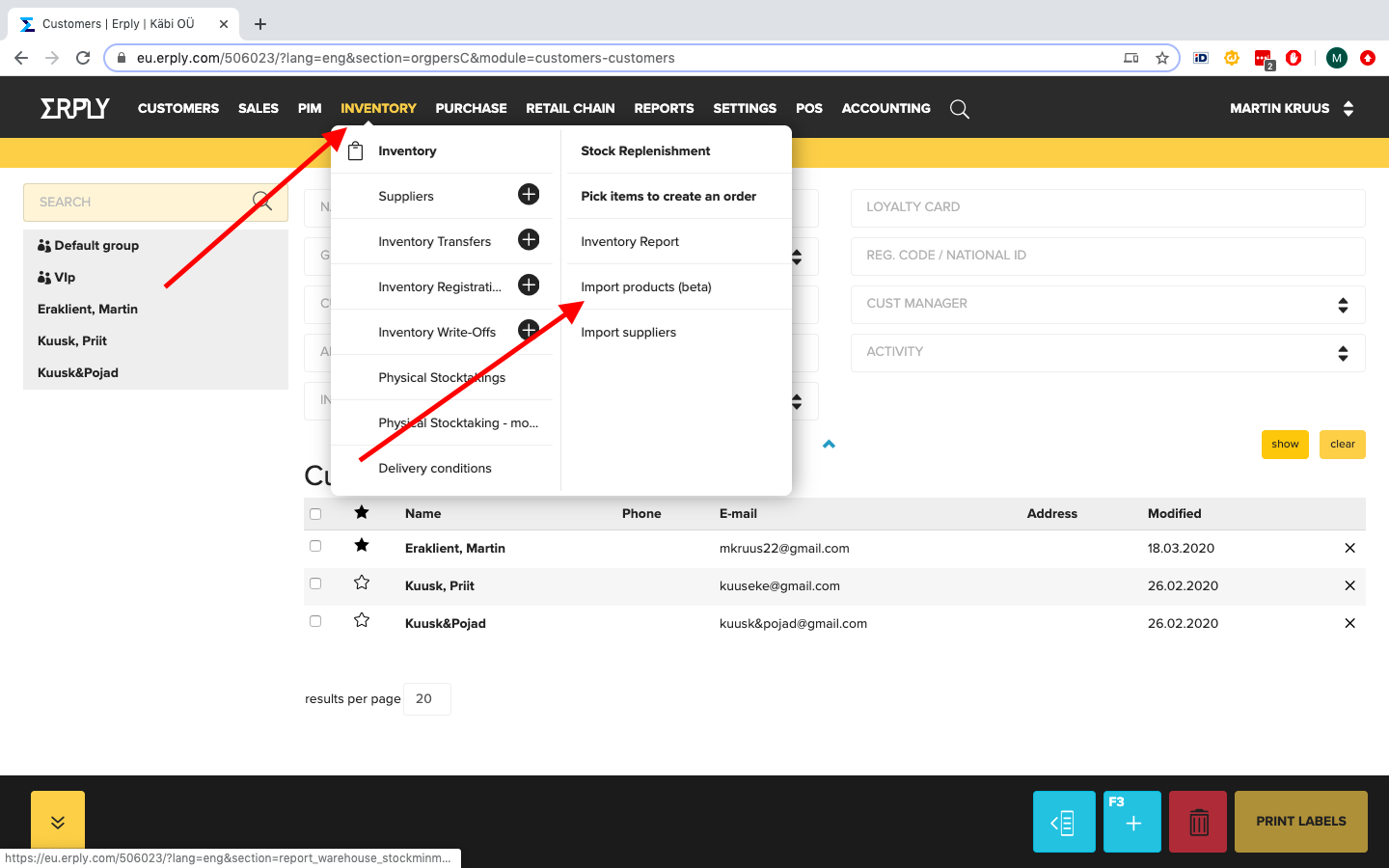
If you are adding products manually then you should fill the following fields:
- Name (in the different languages you wish to use your webshop)
- Code
- EAN/UPC
- Price (base sales price, can be changed with pricelists laters)
- Description (in the different languages you wish to use your webshop)
- Long description (in the different languages you wish to use your webshop)
- Additionally you need to tick the “Show in webshop” on the product card if you wish to display the product in your webshop
When adding Matrix products you should add the variations for the main product, so customers can choose the correct sizing and colours in your shop.
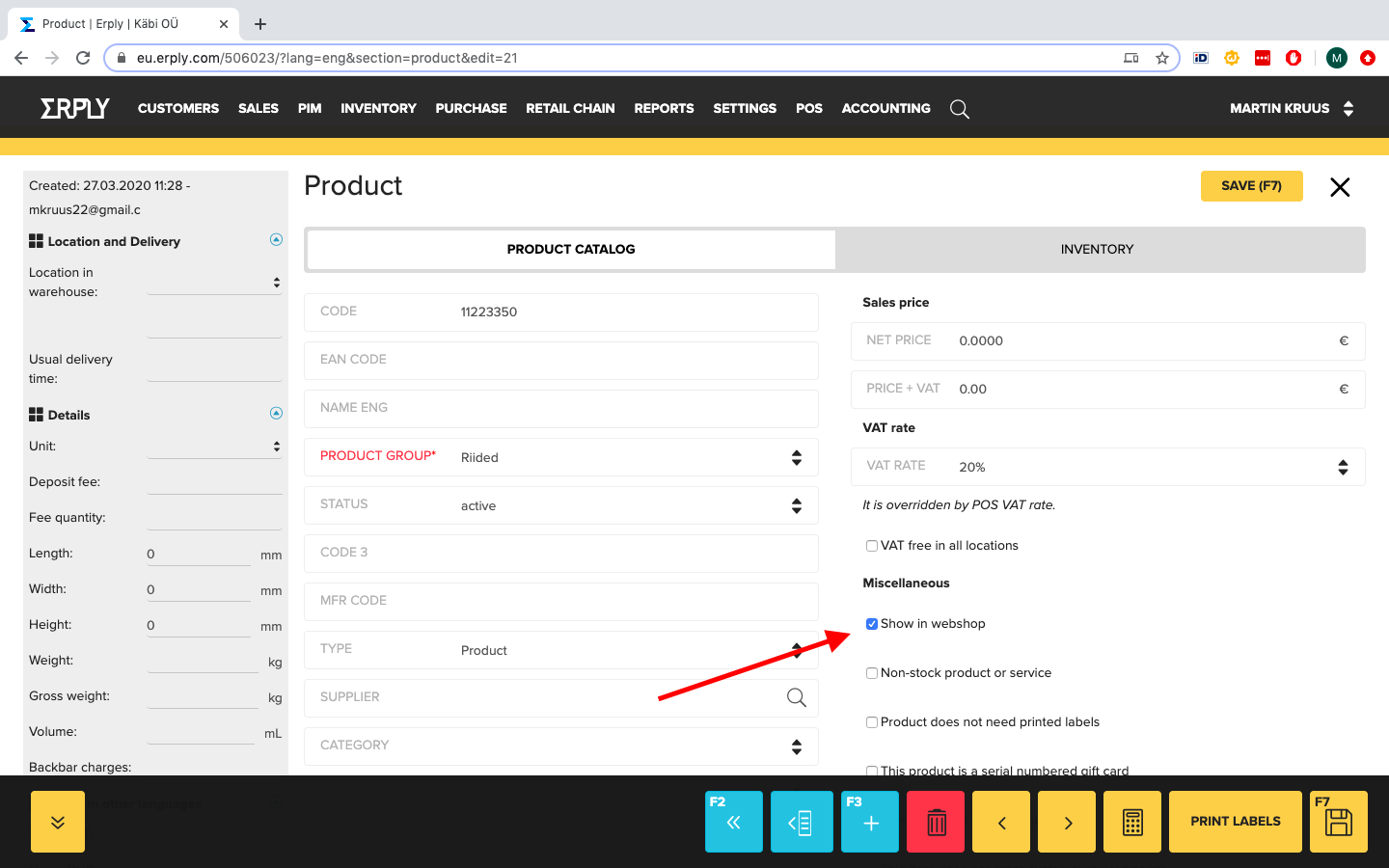
Add company information
Company information for web shop.
Add logo to your erply account.
Add your company credentials.
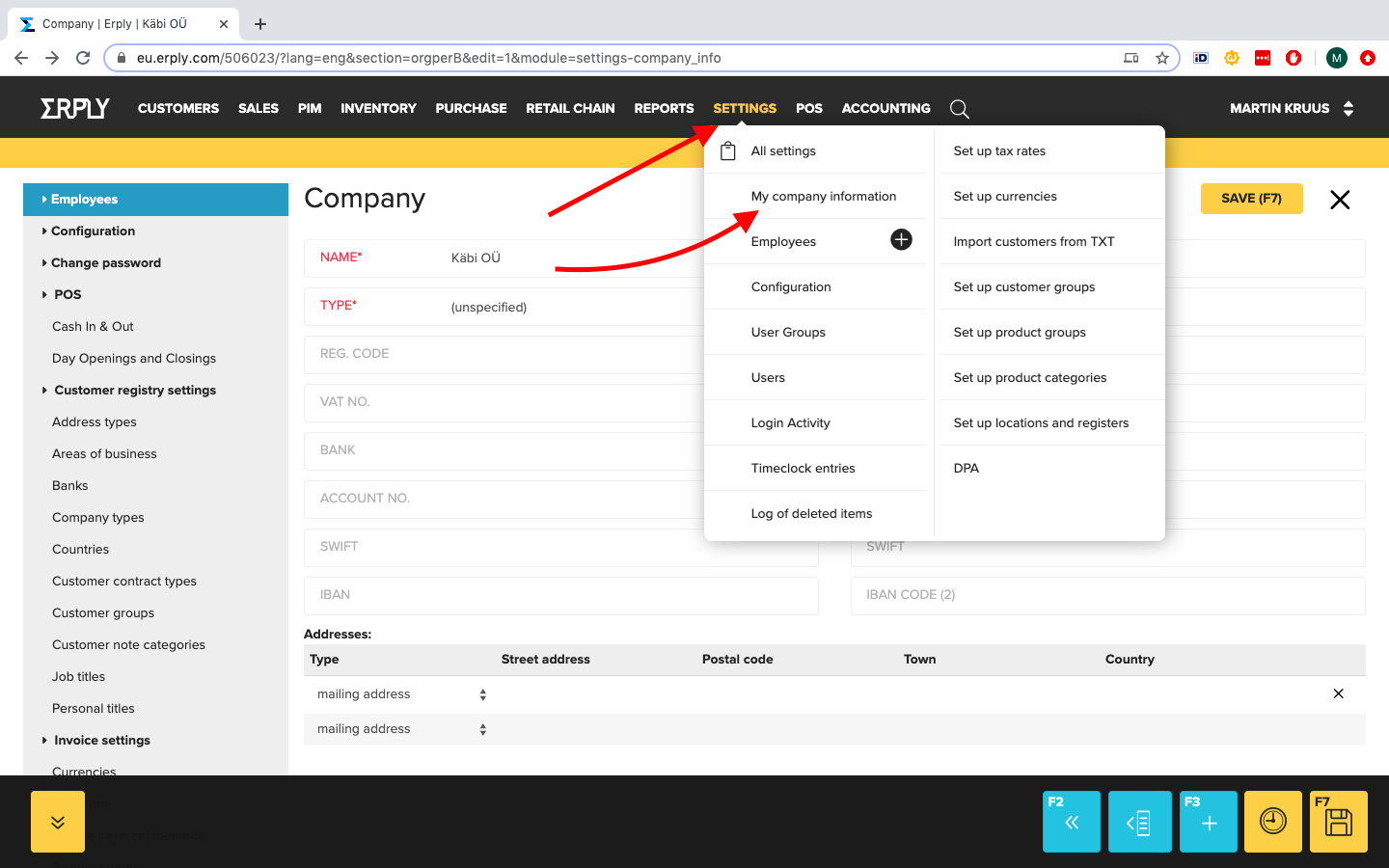
Add webshop price lists
If needed you can create a web shop price list
If you want to show a specific price list in your webshop then you can add it to your new erply account. Price list needs to be associated with the location you’ve created before. Here is a guide how to create one.
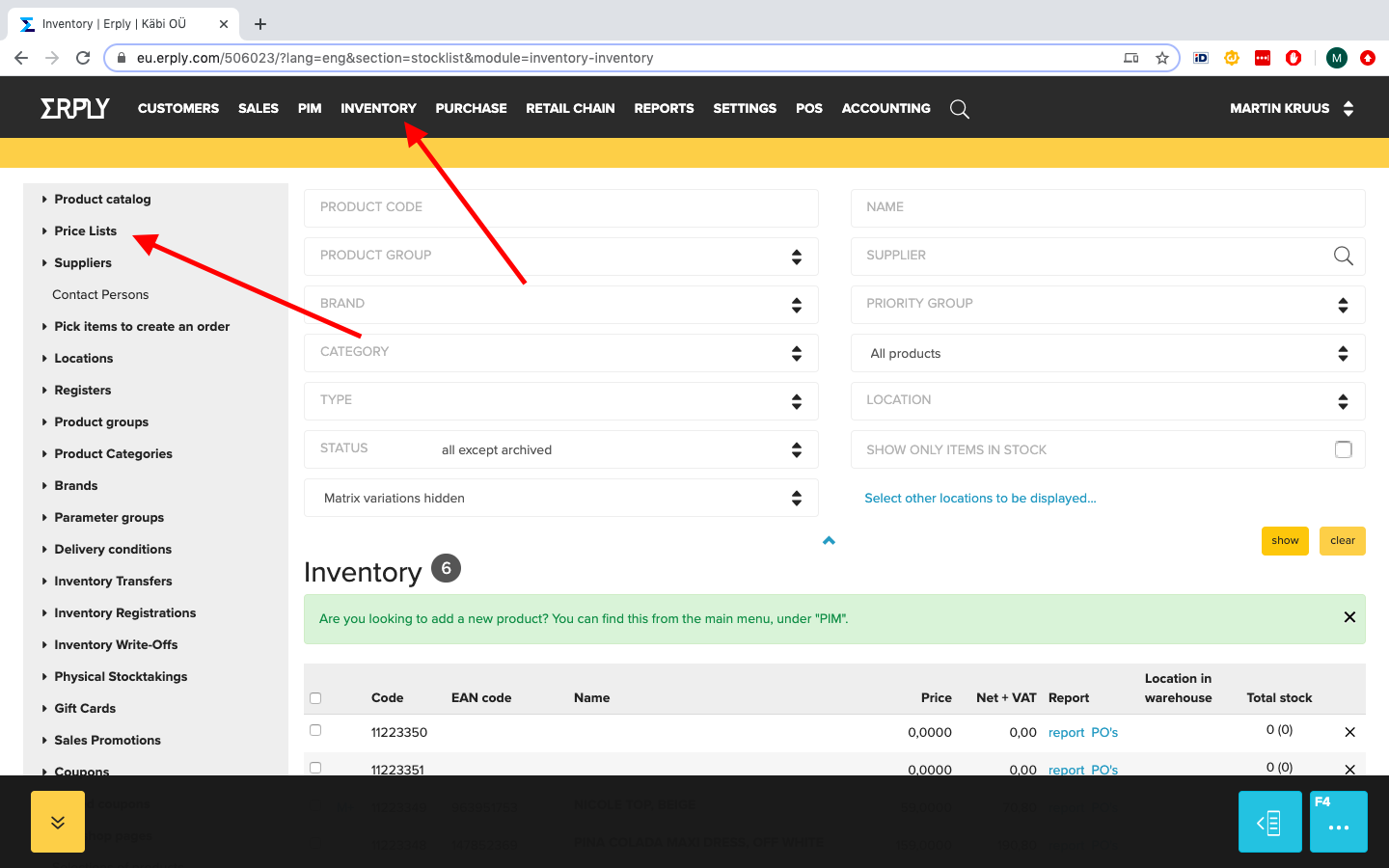
Add the existing clients
If you want to maintain your customers record then you should import your existing clients to you new erply account.
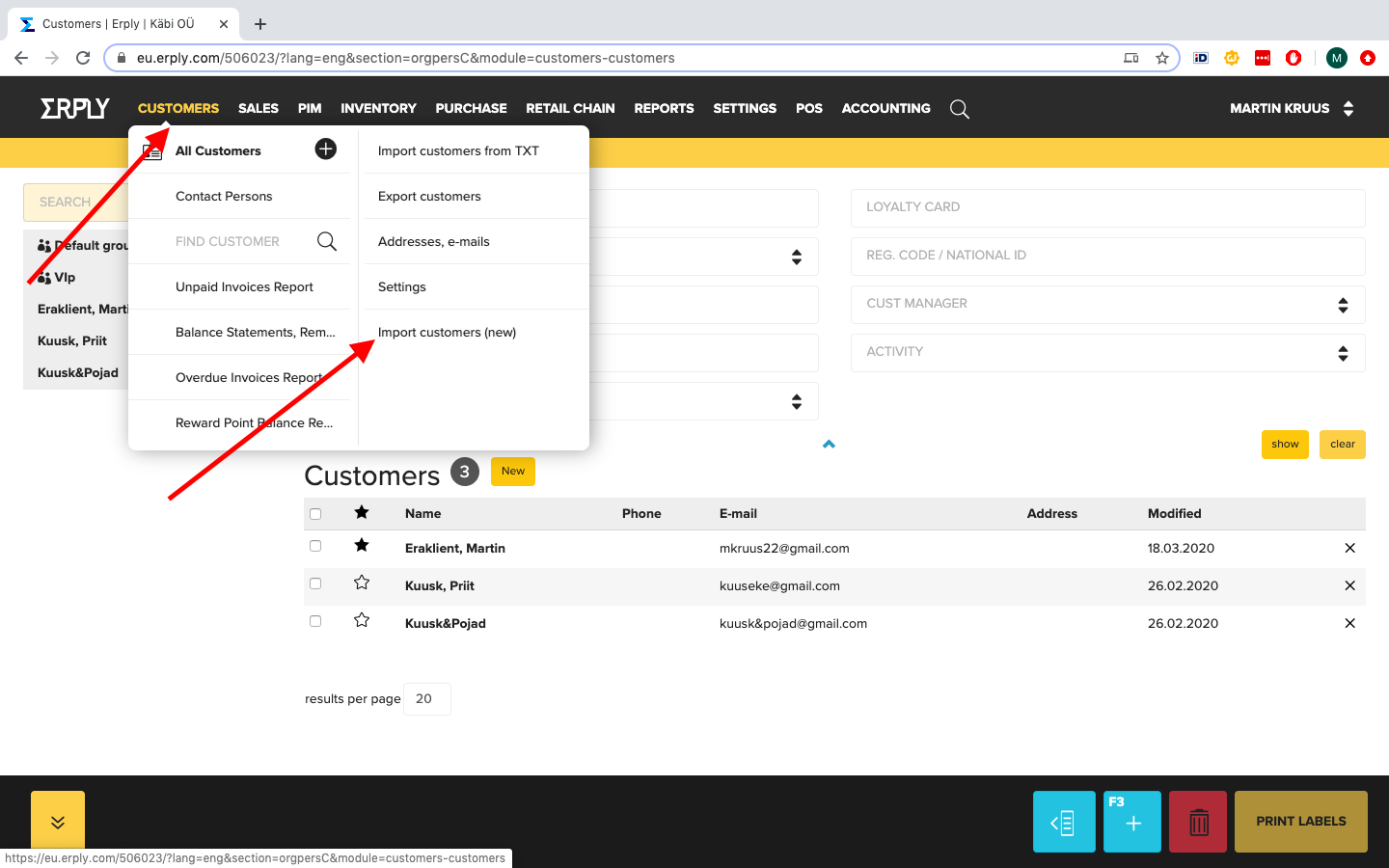
Add the existing suppliers
Maintain accurate, up-to-date supplier records.
Here is a guide how to import suppliers.