At the POS click on the following icon in the menu bar:

Validate the Installer version:
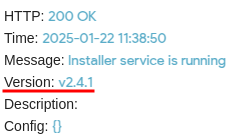
Version is 2.4.1 means that the Installer is on the latest version.
The green icon means that the Installer and all microservices are running properly.
Updating Brazil POS
If you have another version of the Installer please follow the steps below:
Check the POS version - it should be at least 4.51.38 or higher.
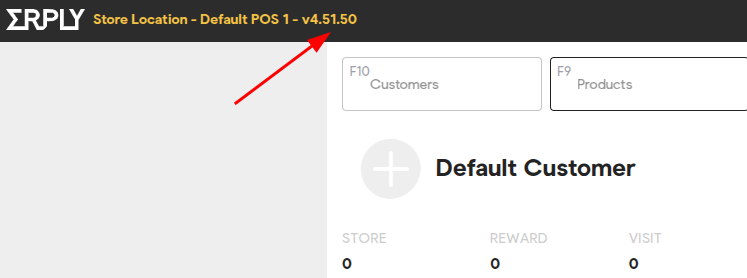
If not, then please check if the POS version control is enabled or not on your POS. In order to check it please navigate to the POS Settings -> Configuration -> Enable POS version control. If enabled - please disable it and click Save.
Then clear the browser cache and refresh the page:
Right-click on the screen.
At the end of the opened menu, select Inspect. This will open a new window in the top menu, where there are elements, console, sources, network, and two arrows on the right.
Step 1. Select Application.
Step 2. Select Storage from the menu that opens on the left
Step 3. Click Clear site data in the right window (browser console).
Step 4. Refresh the page.
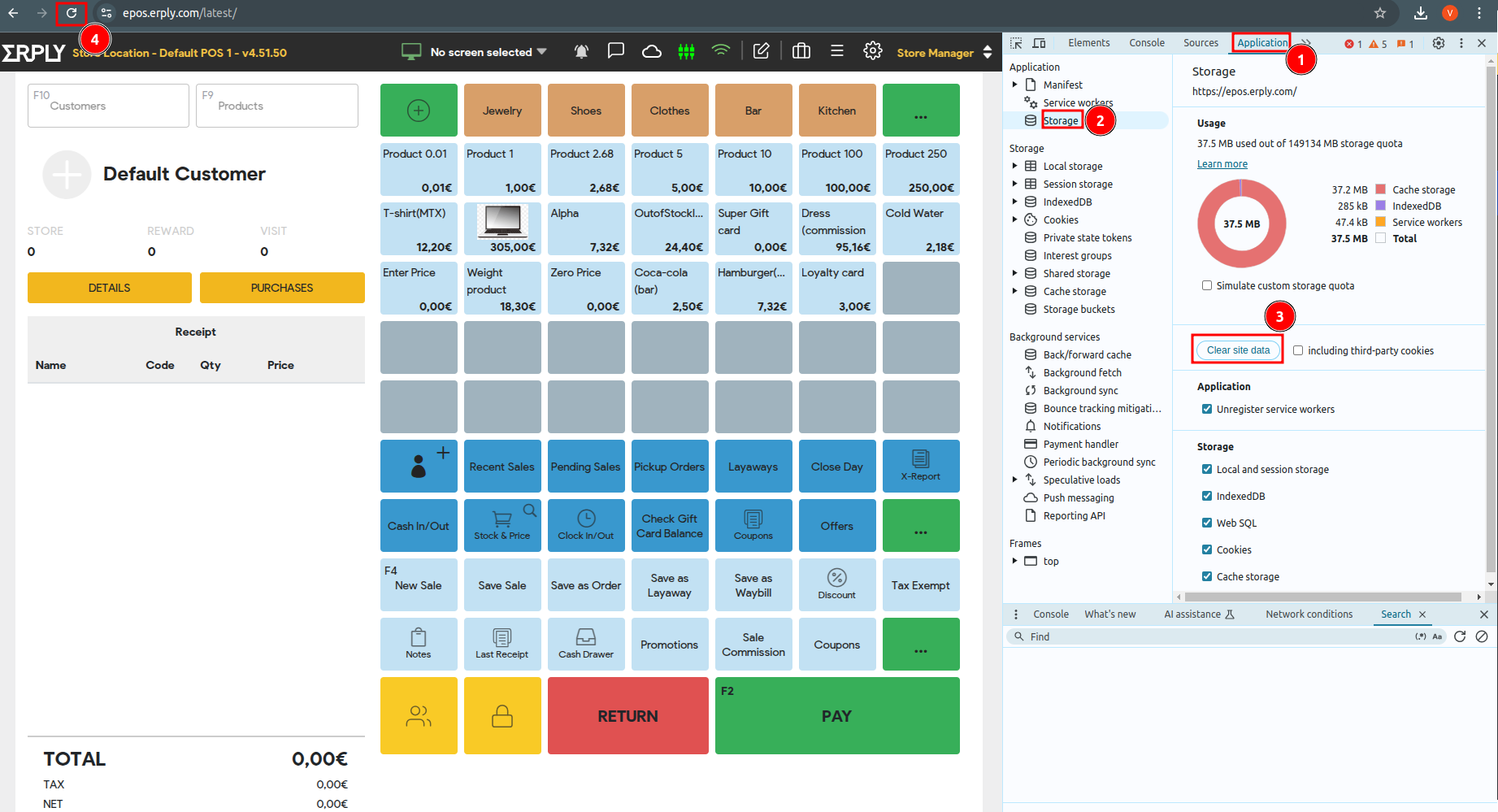
Run the Installer Update with Brazil POS 4.51.38 or higher
Log into the Brazil POS with your credentials.
When using Brazil POS 4.51.38 or higher, the POS will perform the automatic update of the new Installer App certificate.
Note:The process can take up to 10 minutes, depending on network speed and machine performance.
Click on "Show details" to see a more detailed progress report.
Confirming a Successful Update
If the updates succeed, a message "Auto-update finished successfully" will be shown.
Identifying Update Failure
In case an issue occurs during the installation, an error message "Auto-update was unsuccessful" will appear.
The dialog will offer three options to proceed:
- CLICK TO COPY DEBUG INFORMATION copies an installation report to the clipboard. If you would like an Erply customer support agent to assist you, please paste the report in a message and email it to support@erply.com.
- RETRY AUTOMATIC UPDATE attempts the update one more time.
- REMIND ME LATER, CONTINUE TO APPLICATION lets you log in to the point of sale without completing the update. The update will be attempted again in 10 hours.
Clicking on "Show details" reveals which of the installed services could not be updated.