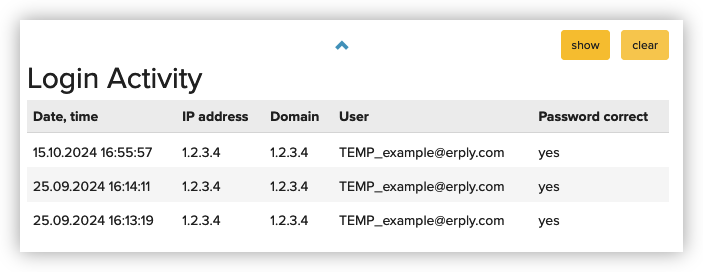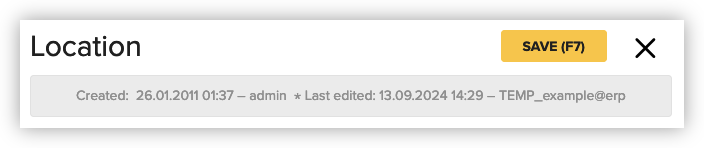When does customer support need access to your account?
Our support team's mission is to help you use Erply's features to the fullest and unlock the potential of your business. We are happy to help you with any questions!
When you contact Erply support, the agent handling your support case may need access to your Erply account. After reviewing the data and settings, the agent will be able to give you more relevant advice, or explain in more detail which steps they recommend to take.
How to grant access?
It is possible to grant this access to a specific person and for a limited time. To manage access, please open Erply back office and go to “Settings” -> “Users and employees” -> “Grant access to customer support”.
- This operation requires administrative permissions (the permission to manage user groups). If you do not have the permission, “Grant access to customer support” will not appear on the menu. In that case, please contact someone in your company who has administrator's role, and ask them to grant the access.
- “Grant access to customer support” does not appear on older back office menu bar. Here are the instructions for updating your account to the newest menu bar.
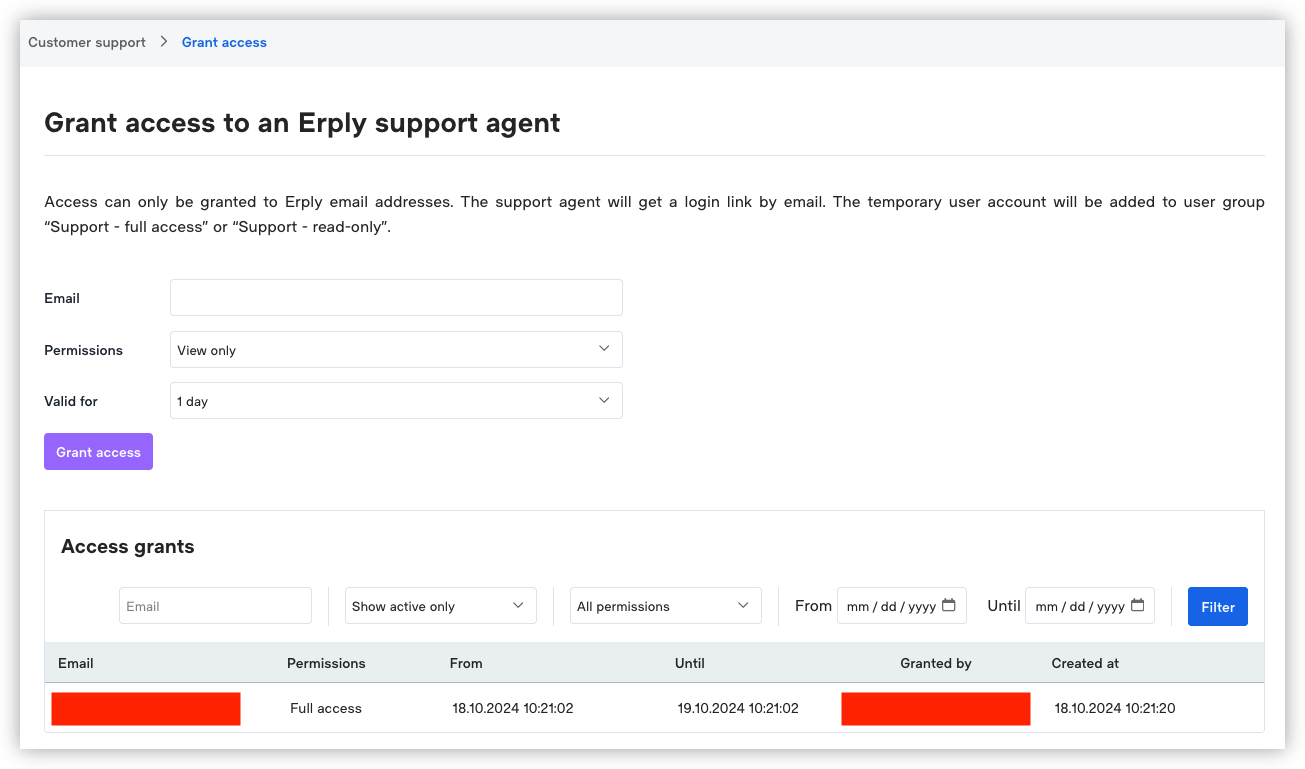
On this page, you can make three choices:
- Who to give access to. The support agent will tell you their email address.
- Whether the agent should have full permissions, or only the permission to view data. If you do not expect the agent to make any modifications on your behalf, the “view only” permission is sufficient.
- How long the access will be valid for. This depends on how long the support case will take to solve. A week should be suffcient in most cases; but if you expect a new feature to be developed, or the agent is going to help you with your overall onboarding to Erply, select “30 days”.
The agent will not appear in the account's “Users” module (they get a special limited user account, not a regular user account). In “Login activity” and in the “Last modified by” field, support agents' temporary users will appear with a “TEMP_” prefix: