Benefits of the Sort Purchase Order plugin
Easier PO navigation
If you’re receiving large quantities of items from a purchase order, the Sort Purchase Order plugin enables you to sort PO columns by A-to-Z and highest-to-lowest, or by Z-to-A and lowest-to-highest.
Items can always be returned to their original order. Purchase orders can continue to be sorted after they have been received and confirmed.
How to get the Sort Purchase Order plugin
Contact our team at support@erply.com to get the Sort Purchase Order plugin enabled on your account.
Using the Sort Purchase Order plugin
Click on a header item to sort items by that parameter. Click on the header a second time to reverse the order of sorting.
You’ll notice that the mouse cursor does not change -- it will still appear as the standard text edit cursor as shown below. The items will still sort when you click the headers.
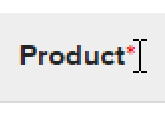
Items in a Purchase Order can be sorted by:
Item order number (see example below)
Product code
Product name
Inventory quantity
Price
Net price
Tax rate applied
Warehouse value
Markup value
The below image shows an unsorted purchase order:

The next two images show what the purchase order would look like if it was sorted by Name.
The first image shows if Name is sorted by A-Z. The second image shows if Name is sorted by Z-A.


To sort by purchase order number, click the blank space on the header bar to the left of the Code column.
The items in your purchase order list will return to their original order (first-to-last). You also can click it again to sort them last-to-first.
