Add a code and name to the assortment and save. For example:
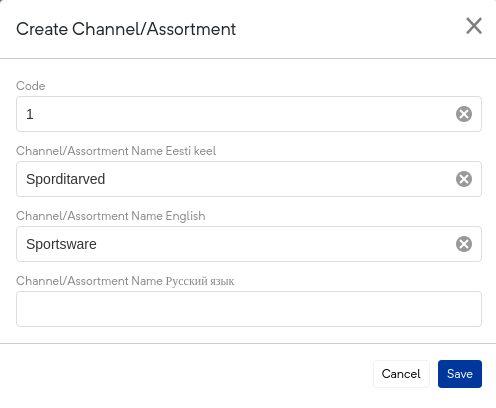
To edit an created assortment, select it from the list. Then click the "Add items" button (blue button on the right).
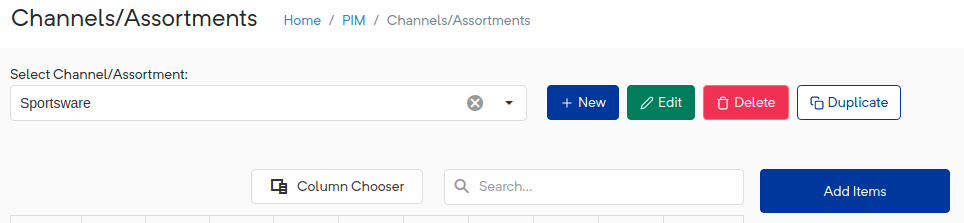
Use the product group filter (click on the filter shown in the picture). * Check all the groups you want to select in the assortment → Ok.
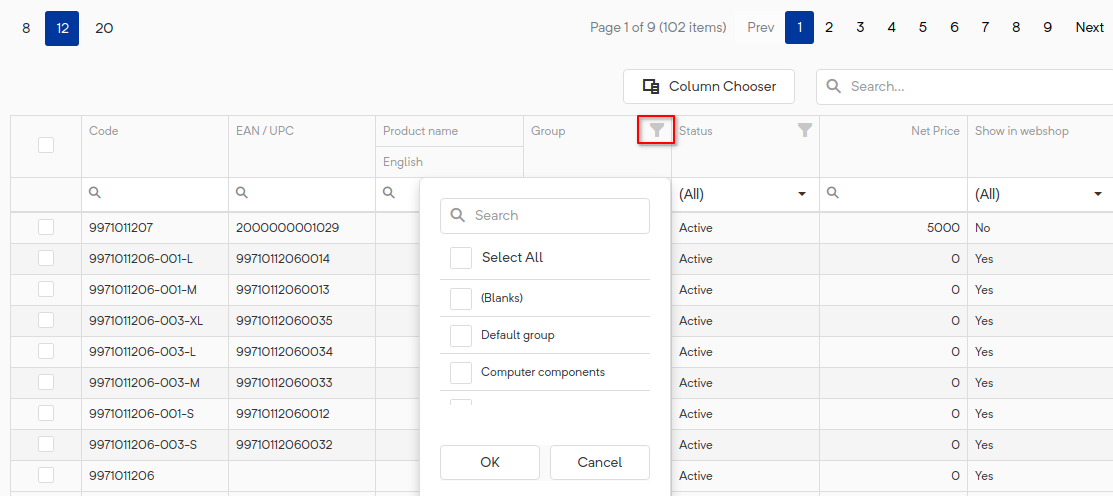
Display 20 results at a time (this is the maximum number of results that can be displayed). Check all pages to make all products selected. It is not possible to select all pages at once, it means you must go through all the pages separately. When all selected, click "Done".
* If you do not want to add products to the assortment based on the product group, you can filter, for example, the products you want with the product code and add them to the assortment individually.
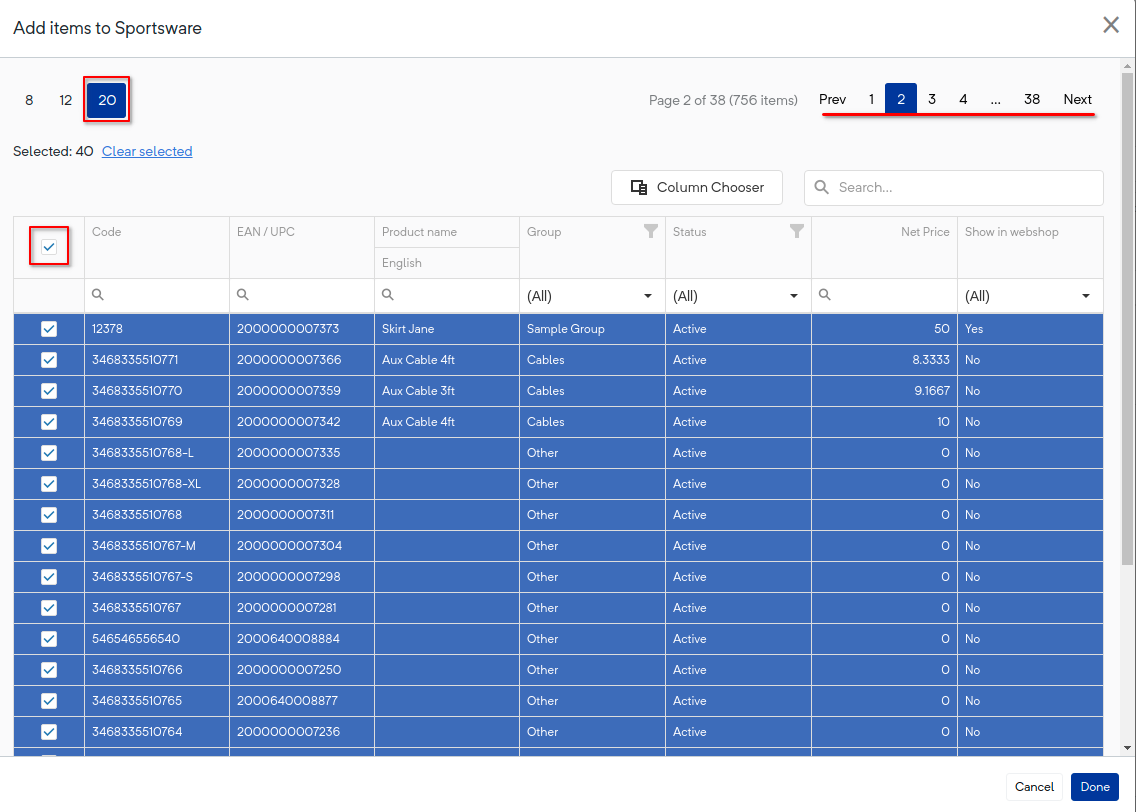
Products added to assortment.