Here is an article from the Adyen website:
Pay by link | Use a payment link as a way to pay - Adyen
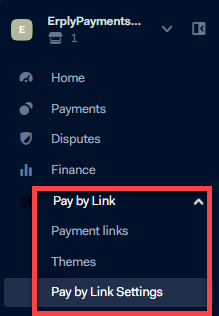
To add this feature, you will have to contact Erply support by emailing us at support@erply.com
Requirements:
Add your Terms and Conditions: Pay by Link | Adyen Docs
- Go to Pay by Link > Settings
- Add the URL of your Terms and Conditions from your domain.
- Check all the required checkboxes
- Then wait for Adyen's approval
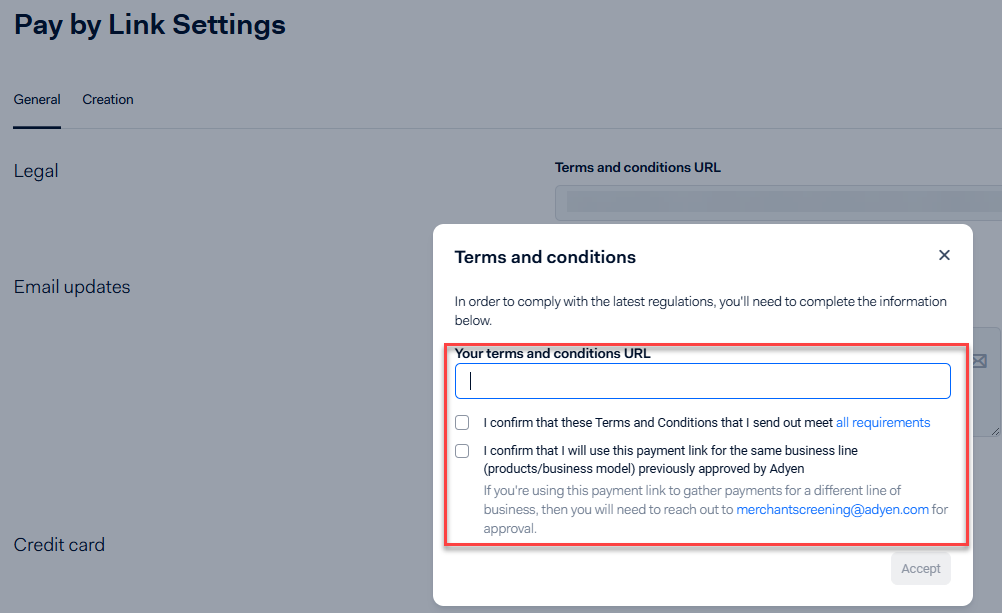
General and Creation Settings: Settings | Adyen Docs
General
- Go to Pay by Link > Settings
- Select General, and then you can configure the following:
- Legal: specify the URL to the page with your terms and conditions.
- Email updates: configure getting updates about your payment link in your email.
- Credit card: settings for credit cards.
- Tokenization: configure if you tokenize shopper's payment details
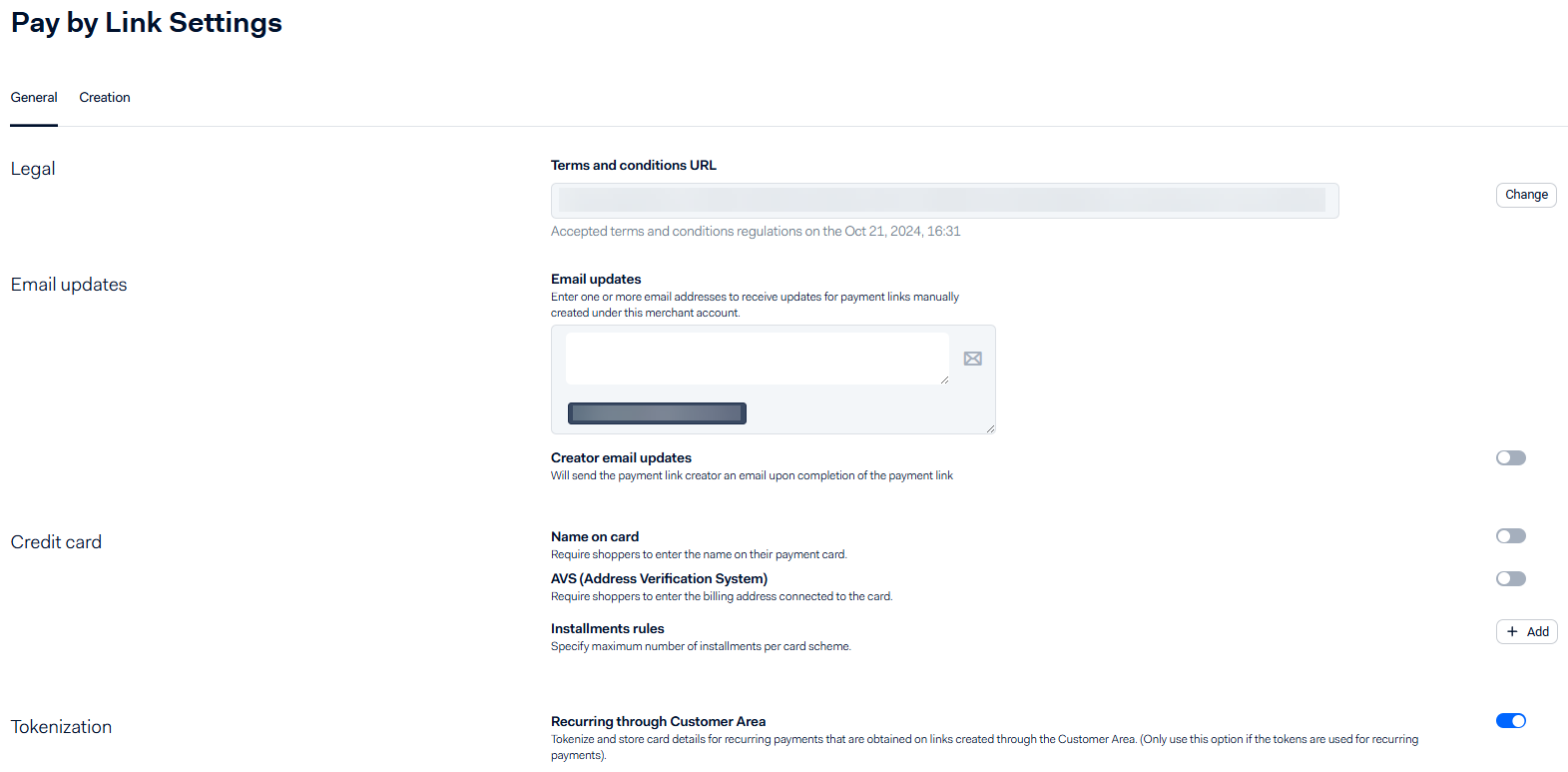
Creation
- Go to Pay by Link > Settings
- Select Creation
- From here you can configure all the necessary fields as needed.
- Mandatory Fields
- Available currencies - Select the payment currencies to accept.
- Link type - How many times the payment link can be used to make a payment.
- Link validity - How long the payment link can be used before it expires.

- Additional Fields
- Store field - Select if payment links show the physical store, for which the payment is processed.
- Shopper reference - Select if payment links show the input field to enter a unique identifier for the shopper. Collect the shopper reference if you are tokenizing the shopper's payment details for recurring payments.
- Payment description - Select if payment links can show a description of the payment that shows up in the payment link.
- Shopper country/region - Select which shopper countries/regions are available to select in payment links.
- Service date - Select if payment links show the input field to select a delivery, event, service, or check-in date.
- Email service - Select if employees can automatically send an email containing a payment link to shoppers when they create a payment link.
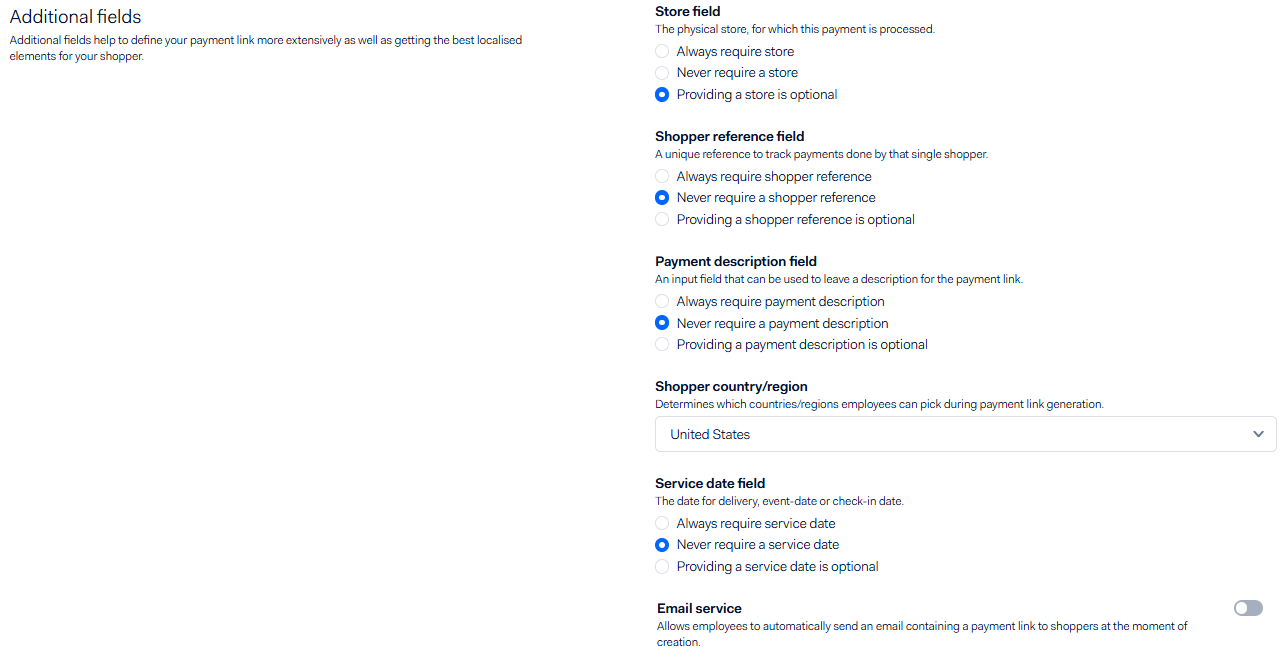
- Shopper detail fields
- Do not ask - Do not show the input field when creating the payment link, and do not show the input field in the payment link for the shopper to fill in.
- Ask employee to fill in mandatory - Show the mandatory input field when creating the payment link.
- Ask employee to fill in optional - Show the optional input field when creating the payment link.
- Ask shopper to fill in mandatory - Show the mandatory input field in the payment link for the shopper to fill in.
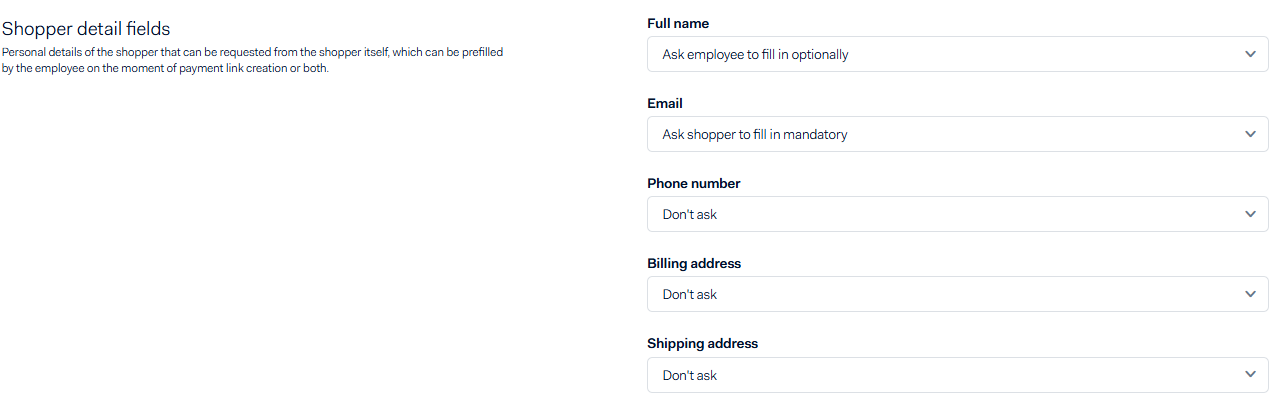
- Mandatory Fields