If the users have computers or tablets in the work shop area for technicians to use, they can now log into the Technician view. This will allow them to see what work is scheduled and what they need to work on.
Prerequisite: The employee needs to have a user record be apart of the technician group or higher permission.
Once the technician has logged into the Service App, they should click the prompt Select point of sale, and from there, choose Select Technician View.
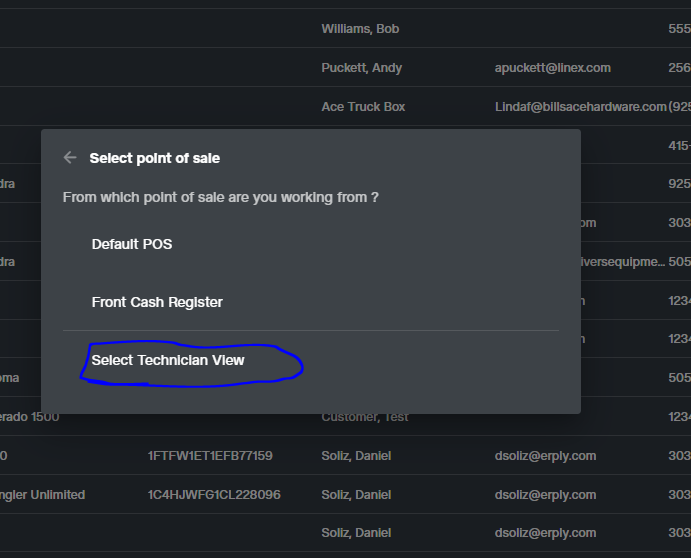
This will change Service App to a limited “Technician” view.
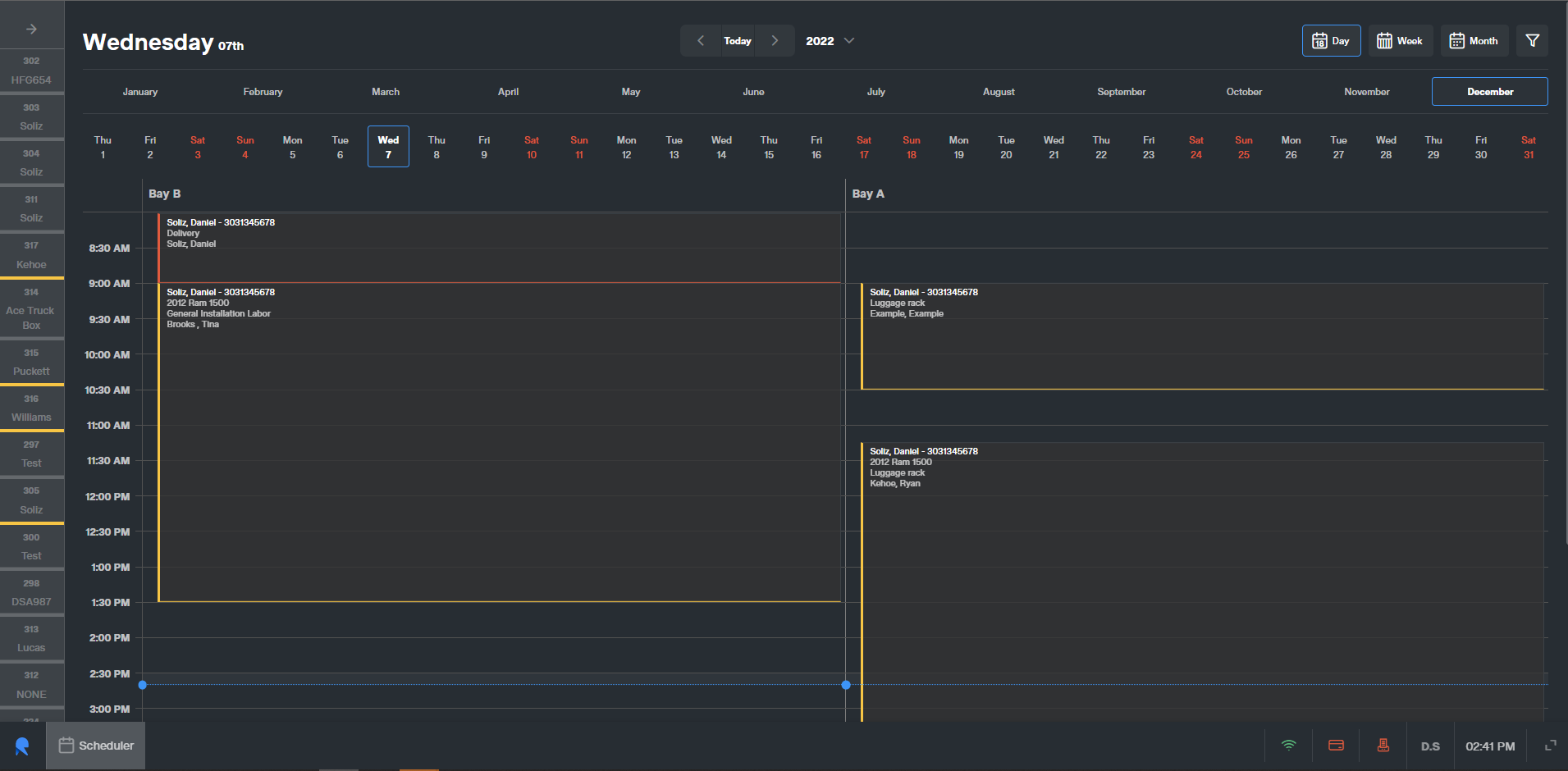
This view will default to showing the current day so that they see what is on schedule for jobs to be worked.
Just like the full Service App's Scheduler view, this has the option to change to a Week/Month view as well.
If clicked onto a schedule task there are 3 options that they will be able to utilize.
- Add Picture
To attach pictures to the Work Order as required by the shop. - Enter Task Data
- Can add the Time spent on the task for efficiency and labor management.
- Can also add notes that directly get added to the Work Order Notes.
- In the task data pop-up task status can be changed.
- The options available for Task Status:
- Not Planned
- Planned
- In Progress
- Blocked
- Done
- The options available for Task Status:
- Reschedule the task.
By clicking the calendar icon opens the scheduler menu to select the Date, Time, Bay, and Employee.