Prerequisites
- Supported POS/Wrapper version: POS version 4.51.49 or higher / Super Wrapper application version 1.4.0 or higher
- Supported device: iOS (iPhone)
- Supported payment card: contactless NFC chip
- Supported in countries: Australia, Germany, Romania, Austria, Ireland, Sweden, Italy, Canada, Japan, United Kingdom, Czeh Republic, Netherlands, US, France, New Zeland
Set up Adyen Tap to Pay payment method
Open the Super Wrapper iOS application.
Login with your Erply credentials.
Click on the arrow up button to access the POS menu bar (the arrow button is located next to the user name on the top).
Go to the POS Settings(cog icon) -> Payment Configuration -> Setup Payment gateways
Select the Native Wrapper.
Click Save.
From the Payment settings section click on the “Open Payment settings” yellow button.
Select Adyen from the top of the page which opens Adyen configuration.
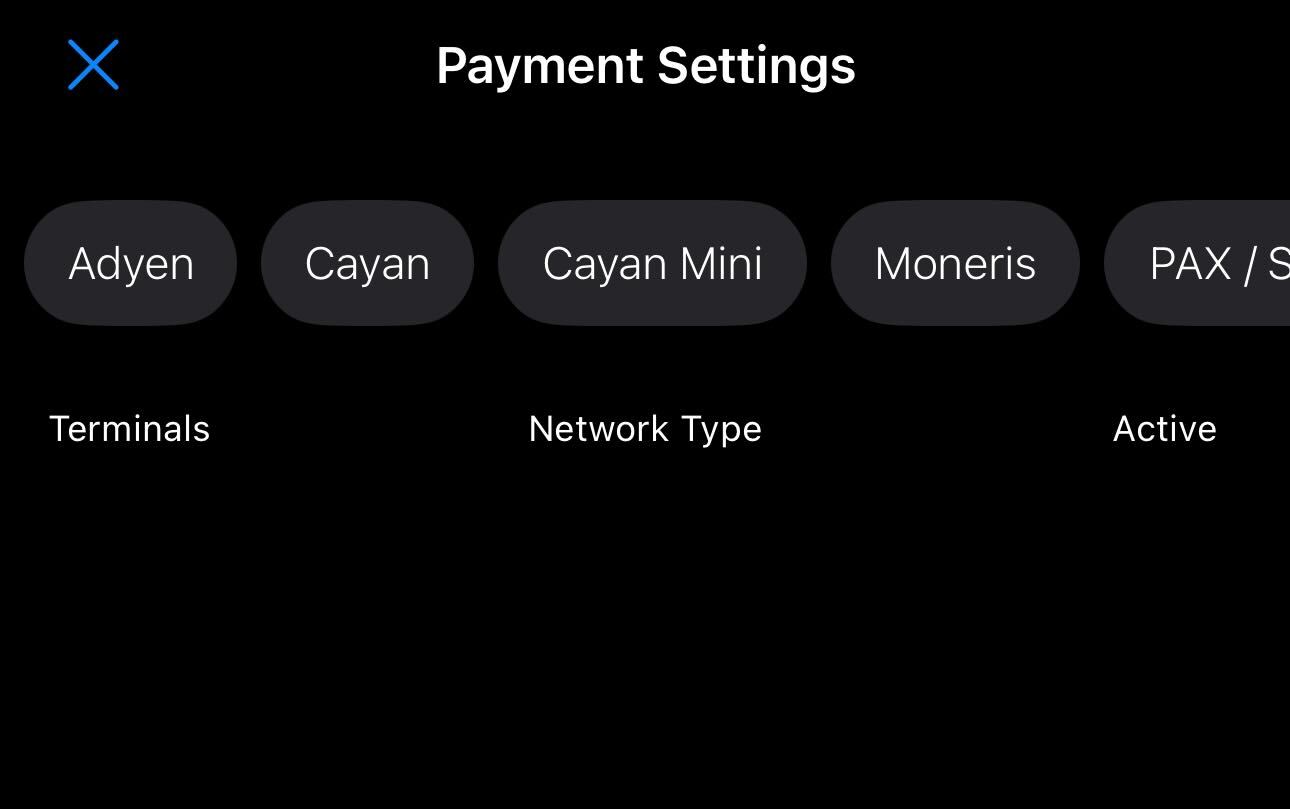
Enter the API KEY provided by ERPLY. Then select the “Add Tap to Pay“ option as a terminal.
Add Tap to Pay credentials:
- Merchant Account Name - your merchant account name in Adyen portal
- Prefix -your Adyen store prefix in Adyen portal
- Store ID - your Store ID in Adyen portal
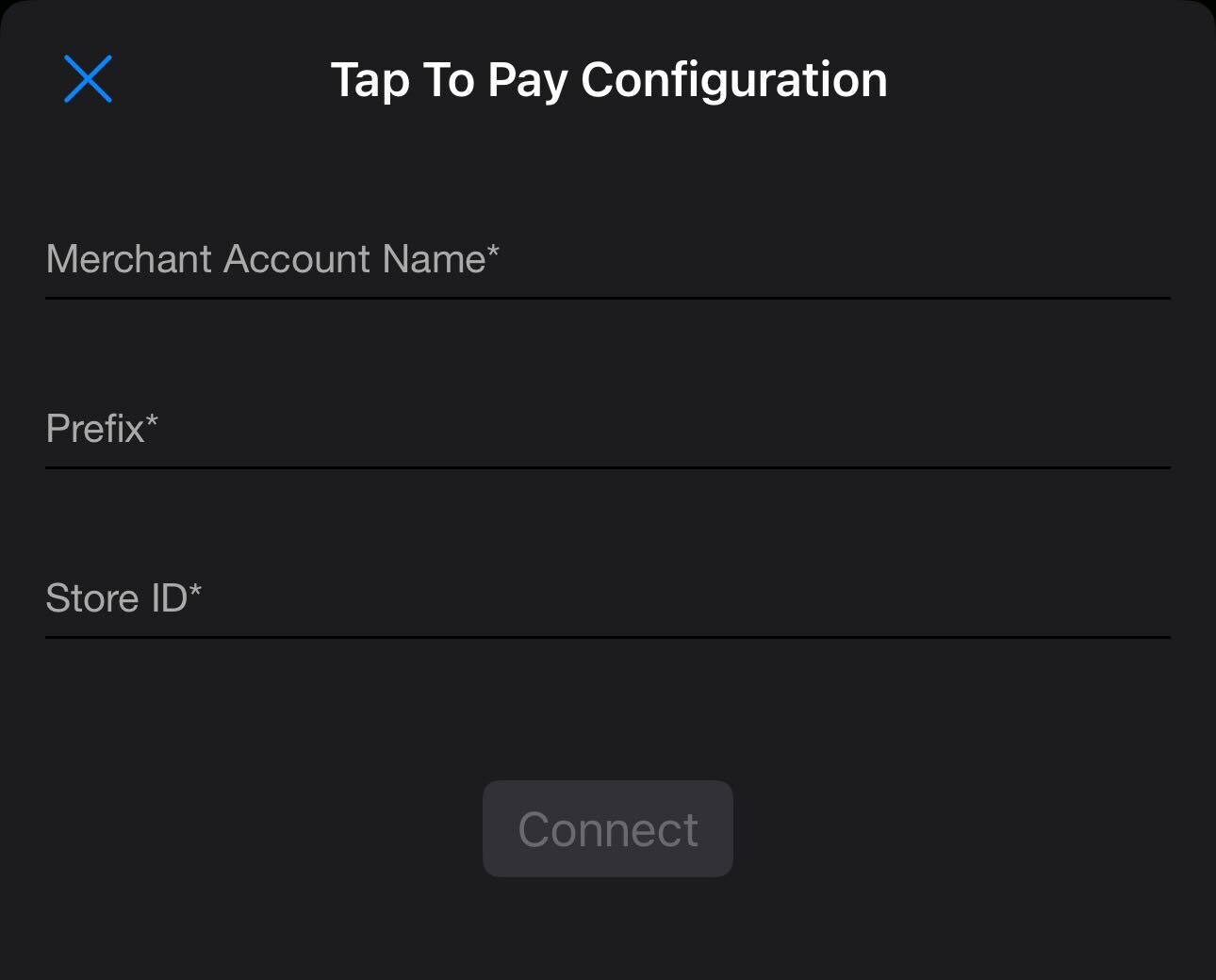
Click Connect and then Save. Close the credentials.
After closing the credentials Payment settings are displayed again → Tap to Pay terminal is configured on the list.
Close the payment settings and Save the Setup Payment gateways.
To remove TTP swipe left and click remove or click on the terminal which has two options: Remove terminal or Cancel.
Pay with Tap to Pay
In the payment modal, you need to select “Tap to Pay” or “Exact Tap to Pay”. “Tap to Pay” tender opens the amount input where need to fill desired amount for the sale. “Exact Tap to Pay” covers the full amount in one payment.
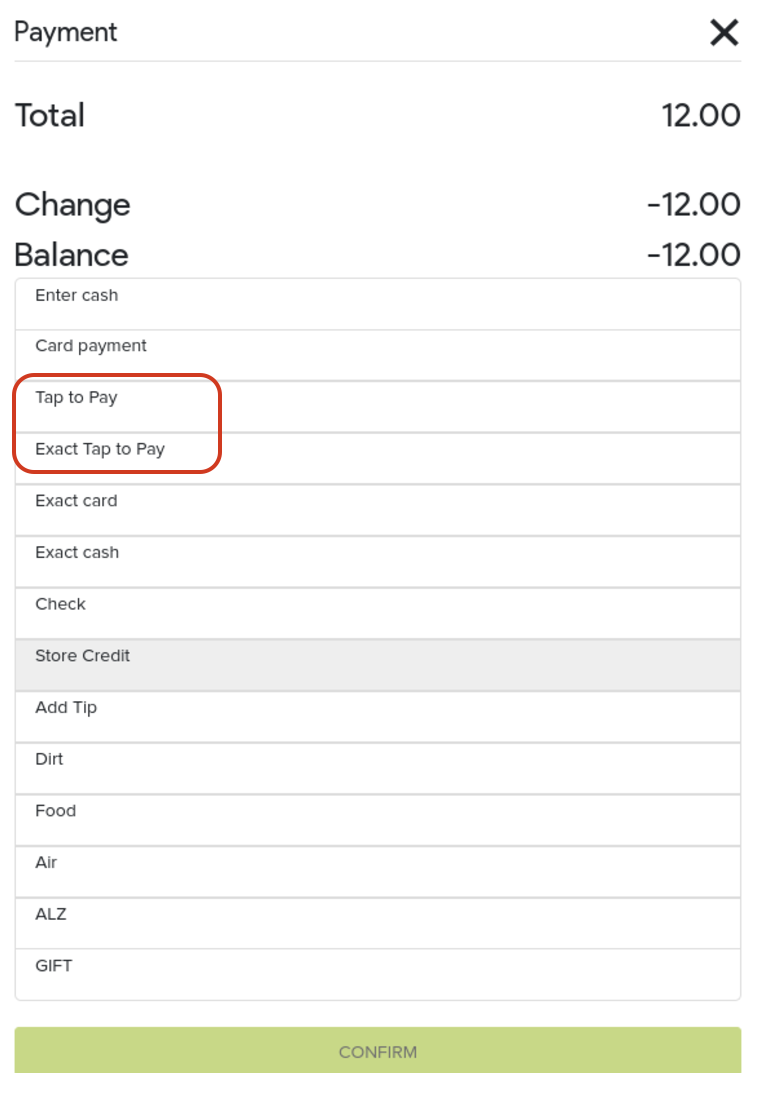
After confirming the payment Tap to Pay Payment window appears with the correct amount. On the Payment window instructions for the transaction are displayed: “Hold here to Pay” and/or “Hold card horizontally”.