This guide explains how to set up Star PassPRNT for use with your Star printer and Erply POS.
The Star PASSPRNT app can be downloaded at the following link: https://apps.apple.com/us/app/star-passprnt/id979827520.
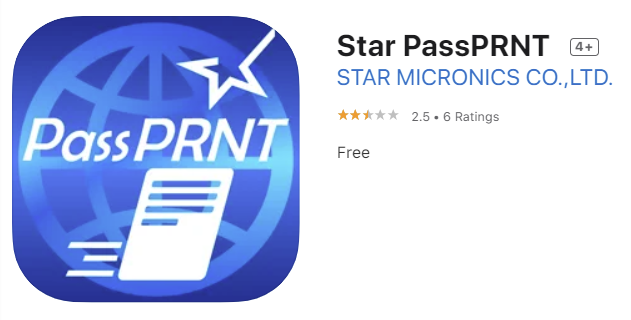
Open PassPRNT and ensure the type is set to Desktop. Ensure that Enable compatibility mode with PassPRNT is disabled.
After these settings are established, press the Search button on the far right.
Select All to view all the star printers on your network. Select your Star printer via IP address and select the Check Communication button on the bottom to confirm your connection with the printer.
Open the POS for Cayan & Star app and navigate to POS Settings -> Configuration -> Printing -> enable Erply point of sale integrator (EPSI) print.
Upon enabling these settings, you will now be able to successfully print. We recommend reopening the POS and initiating a test print. Select Receipt or Last receipt to print a receipt from a previous sale.