This guide covers:
Minimum user group settings required to make a sale
How to make a user group with minimum rights to make a sale
How to add a user into a user group, and how to grant them access to a specific store location.
Minimum user group settings required to make a sale
Below are the minimum user group settings required to make a sale:
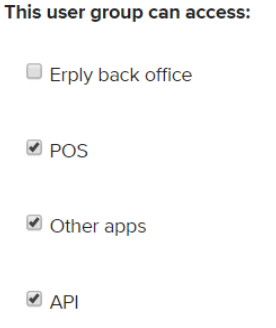
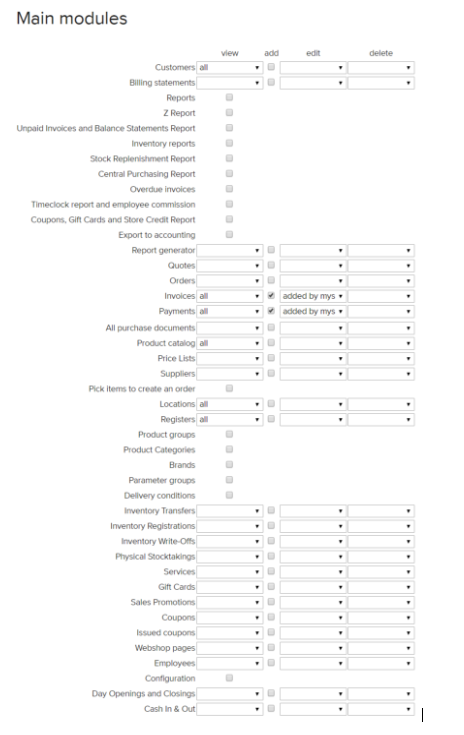
All settings should be left blank or unchecked, except for the following:
This user group can access section:
POS: Checked off
Other apps: Checked off
API: Checked off
Main Modules section:
Customers: View: All Add: Checked off Edit: Added by myself
Reports: Checked off
Invoices: View: All Add: Checked off Edit: Added by myself
Payments: View: All Add: Checked off Edit: Added by myself
Product catalog: View: All Edit: Added by myself
Locations: View: All
Registers: View: All
Employees: View: All
Create a user group with rights to make a sale
First, you must make a new User Group where your minimum rights employees will be placed.
In the back office, navigate to the Settings module and select User groups.
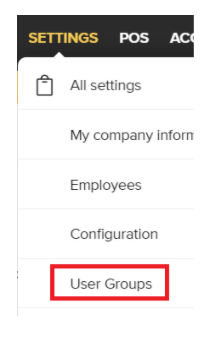
Click New to create a new user group.

From here, you can name the user group and define its levels of access. Ensure POS, Other apps, and API are checked off. This ensures users in this group can access the point of sale.
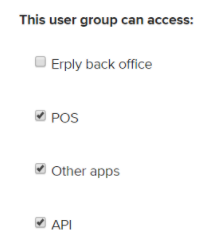
If needed, you can define additional user rights for specific back office actions in the Main Module section as noted above. Save your user group when you’re done.
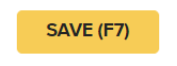
Need to add a new employee? Check out our guides on adding an employee and creating a user to ensure they can make minimum sales. |
Granting employees rights to make a sale
Click the Settings module and select Users.
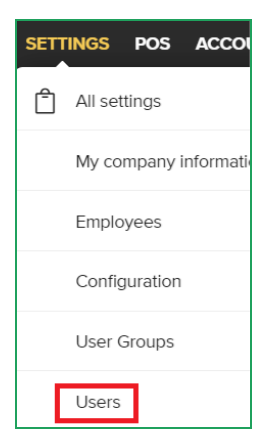
Click on the user that you want to grant access to make a sale. Find the User groups field and select your newly created user group.
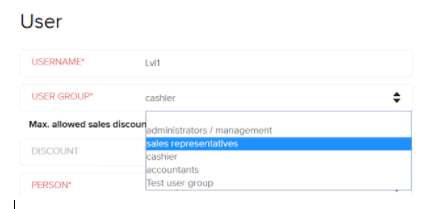
Scroll down to the User information section. Be sure to check off boxes next to every store location you’d like that employee to have POS access to.
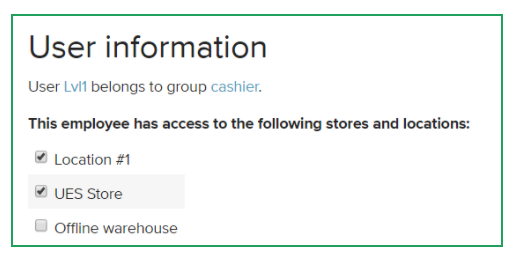
Press the Save button to save these changes.
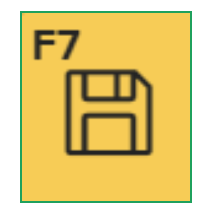
To review those settings, log into the POS as this user and see if they are able to make a test sale.