Transaction Junction integration is a card payment integration for Brazil POS used in the South Africa.
The integration process consists of the following steps:
Installer App Installation
Junction micro-service installation
Printer setup
In this article, we focus on Transaction Junction micro-service installation and processing integrated card payments in Brazil POS.
Transaction Junction Micro-Service Installation
Navigate to Erply Wizard and go to Hardware -> Installer App -> Integrations -> POS. Select the Payment Terminal and the POS from the drop down menu. Proceed by pressing Continue.
Add a new integration called Junction and enter required information provided by the Transaction Junction team and save the changes. Then proceed with the micro-service installation and press Install and Start.
If you open the micro-service manager (press Go to Micro-Service Manager), it is possible to see the current micro-service version and upgrade/downgrade it if necessary.
After integrating Transaction Junction with the register, a notification will be shown to the user.
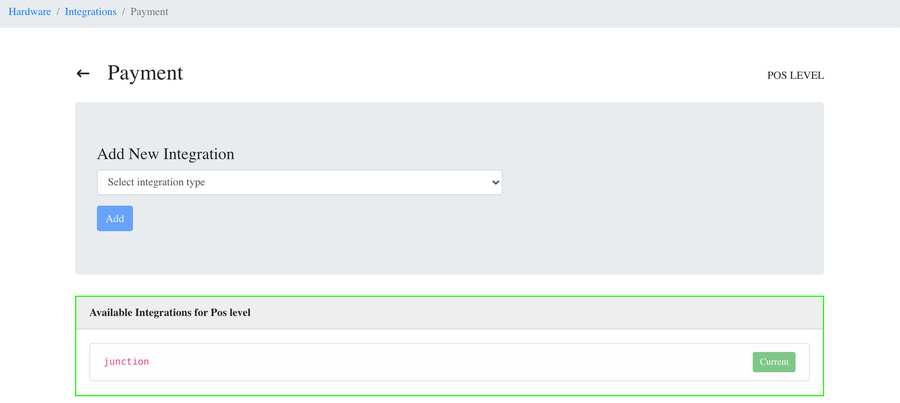
After Transaction-Junction integration installation, you will find pos-junction-integration running in your PC’s Services App. This will be a prerequisite for processing card transactions through Transaction Junction integration.
Transaction Junction Integration Setup in ERPLY POS
Log into Erply and navigate to POS Settings -> Payment Configuration -> Setup Payment Gateways.
In order to proceed, please select Setup Current Integration -> Junction.
Please enter required information provided by the Transaction Junction team and press Update.
Note: Logging settings can be left to the defaulted ones.
There is a setting that allows bypassing Transaction Junction integration. Make sure you toggle on Allow fallback to external integration.
Processing Integrated Card Payments in ERPLY POS
After Installer App and Transaction Junction integration installation you can process integrated card payments in Brazil POS.
When pressing a card payment button, the payment amount will be sent to the connected terminal.
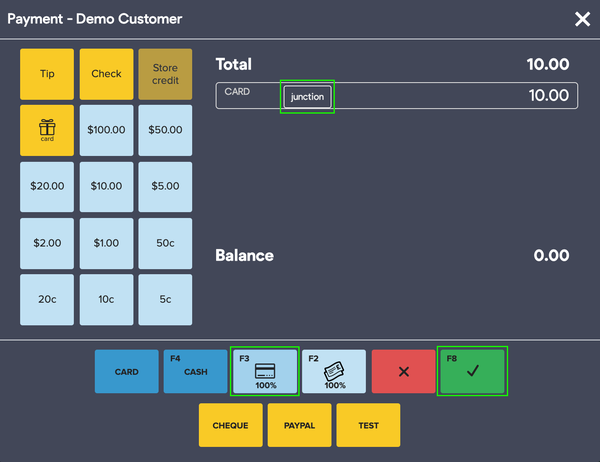
After confirming the payment, the corresponding amount will be sent to the payment terminal.
After successful payment, the user will be prompted to print the merchant and the customer copy.
After printing the payment terminal receipts, the sales confirmation window will be presented.
It is possible to print the POS receipt and/or email the receipt from that screen.
Switching between integrated and non-integrated card transactions
Erply allows switching from Transaction Junction integrated transactions to non-integrated card transactions. This can be used as a fallback when Transaction Junction integration is failing for some reason.
Switching to non-integrated card payments (external payments) is done on the payment screen:

Press on the current integration button and it will be replaced with an external integration:
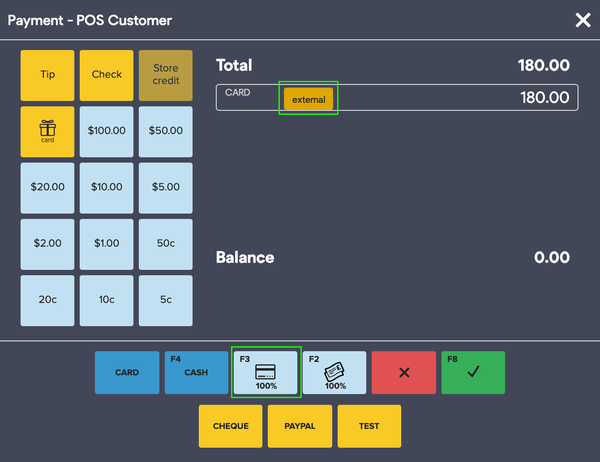
Proceed with the green confirmation button (F8) and the external card types are shown on the screen:
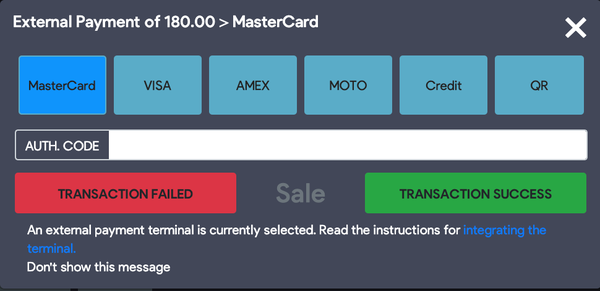
Select a card type and press Transaction success.
It is possible to enter the authentication / approval code if required, but it is not mandatory.
How to set up external card types?
Navigate to POS Settings -> Configuration -> Payment and enter the card types on the field below.