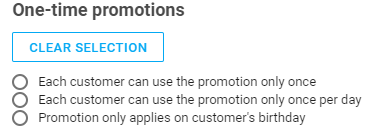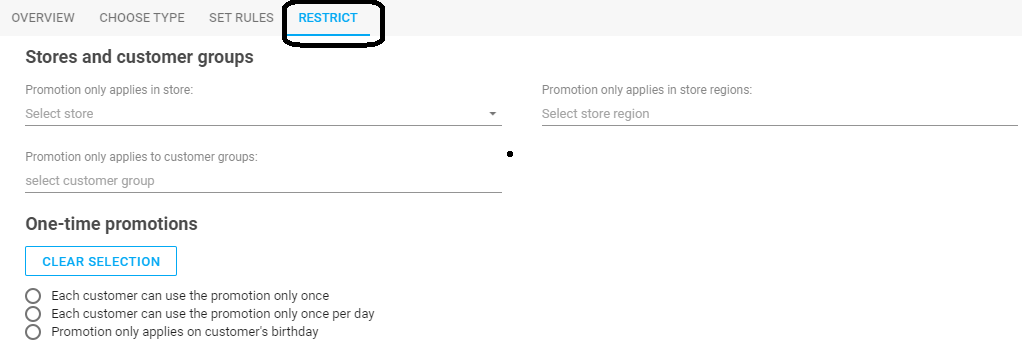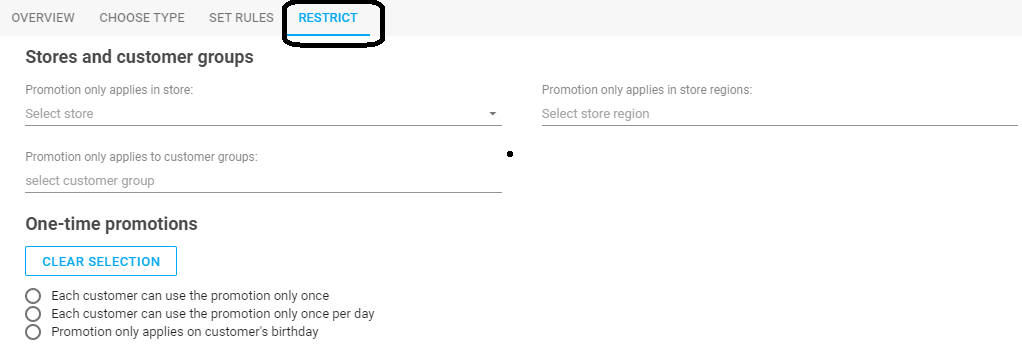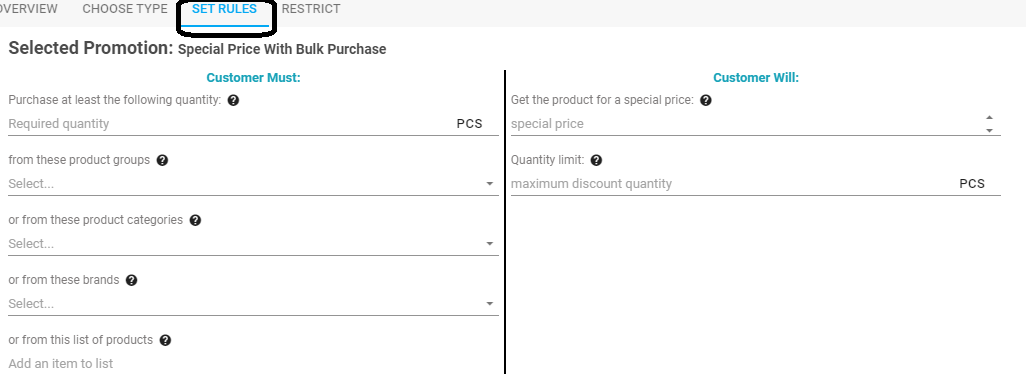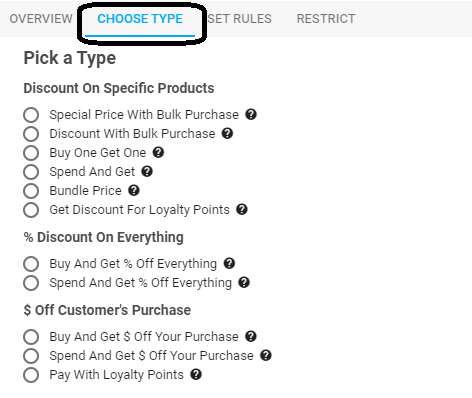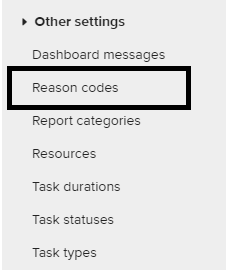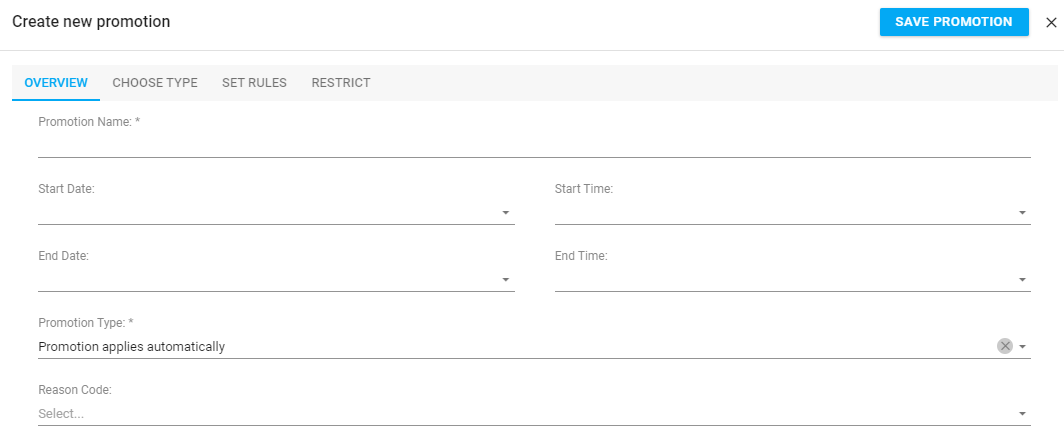How to setup promotions
- Login to Back Office App
- Go to RETAIL CHAIN | Sales Promotion (New)
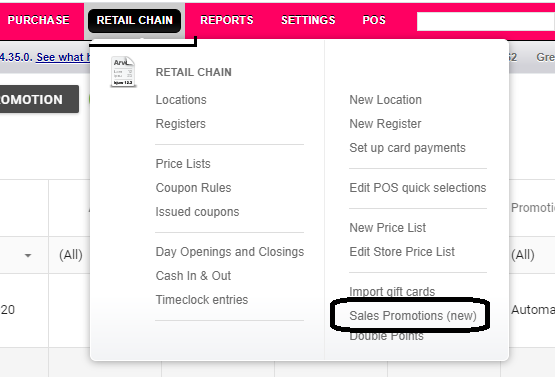
- Under Sales Promotions
- Create New Promotion - this will allow you to set up a new promotion
- Overview
- Promotion Name - type the name of the promotion (ex. Mother’s Day Special or Black Friday)
- Start Date / Start Time - set the date and time when the promotion will start
- End Date / End Time - set the date and time when the promotion will end
- Promotional Type - select the type of promotion
- Reason Code - select the reason code of the promotion you have created
- You can create NEW reason code (if needed)
- In your Back Office App
- Go to Settings | All Settings
- In your left side panel, navigate to select REASON CODES
- Under Reason Codes , Click New (if you want to create new reason codes)
- Name ENG - ex. BLACK FRIDAY BLOWOUT
- Type - ex. Aging Stocks
- WHAT PURPOSE CAN THIS REASON CODE BE USED FOR - ex. Inventory write off
- Make sure to Click SAVE
- You can create NEW reason code (if needed)
- Active - if you set this status to active , the promotion will be applicable to all transactions and is active for the duration of the promotion.
- Choose Type
- Select the type of promotion that you want to create based on the list supported for discount.
- Set Rules
- The rules will depend on the type of promotion you have selected
- This is the condition when the discount will be applied.
- Restrict
- You can set the restriction when the discount can be applied.
- Stores and Customer Groups
- Can be applied on a specific store or customer groups
- One time promotions
- Stores and Customer Groups
- You can set the restriction when the discount can be applied.
Promotion Tiers
- Promotions can now be grouped into "promotion tiers". Organizing promotions into tiers will affect the order in which promotions are applied.
- The new order is as follows:
- Promotions are applied by tier. (Promotions with no tier are applied first.)
- Within each tier, promotions are applied by type.
- Within each type, promotions are applied from oldest to newest.
Why Promotion Order Might Matter
- At most one item-level discount can apply to one item. (An "item-level discount" is, for example, "25% off this particular product or product group"). If two promotions offer competing discounts for the same items, only the first one will actually apply.
- Some promotions may have restrictions such as, "Do not apply this discount to items that are already discounted". It might be useful to ensure that such a promotion is always the last one to apply.