You can see that you have products in Lay-by? Here are the documents that keep products reserved.
Order
When creating an order there’s a Lay-by option that you can tick for products to be reserved for your customer. That is enabled on all orders by default.
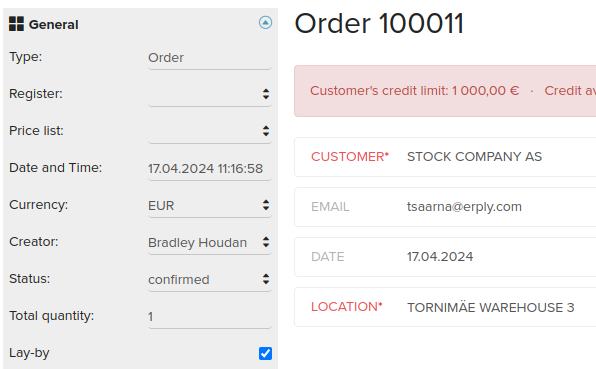
It can be unticked manually or to be configured from the settings to remove.

Prepayment Invoice
The same way as the order Prepayment invoice gives the option to keep the products in Lay-by by marking it on the invoice. As Prepayment Invoice doesn’t send stock out of your warehouse yet, you have the option to reserve it for a customer. The Lay-by on Prepayment Invoice is not on by default.
Quote
Quote also has an option on the document to mark the products reserved. That is not enabled by default though as on an order, but can be put on manually when creating a quote.
Lay-by
As the document name says, Lay-by document also keeps the products reserved for the customer. That document can be created manually, but it is also created when using Assignments. When you add products to an assignment it automatically creates a Lay-by document of it and reserves the stock for the customer.
How can I see with what document my stock is reserved?
You can see the documents that are keeping your product in lay-by from the product Warehouse report.
In Erply menu navigate to Reports.

Select Inventory
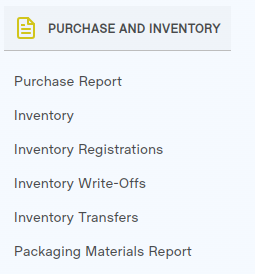
Select filters if needed.
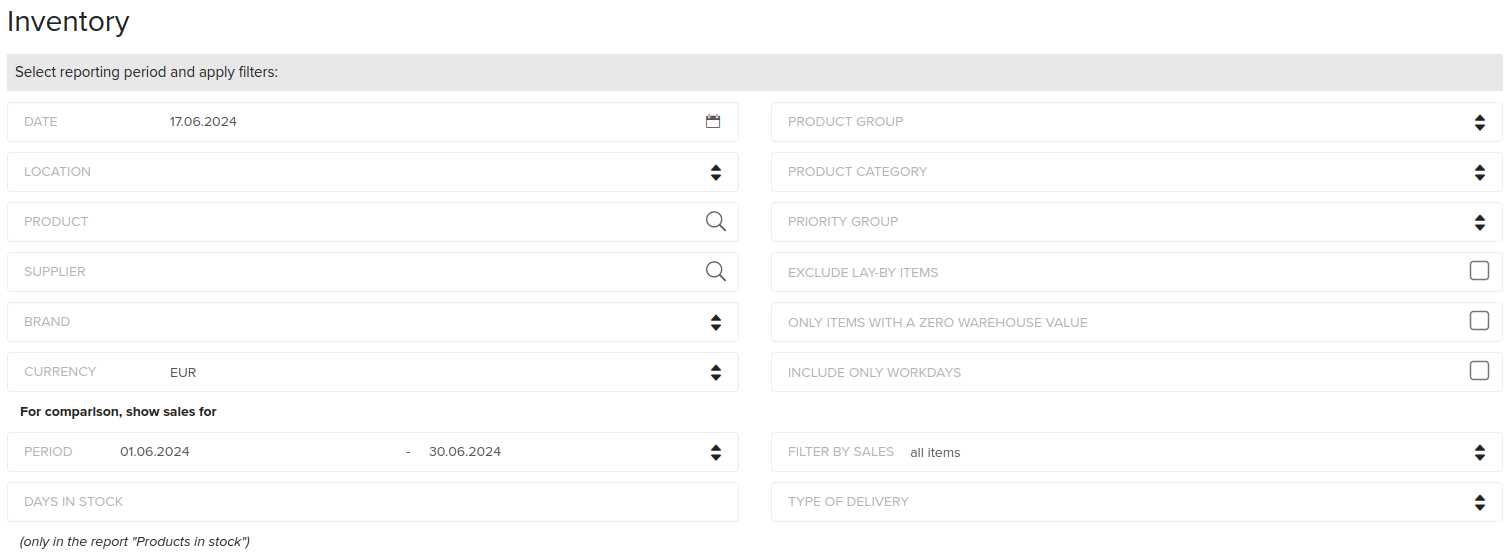
From the topic “Inventory By Items” and press on the report name “All stock (positive and negative) (Excel)”.
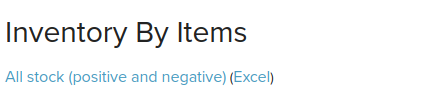
Table field “lay-by” will give an overview about the reserved products. Reservation is possible to be removed manually. To remove product reservation navigate in the table to the field “product” and press on the product name.
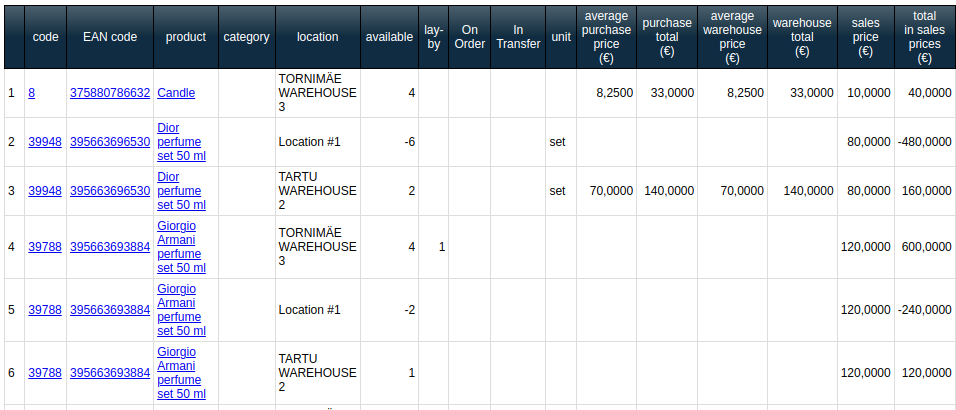
Product card view will open in a new window. Select INVENTORY.

Scroll below and find the theme “Stock levels”.
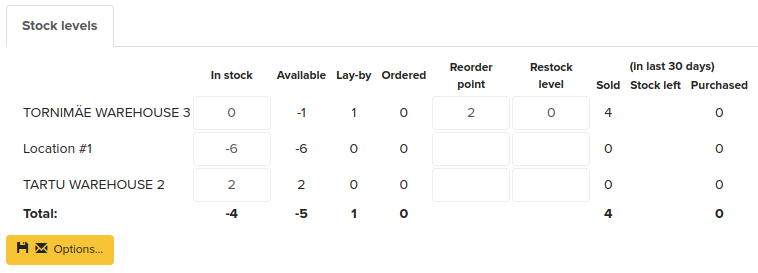
Open the web browser in a larger view by pressing the “square” button at the top right corner of the report.
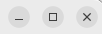
Press on the button below “Warehouse Report”.

Find the topic “Reservations and lay- bys- All locations”. Navigate to the table field “Document” and select the document name.
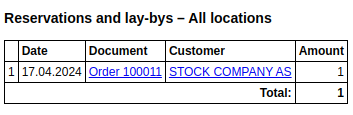
In a new window, you will see the document that has reserved the product.
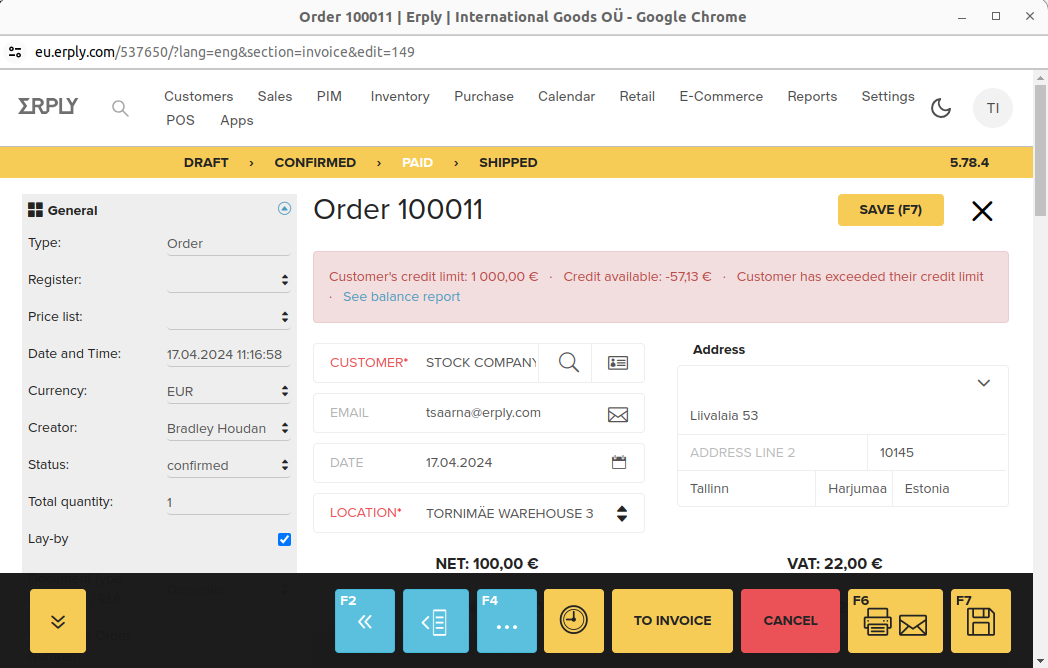
Untick the box in front of the field “Lay-by”.

Press Save.
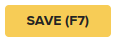
How can I see product reservation by the product name?
The second option to see product lay-by is by the product name.
Navigate in menu to Inventory.

Select Inventory
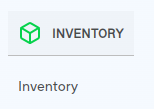
Press on the product “Name” to open the product card.
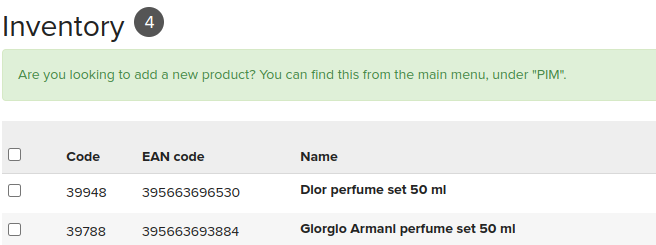
Below you will see the “Stock levels”.
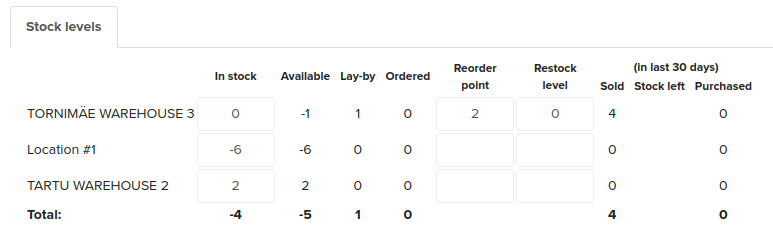
Press on the button below “Warehouse Report”.

Find the topic “Reservations and lay- bys- All locations”. Navigate to the table field “Document” and select the document name.
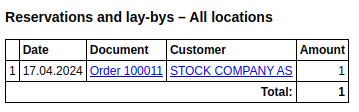
In a new window, you will see the document that has reserved the product.
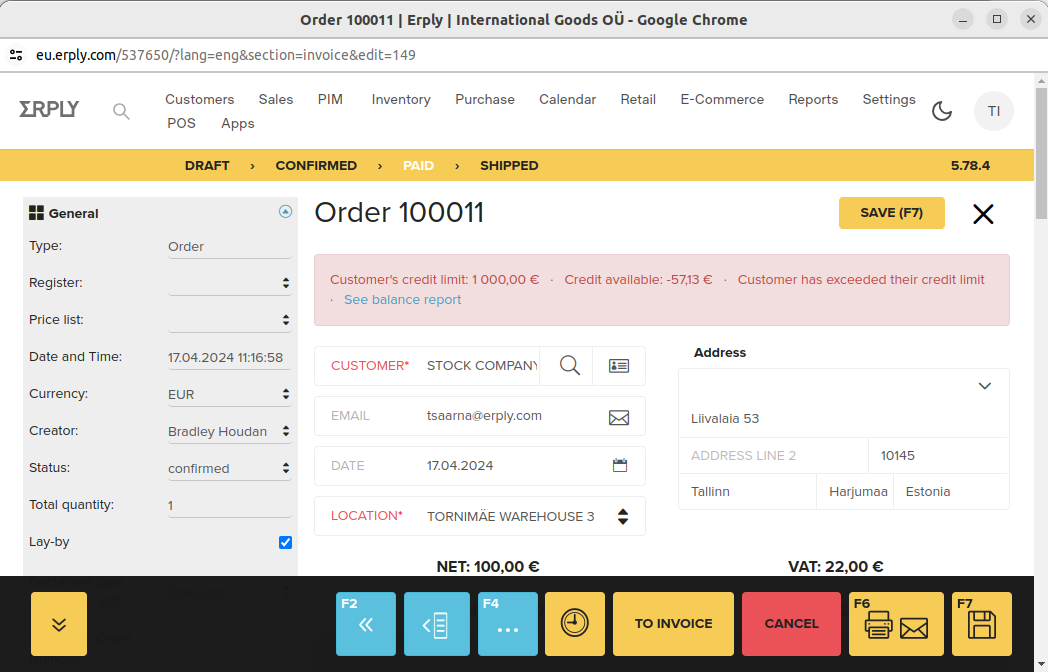
Untick the box in front of the field “Lay-by”.

Press Save.
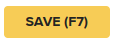
How can I enable automated lay-by or product reservation?
Automated lay-by or product reservation can be enabled from the settings.
Navigate to Settings.

Select Configuration.
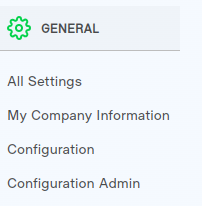
Find the topic “Invoices and sales”.

Remove the tick in the box in front of the field “New sales order does not reserve goods by default”.

Press Save.
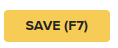
How can I remove automated lay-by or product reservation?
Automated lay-by or product reservation can be removed from the settings.
Navigate to Settings.

Select Configuration.
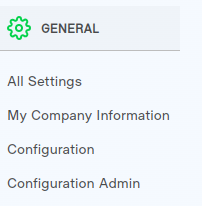
Find the topic “Invoices and sales”.

Mark the box of in front of the field “New sales order does not reserve goods by default”.

Press Save.
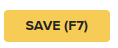
How can I change automated lay-by or product reservation period?
Changes in the back office versions released on 30.05.24
To speed up the calculation of reserved inventory quantities, we added a rule that a sales order reserves goods for 2 years at most. An unfulfilled sales order more than two years old will disappear from the list of reservations. As a result, the reserved and available quantity of some products can change after the update.
The length of this period is adjustable. Information: Classic Back Office Version 4.86.0 - Erply Wiki
Adjustments can be done with the following configuration parameter, fill in the fields parameter “Name” and “Value” (amount of the months how long you wish to reserve the goods):
"inventory_reservation_max_months" (for example: 48).
To proceed this navigate Settings in the menu.

Select Configuration Admin.
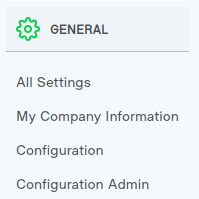
Select Parameters.
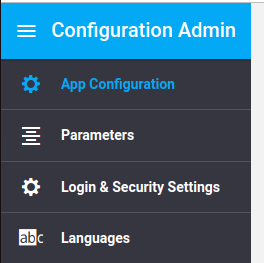
Select “+ADDNEW PARAMETER”.
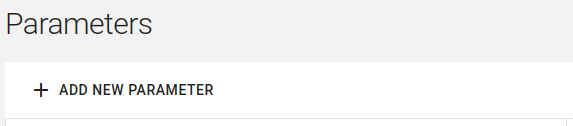
Enter the parameter name and the number of months.

Press Save.
