The Product Importer allows you to import recipes for Bundle and Assembly products.
You must first have created a Bundle or Assembly product.
Table
Once the main product has been created in Erply, you need to make an excel table with the following columns:
- Product Code (of item being added to recipe)
- Bundle Product Code (the item that the recipe is for)
- Bundle Product Amount (the amount of the item in the first column going into the item in the second column)
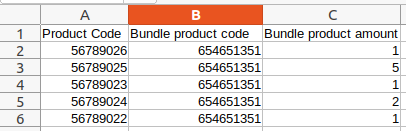
If the product added to the recipe is available in Erply, the Importer will recognize it. If the product is missing, the Importer will add it to Erply.
In this case, more information should be filled in for the new product, such as name, product group, price, etc.
Import
When the spreadsheet is ready, you can upload it for Import. Navigate to PIM -> Import Products -> Add & Update Products.
Then upload your file in either xlsx or CSV format. Check is the File has headers and click Create.
Configurations:
- Match existing Products by Product Code - Then the importer will know if the recipe product has already been created or not and under which Bundle / Assembly product should it go.
Mapping:
- Select the headings for the columns, if it is a Bundle product, select Bundle product and if it is an Assembly product, select Assembly product.
- Apply and validate configuration
- Confirm and start the import
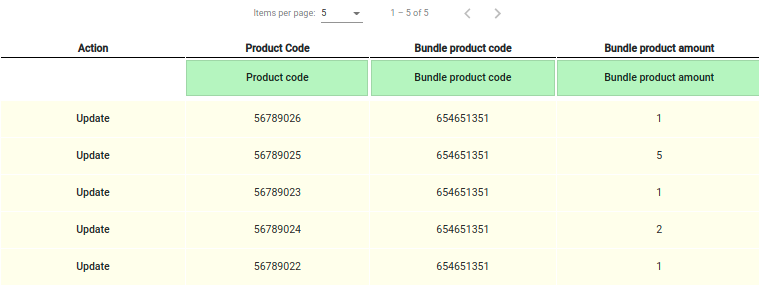
When the import is complete, reopen the Bundle / Assembly product and open the tab Recipe. There you will now see the imported Recipe products and their quantities.
It also shows what the total recipe cost for these products is.