Also known as "External integration" or previously "standalone terminal"
This setup is intended for processing card payment outside Erply and then manually input in the POS the amount that was paid, and a transaction code if applicable. With this setup, the user is responsible for reporting the amount to pay displayed by the POS, on the card processor solution.
External integration as main card payment solution
1. Enabling External integration
Open POS settings and select “Payment Configuration”
Under “Setup Payment Gateways”, select “External Integration” and click on “Save”
Note: The integration is set per register!
2. Enabling card payments
Just like for payment provider integrations, card needs to be allowed as a tender for sales and returns as applicable, under POS Settings -> Payment Configuration -> Allowed tenders
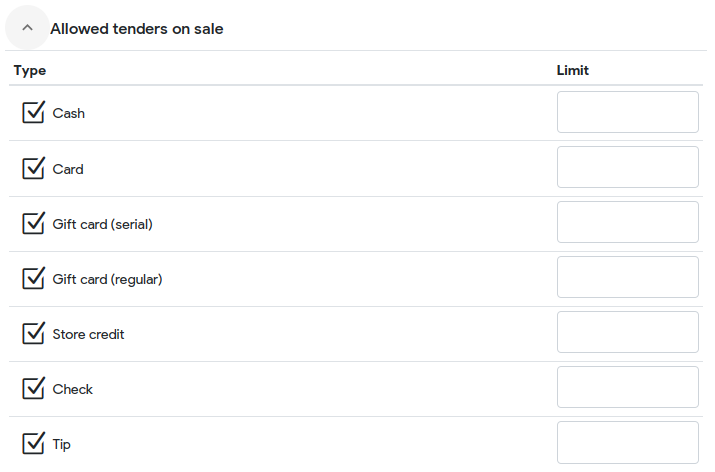
Note: Tender options are set for the whole company and affect all locations and registers!
3. Configuring External integration
Under the POS settings -> Configuration -> Payment section, there are 2 options available regarding external integration / standalone card payments:
- Require card type on external device
When making a card payment, the POS user must select a card type (typically, Visa, Mastercard, etc…) before being able to confirm the payment. - Require auth code on card payments
When making a card payment, the POS user must enter a value in the “auth code” field before being able to confirm the payment.
Such authorization codes are usually returned by the credit card machine and allow later to cross reference payments records between Erply and the external payment solution.
Setting up card types
When requiring the card type with External integration, you need to set in Erply POS the card type options the user will select from.
Under POS settings -> Configuration -> Payment has a field to enter card types into the “External card types” field. The case will be respected on the payments records and reflected on payments and Z reports.
Card types must be delimited by commas without spaces!

Note: if you add a card type as ‘card’ / ‘CARD’ / ‘Card’ the POS will show you a red warning message under the setting. The card type with name ‘Card’ can not be used in order to avoid any problems and discrepancies in reports.
External card payment as fallback to an integration
When setting up an integration with a card payment solution, you have the option to allow fallback to external payment.
This means that if the integration with the merchant solution were to fail, you will have the option to complete the payment in Erply POS as if it were a standalone payment (meaning you will have to report the card type and authorisation code from the merchant solution manually).
Enabling fallback to external integration
Under the POS settings -> Payment Configuration -> “Setup Payment Gateways”, every integration option has a checkbox to enable fallback to external integration “Allow fallback to external integration”
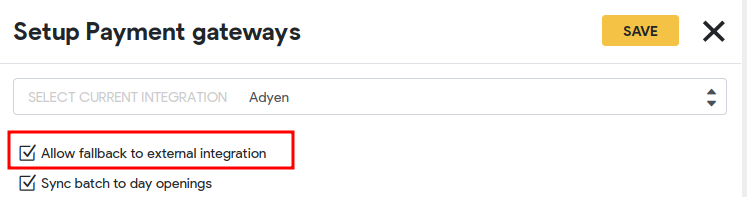
Finishing a payment with external integration when a payment integration fails
When an integrated payment request fails, the POS reports an error in the payment window.
In order to finish the sale manually, click red “close” button in the payment modal to go back to the payment tenders screen.
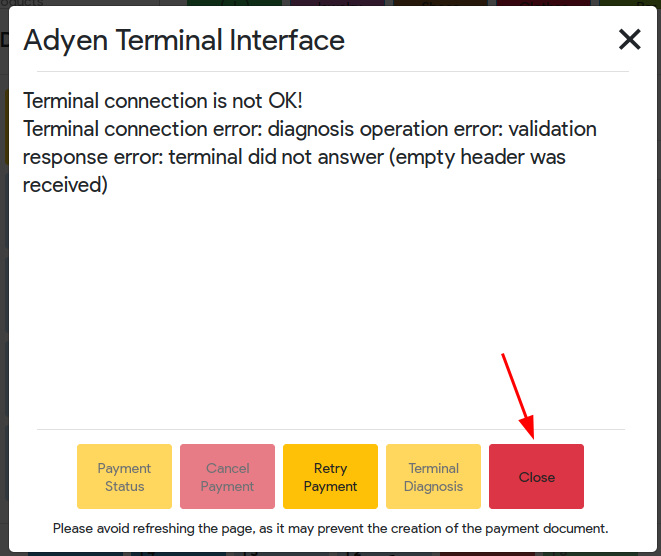
On the payment screen find the selected payment method. There is a button with the name of the payment integration (ex. Adyen or Cayan). Click on the name of the integration that just fail:
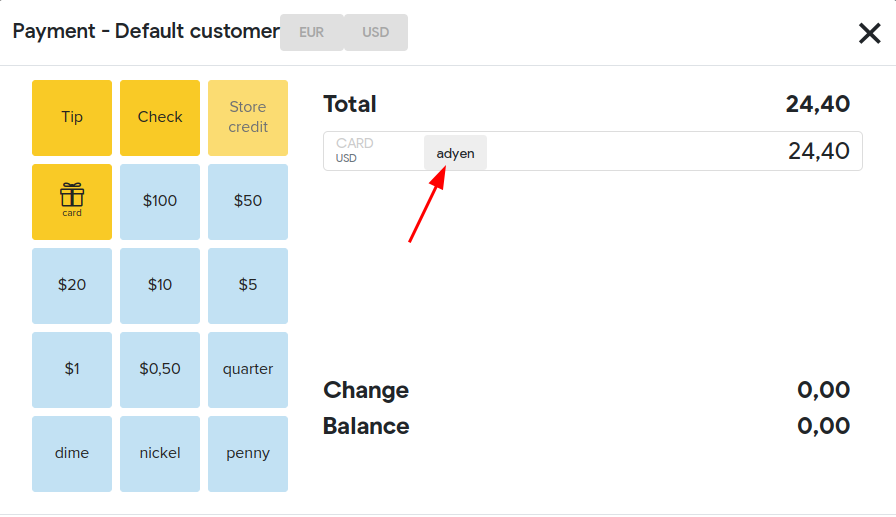
This will switch to “External”:

Click on the green checkmark (or F8 on the keyboard) to confirm the payment as usual.
It will now go throw the same workflow as the External Integration / standalone payment, and follow the options set in “Configuration” regarding requesting card type and authorisation code.
Select card type
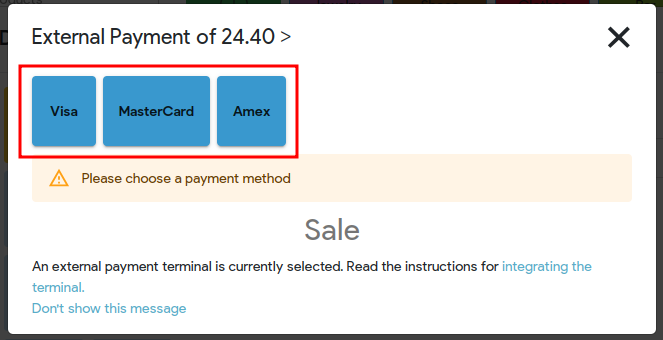
Enter authentication code (if it is required for your bussiness)
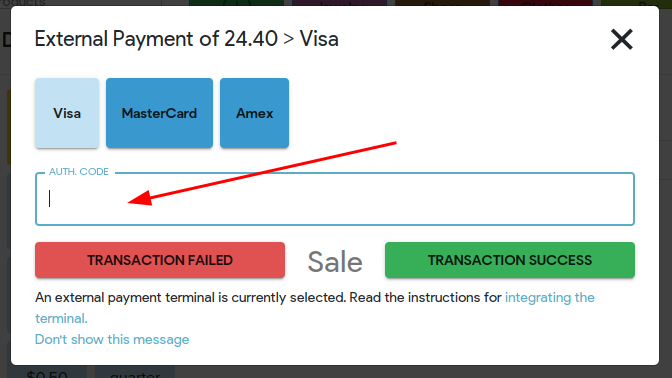
Conform transaction and click on the green button “Transaction success”: