Erply has an additional functionality to use the different currencies on your account. It will allow the user to have more detailed reports and the ability to accept payments in other currencies other than the default one.
Benefits of Multi-Currency
Countries with multiple currencies
One of the main places where this module is useful is in countries that use multiple currencies. This makes it much easier and faster to work.
Tourist-Positive
If your store happens to be located at an airport, you can see why this is necessary - oftentimes people haven't yet converted their cash, and this way you can be flexible in that. At the closing of the day you will be able to see the amounts paid in different currencies and there is no need to convert them manually into the default one to check your sales for the day.
Multi-Currency Module
In order to add this module to your account, please contact customer support at support@erply.com and request that the “POS multicurrency” module be added to your account.
In addition to having this module enabled on the account, please request that the following parameter / configuration be added as well: touchpos_sale_additional_currencies. The values associated with this parameter first need to list your main currency and then any secondary currencies after your main currency.
Once the module is installed on your account, the user should navigate to the Back Office and set the exchange rates to the chosen currencies.
In order to do that, please navigate to Back Office -> Settings -> Currencies.
There, the user will see the list of the currencies added to the account, and the user must manually set the exchange rate for each of the available currency options. Additionally, there is a checkbox to set the user’s main currency as the main one and the text you want to see on the invoices.
Note: Erply will not automatically update exchange rates, this will have to be done manually.
After making necessary changes, click Save.
Now the currencies are set up, and if you go to the POS, you will be able to see them on the payment screen. You need only to add some products to the shopping cart, click on PAY button, and on the top of the window you will see the buttons that allow you to instantly switch the currencies. Additionally, when you click on the Close Day button, you will be able to add the amounts counted for each currency.
| Payment in different currencies. | Close Day counting in different currencies. |
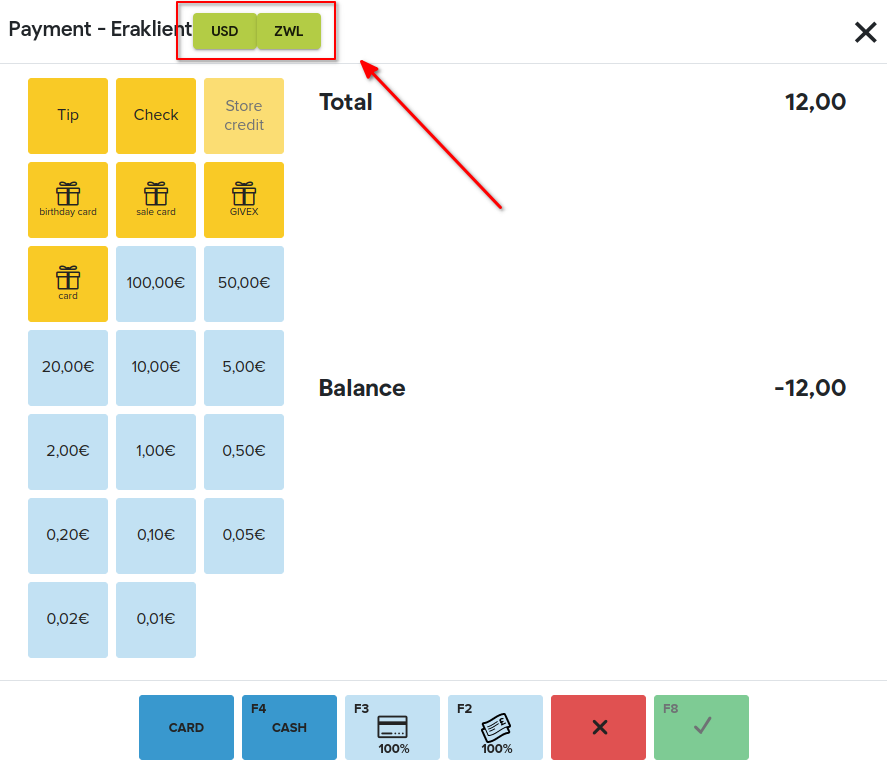 | 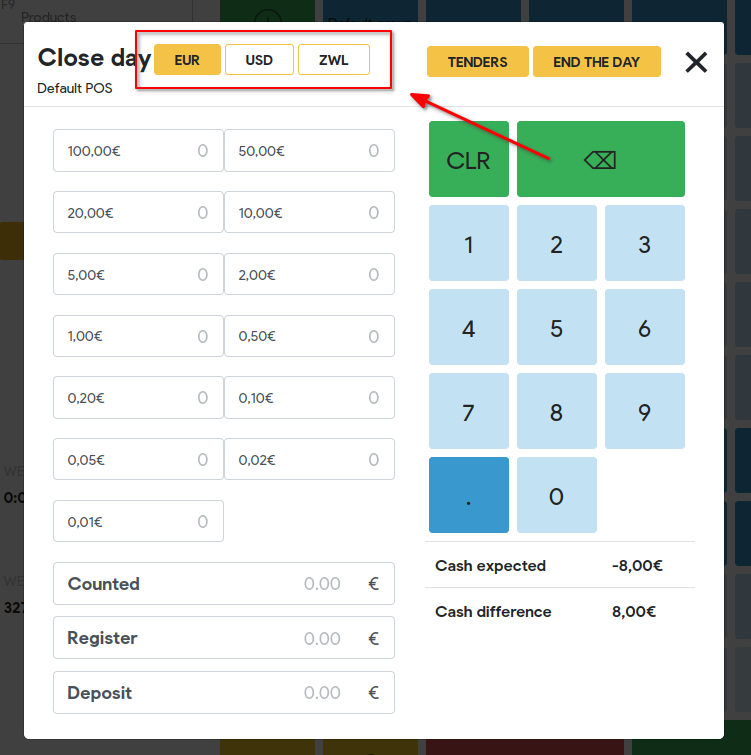 |
After closing of the day on X report you will have different reports according to the currency you have on the account.
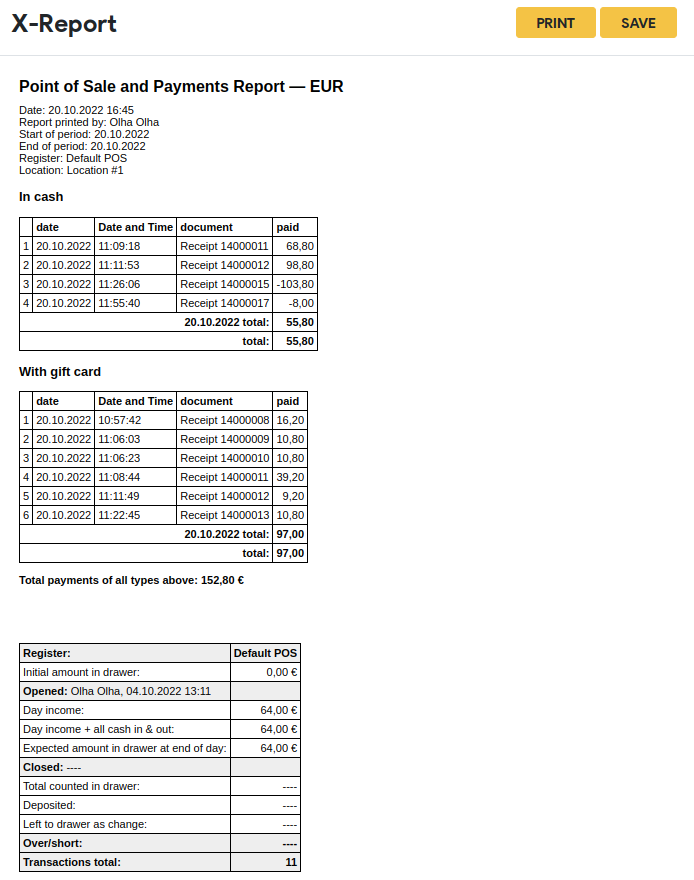 | 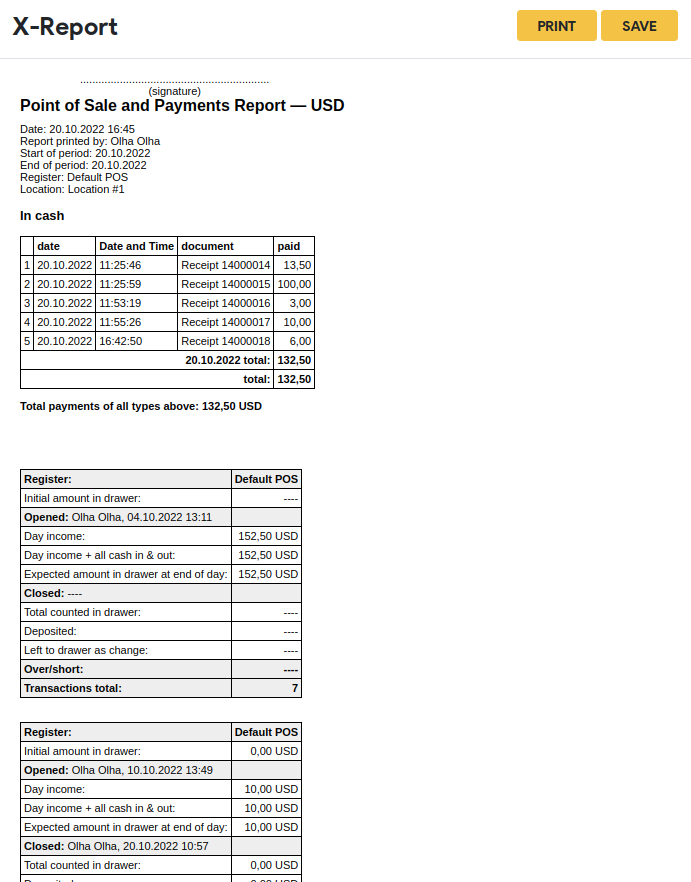 |