Docura EDI module in ERPLY Back Office supports:
- sending the sales invoice as an e-invoice,
- 2DOC: receiving the sales order and sending the sales invoice.
The interchange of e-data is entirely automatic, thus everything takes place in the background.
The activation and operationalization of the Docura EDI integration are ongoing.
Docura EDI integration activation requires you to do so in:
- the ERPLY Back Office,
- docura.net.
Activate the Interface in the Erply Back Office
Add a new user
To activate Docura EDI, a user named edi@docura.net must be created in ERPLY. New user registration can be found in Settings -> Users -> Add
Username edi@docura.net, Erply clientCode, Password - this data must be entered in docura.net (see below).
Setting up e-documents
In Erply, e-documents are set up on the customer’s card. Select the data exchange mechanism from the customer card.
The start of e-invoice sending
Choose E-invoice and Docura EDI from the Data exchange drop-down menu on the customer card.
On the customer card, under Data exchange, select E-invoice and Docura EDI.
If desired, you can choose the E-mail and Notification e-mail boxes, and an e-invoice will be issued to that address.
Under EDI settings, select EDI type –> 2DOC, Telema client –> No. It is not mandatory to fill in the GLN box.
Activation of the sales invoice and sales order
Choose Docura EDI as the data exchange channel on the customer card under Data exchange. The E-invoice box should be left blank. If desired, you can choose E-mail, and provide an email address in the Notification e-mail field. As a result, the e-invoice will be issued to that address.
Choose EDI type -> 2DOC under EDI options, and Telema client -> No. Filling in the GLN box is mandatory. To check the partner's GLN, use https://gepir.gs1.org/index.php/search-by-party-name or write to docura support at edi@docura.net.
Activate the Connection on Docura.net
For EDI activation, a docura.net account is required.
Account registration
Visit and register your company at https://docuid.docura.net/sign-up
Note: When registering, make sure your email address is current.
Activate the ERPLY integration
To activate Docura and ERPLY integration, go to Settings -> Integrations and select ERPLY.
Choose the Enable/disable box. For authorization, enter the Username edi@docura.net, Erply clientCode, Password you acquired earlier.
Under EDI-Sales, choose Send INVOICE from sales invoice-waybill and Receive ORDER as sales order. Save.
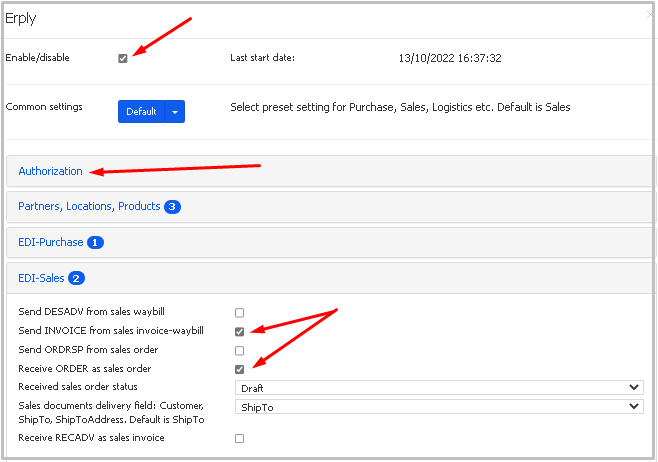
Once registration is complete, Docura support will be notified, get in touch with you, and run a test data exchange.
For questions, write to edi@docura.net or call +372 564 0620.