In Brazil POS there is a possibility to register or find customers by reading ID cards.
Here is to ways supported by Erply to read ID cards and register customers at the POS:
- Card reader device
- Terminal internal reader (if terminal itself has such functionality)
If you choose to use a terminal as a ID card reader, before starting, make sure that your chosen payment terminal has the functionality to read ID-cards activated.
Before you start setting up the ID reader please connect it to your local computer.
Step 1.Installer app installation
In order to set up the ID card reader the Installer app is required to be installed on your local computer. Here is a guide on how to install it. If you already have it installed please skip this step.
Step 2.Install the Microservice
Make sure the device is connected to the computer.
Navigate to the https://posow.erply.com/.
Login with Erply account credentials (client code, username, password).
Navigate to the Hardware -> Installer app -> Micro-service Manager.
From ADD NEW MICRO-SERVICE find the “Microservice of external devices” and click on it.
Click Continue (blue button below).
Click on the ‘Install latest’(blue button). There would be a green message “Installed successfully” on the top of the screen.
Click on the ‘Start’ (green button).
Step 3.Configure the ID card reader device
External card reader setup
In the Wizard navigate to the Hardware -> Integrations.
Click on the POS tab and select the register from the dropdown list.
Click on the ‘ID card’ button. Then click ‘Continue’.
From the “add new integration” select the “Microservice of external devices”. Click on the ‘Add’ button.
Set the “Smart card timeout” in seconds.
Select the “USB card reader” from the “smart card type” dropdown list.
“Smart card device port” should be disabled and empty.
Click ‘Save’ (green button).
Note: if the POS page was opened during the ID card reader setup, please refresh the POS page!
Swedbank terminal as ID card reader
Important: Before setting up on Erply side, please ask your terminal provider to turn on this possibility on a terminal side. Once done you can proceed configuring it on Erply side in Wizard. It is common mostly in Estonia.
In the Wizard navigate to the Hardware -> Integrations.
Click on the POS tab and select the register from the dropdown list.
Click on the ‘ID card’ button. Then click ‘Continue’.
From the “add new integration” select the “Microservice of external devices”. Click on the ‘Add’ button.
Set the “Smart card timeout” in seconds.
Select the “Swedbank terminal card reader” from the “smart card type” dropdown list.
“Smart card device port” should be 10104 (the field is not editable, value appears automatically).
Click ‘Save’ (green button).
Note: if the POS page was opened during the ID card reader setup, please refresh the POS page!
How the ID card reading works in Brazil POS
The ID card can be configured as client identifier, also to create new client in Brazil POS system.
Insert the ID card into the card reader or Swedbank terminal. Wait a bit.
If the client was created before, the clint will be automatically selected in the POS.
If this is a new client, the client creation form will be opened. While creating a new client kassa reads from ID card the following client information: first name, last name and client personal code.
Important note: the ID card reading should be performed only when one of the main POS views are opened like on the pictures bellow:
 | 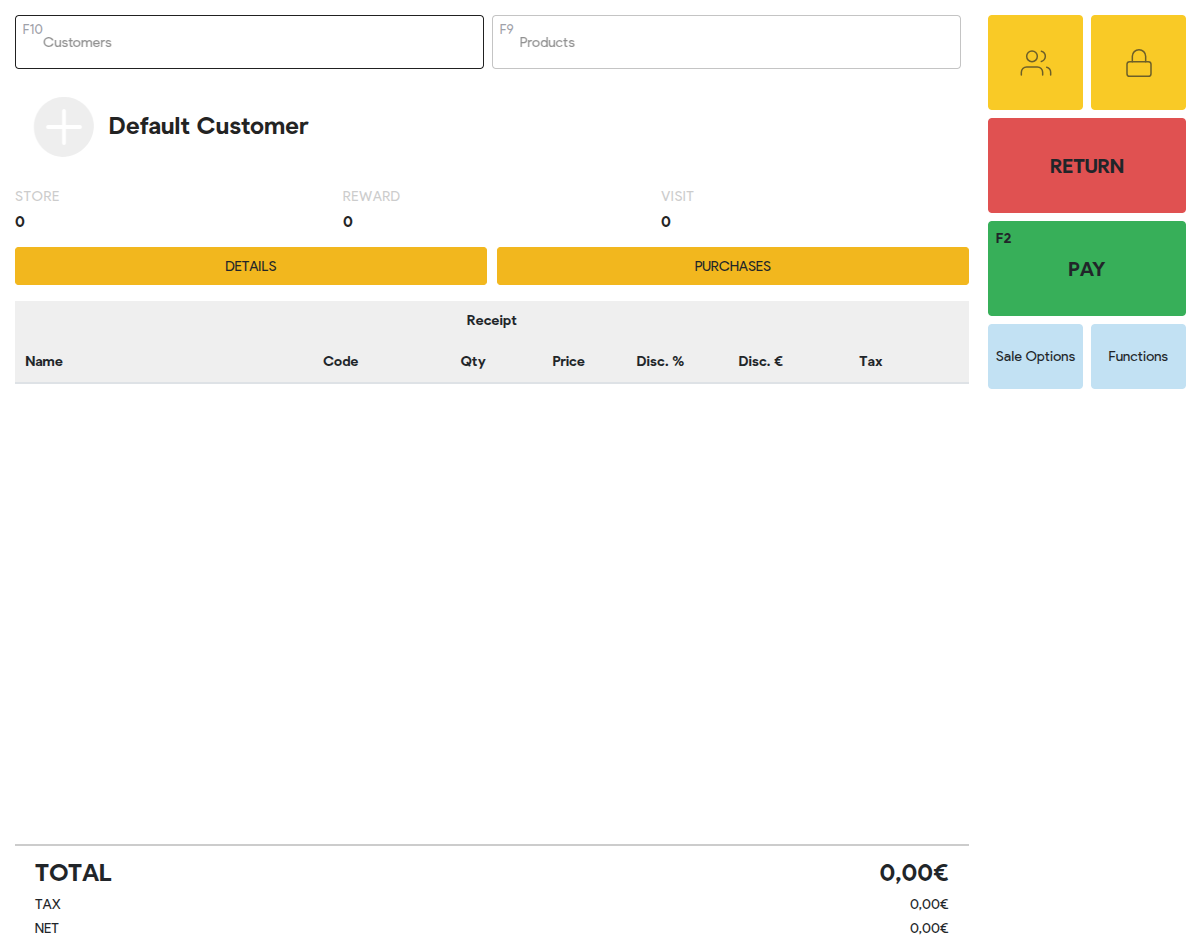 |
Frequently Asked Questions
When opening the Wizard page, the page gives an error: "Supplied session key is invalid: session not found"
In that case, please click on "Log out" and log back in. This will refresh the session (key).
When opening the Wizard page, the page gives an error: "Installer not found"
This only shows when you're installing to a computer that has no Erply software installed. Please install the Installer software and try again. Here is the article how to install the Installer App and explains waht is that? https://wiki.erply.com/article/1032-installer-app-installation?searchRedirect=true