Supported CAS type-5 scale models in ERPLY:
- PD II
Setting up the Scale With Windows
- Connect the scale to the PC via the USB cable
- Under Windows device manager, this should be listed as a new USB serial device
- Under Ports (COM & LPT) (still in Windows device manager), find the entry corresponding to the scale you just connected
- Make note of the COM port number
- Right click to open properties
- Go to the “Port Settings” tab
- Set as follow and click “OK”
Setting up the Scale With MacOS
Retrieve the port name where the scale is connected
- Open a terminal prompt
- Run ls /dev/tty.*
- Spot the scale name in the list returned it should be /dev/tty.usbserial- followed by an ID of letters and numbers
Integration with Erply
Check the Installer App is running
Go to Erply Wizard and log into your Erply account.
Under Hardware -> Installer App -> Installation, make sure that the Installer App is installed and running:

If not, please install it using this article.
Set up microservice
Under Hardware -> Installer App -> Micro-service Manager
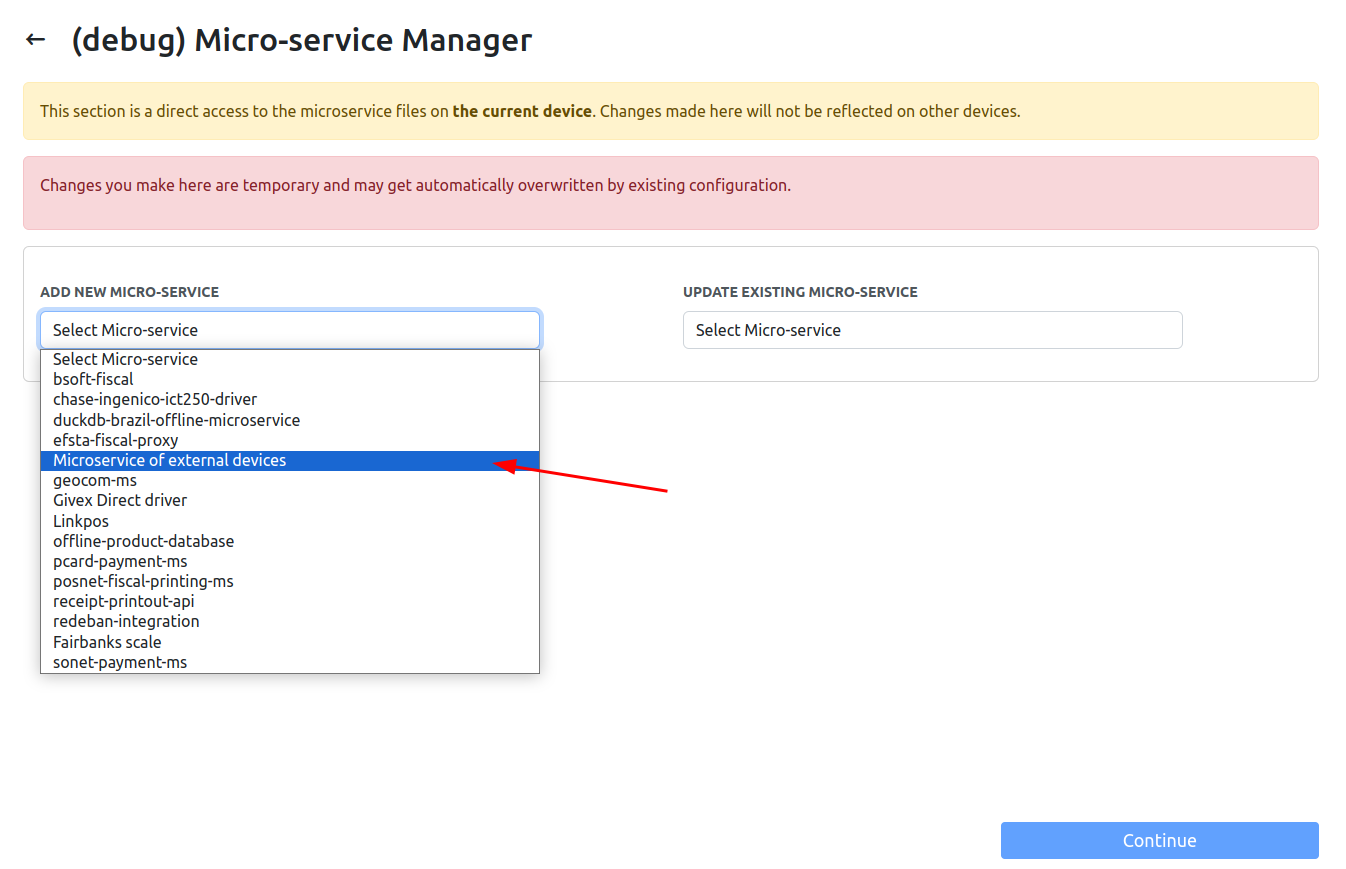
Click “Continue” below.
Click “Install latest”

On the “Microservice of external devices” configuration window, set the fields as follow.
Click “Start" (green) button.
Set up scales
Navigate to the Hardware -> Integrations.
Click on the POS tab and select the POS (register) to setup with the scale.
Click on the “Scale” button then “Continue".
Under “Add New integration” select “Microservice of external devices” in the dropdown:
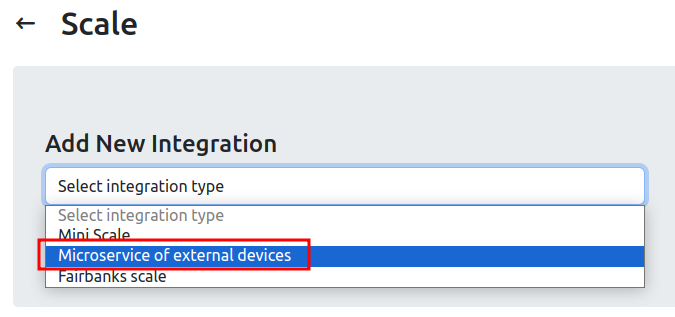
Click on “Add”
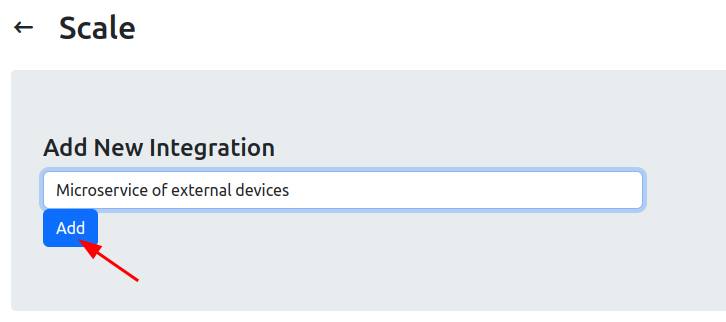
Check the scales information. All fields should be filled!
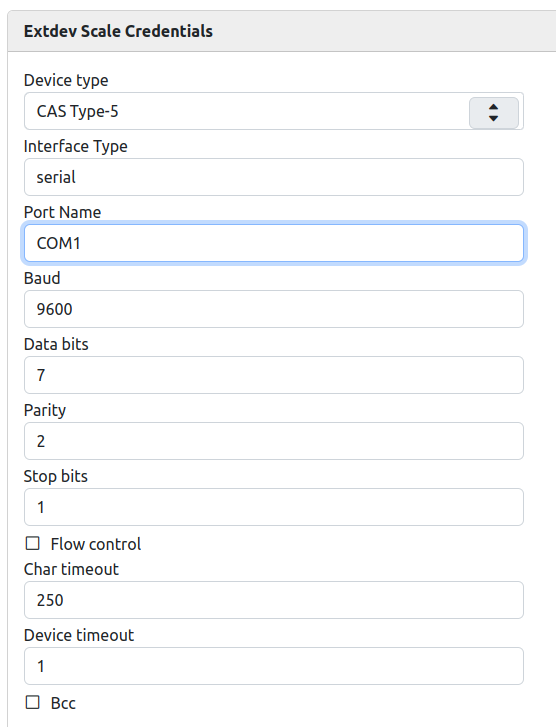
How to check the COM port for device on your Windows computer?
On your computer navigate to the Control Panel -> Device Manager -> Ports
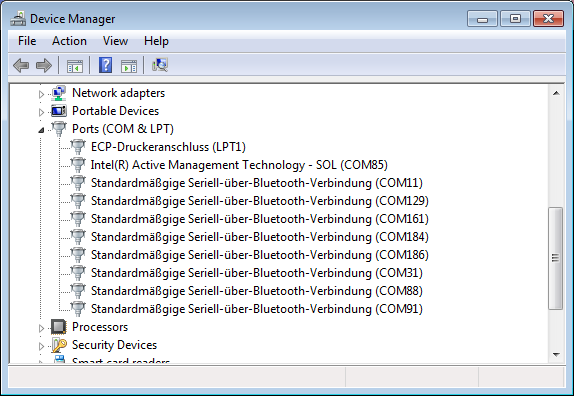
Once everything is filled click on the Save button.
Make sure that the Microservice of external devices is selected (button should be green and “current”):

Use in Erply
Look up an item that has a unit set to a weight unit (g, kg, oz, lb).
The POS will open a prompt to enter the weight when adding the item to the cart.
With the scale connected and set up, the weight reading on the scale display is pushed directly to the weight/quantity field in Erply POS.
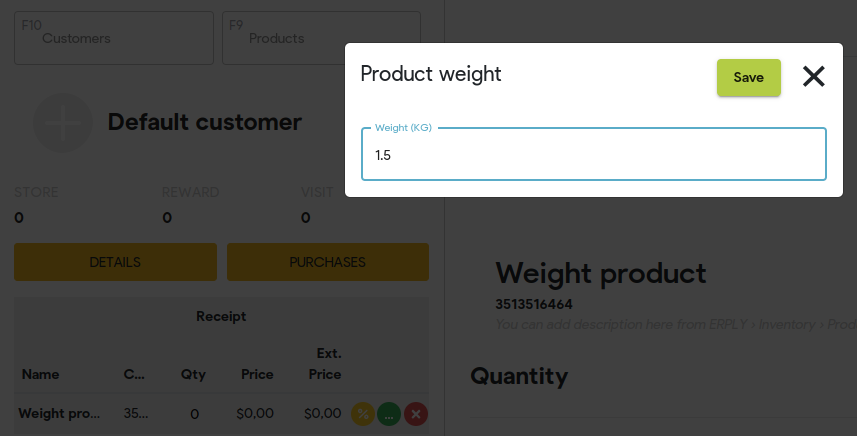
You can correct the weight if needed after it’s automatically populated.
Click “save” to confirm the weight and add to the cart.