Create an invoice
At Erply it is possible to create an invoice and invoice-waybills. It can be performed at the Back Office -> Sales -> Invoices -> Create new (+New). More detailed information about document types can be found here.
In the process of creating an invoice the document status is “in preparation” and payment status “unpaid”. Once it is finalized and saved the invoice will reach a new document status “ready”.
Pay for an invoice
The invoice can be paid in both places: at the Back Office and the POS.
Back Office
At the Back Office navigate to the Sales -> Invoices.
Search for the needed invoice and select it.
At the bottom of the invoice document navigate to the Payments section.
Click on +NEW to apply for a payment.
Brazil POS
Make sure you are on the main POS view.
Click on the following green button to open more POS function buttons:
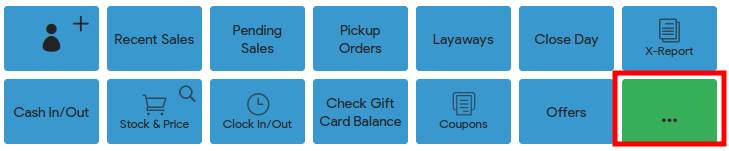
Find the Pay an invoice grid button to see the list of all actual not finalized invoices.
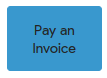
Once the invoice is selected the payment dialog opens and it is time to apply for a payment.
Here is two ways to pay an invoice:
- If to pay it fully - the invoice will disappear from the invoice list at the POS. At the Back Office the invoice will update the payment status to “paid” and all the payments would be recorded in the document payment section.
- If you pay it partially - it means that the invoice would be still in the invoice list at the POS but it will have updated “paid” sum. At the Back Office the invoice payment status would remain “unpaid” until it would not be fully paid.
Note: the invoice can not be converted to another document.
Frequently asked questions
How can I create an invoice at the POS?
An invoice can not be created at Brazil POS. But there is possible to create an invoice-waybill using the Account Sales POS option button. Here is article how to create it and how the Account Sales flow works at the POS.