Sales documents play a crucial role in managing transactions and maintaining accurate records in ERPLY.
Properties of a Sales Document
A sales document is associated with a customer and a location. (The sale is made to one specific customer, in one specific location.)
A sales document may be confirmed or unconfirmed. When a document is ready to be issued to the customer, it must be confirmed. Confirming subtracts the sold items from inventory, and restricts further edits that can be done with the document. Erply regards only confirmed sales invoices as sales revenue.
Except for Quotes, sales documents are not even given a number until confirmation.
A sales document contains one or more lines (rows), each line being a specific quantity of some product. Quantity is a decimal value, and can be positive, zero or negative. A product may occur on an invoice multiple times. There may be invoice lines which are not associated with a product, and which have just a free-form description of the sold product or service. These are called "free-text rows".
A document row has a price and a discount percentage. The combination of these expresses the final price that customer has paid, or is supposed to pay for the item.
Discounts can only be applied to document rows. There is no concept of a whole-invoice discount. (Whole-invoice discounts have to be divided proportionally between all lines.)
Create a Sales Document
To create sales document, go to Sales → Add Invoice. You can choose your document type in the menu bar on the left.
Then enter the remaining necessary information - customer, Ship-To, etc.
In most cases, the invoice, order or offer form has the fields Customer and Ship-To - which means that the party who pays the invoice should be selected in the Customer field. The field Ship-To is optional.
If the Ship-To and the payer of the goods are the same, it is sufficient to assign Customer to the invoice.
To add products to a sales document, type in a name/code to start a search or enter the product. To see the full range of products, click on the magnifying glass and select the desired products.
When all the products have been added, press Save and Confirm. The sales document has been prepared, is now in the Invoices module and is ready for further use.
You can also import sales documents.
Correct Order of Sales Document Process
Importance of Following the Correct Order
It's important to follow the correct order of processing sales documents to maintain accurate records, adhere to legal requirements, and ensure smooth transaction management. Attempting to create documents out of order, such as generating an offer from a prepayment, can lead to confusion, inaccuracies, and potential legal issues.
For instance, creating an offer out of a prepayment might inaccurately represent the customer's commitment and payment. Similarly, generating an invoice before the products are delivered could lead to discrepancies in the recorded inventory and customer payments.
Offer
An offer is created when a customer expresses interest in purchasing products but hasn't confirmed the order yet. Offers include product details, quantities, and prices but aren't binding contracts.
Order
Once the customer confirms the purchase, an order is generated. Orders are legally binding and represent a commitment to deliver the products at the specified terms.
Prepayment
In some cases, customers may need to make a prepayment before the order is fulfilled. A prepayment document is used to record the payment made in advance.
Waybill
A waybill, or delivery note, is created when the products are ready to be shipped to the customer. It includes information about the products, quantities, and destination.
Invoice
Once the products are delivered, an invoice is issued to the customer. Invoices detail the products, quantities, prices, taxes, and any applicable discounts.
Credit Invoice
If a customer returns products or there's a need to reverse an invoice, a credit invoice is generated. It reduces the customer's outstanding balance.
Sales Document Types
Sales document in Erply is a general term that covers eight different document types.
These document types largely share the same fields and structure, but each one has a different purpose.
| Type | Purpose |
| Invoice-waybill | This is the default document that should be created when a sales transaction has taken place. An invoice-waybill removes sold goods from inventory, as well as generates revenue. |
| Receipt | Acts identically to an invoice-waybill, but the printout is formatted like a receipt. All sales made from point of sale are saved as receipts. |
| Quote | A (typically non-binding) document to inform customer about pricing, or to make them a sales proposal. A quote does not affect revenue or inventory, but there is a check box on a Quote to place a "reservation" on the listed items (to put them on "layaway") — for example, when expecting that a sale will soon follow, to ensure that there will be enough inventory on hand. More info HERE. |
| Order | A request from a customer to buy certain items. By default, an Order always places a reservation on the listed items; this can be disabled with a check box in Settings → Configuration. More info HERE. |
| Credit Invoice | An Invoice-Waybill with negative quantities. In the user interface, it is possible to invoke the command "Create credit invoice" for an invoice-waybill or a receipt, and thus revert the sale. Note that regular Invoice-Waybills are also allowed to contain negative quantities. If you need to produce a report of all returned items, you need to inspect other document types, too, besides Credit Invoices. More info HERE. |
| Prepayment Invoice (Lay-by, Layaway) | Can be issued to a customer ahead of an actual shipment, to collect a partial or full prepayment. Does not generate sales revenue or subtract goods from inventory. More info HERE. |
| Waybill | Moves goods out of the warehouse, but does not generate sales revenue. A common process (with larger corporate customers) is that goods are delivered to them as often as needed, and each shipment is accompanied by a waybill. At the end of the month, a summarized invoice is issued for all the month's shipments. (In Erply back office, you can select the waybills with check boxes and invoke the command More... → Create invoice from selected waybills. |
| Invoice | Generates sales revenue, but does not affect inventory. |
Besides the ones here, there is also the prepayment invoice.
Behavior of different sales document types
| Type | Identifier in API | Generates revenue? | Subtracts inventory? | Reserves inventory? | Accepts payments? |
| Invoice-waybill | INVWAYBILL | Yes | Yes | N/A | Yes |
| Receipt | CASHINVOICE | Yes | Yes | N/A | Yes |
| Quote | OFFER | No | No | Optional. Can reserve inventory indefinitely, or until specified date. | No |
| Order | ORDER | No | No | Optional, by default on. | Yes |
| Credit Invoice | CREDITINVOICE | Yes | Yes | N/A | Yes |
| Prepayment Invoice (Lay-by, Layaway) | PREPAYMENT | No | No | Optional. Can reserve inventory indefinitely, or until specified date. | Yes |
| Waybill | WAYBILL | No | Yes | N/A | No |
| Invoice | INVOICE | Yes | No | N/A | Yes |
Sales Document Numbering
What the numbering looks like on the following document types
Receipts
34000001
This number tells me that it’s the first transaction from Register #3 in the total register count.
24000054
This number tells me that it’s the 54th transaction from Register #2 in the total register count.
Returns
34000003K
This tells me that it is a return and it was the 3rd transaction processed at Register #3 in the total register count.
Return number is based on the register at which the sale was returned. There is no unique number difference between returns with a receipt and returns without a receipt. Return Receipt numbers coincide with receipt numbers.
For example, if a sale is processed with receipt number 24000054, the following return will be numbered 24000055K, then the next sale will be 24000056.
100007K
This tells me that it is a return and it was the 7th transaction done in the Back Office and it was processed in the Back Office.
Invoices, Invoice-Waybills, Credit Invoices and BO Receipts
100008
The Invoices, Invoice-Waybills, Credit Invoices and Receipts done in the Back Office all share the same numbering.
For example, if an Invoice is created as number 100008, a Back Office Credit Invoice created next will be 100009K, and then an Invoice-Waybill created next will be 100010 and so on.
Waybills, Prepayment Invoices, Quotes and BO Sales Orders
100001
The Waybills, Prepayment Invoices, Quotes and Sales Orders in the Back Office all share the same numbering.
For example, if a Waybill is created as number 100001, a Back Office Sales Order created next will be 100002, and then a Quote created next will be 100003 and so on.
The numbering of back office documents is spread into the two categories above.
For example, if an Invoice is created as number 100042, a Waybill created next might be 100008, in which case the next Invoice-Waybill would be 100043 and the next Quote would be 100009.
This means that there can be two documents with the same number. If you need all documents to have unique numbers, you can change the starting numbers.
Change starting numbers
In the back office, navigate to Settings -> Configuration -> Starting numbers for sales documents.
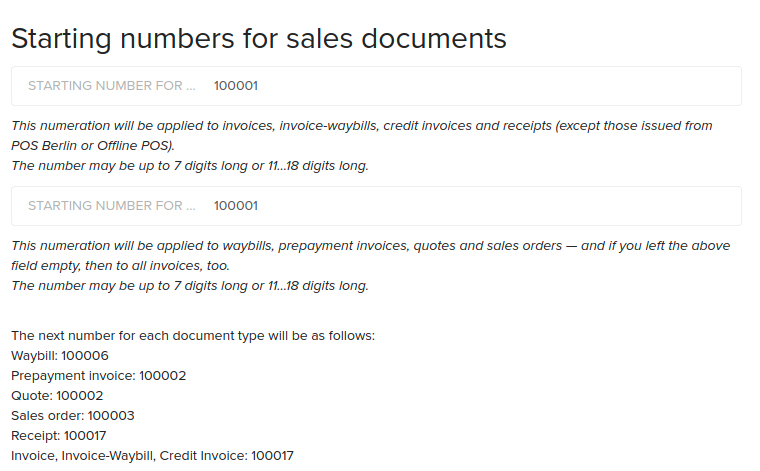
Enter the string of digits you wish to precede your documents. For example, if you own the 555 Main Art Gallery, you can configure all invoices start with 555 by entering that number in the top field -- or all sales related documents could start with 555 by entering that number into the bottom field.
If you only fill in the bottom field, all documents will begin with the numbers entered.
Be sure to Save your settings when finished.
Add Notes to Sales Documents
In the back office, navigate to Sales and select the sales document type and document you want to add notes to.
When the document is open, locate the Notes section near the bottom of the lefthand menu bar. The notes section has a field for customer-facing notes and internal notes.
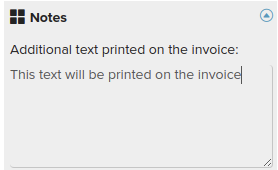 | Additional test printed on the invoice:  |
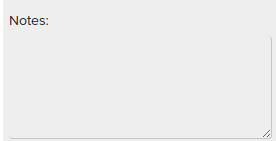 | Notes: Text written here will not be visible to the customer. |
Automatically Fill Customer’s Info on an Invoice
On sales documents, when adding a customer to the invoice, the Contact person and Address fields are also automatically filled, if user has them added to the customer card.
This applies to both Customer and Ship-To customer. If one or both of them is added to the document, then first listed address/contact person is added to the document. It is possible to remove them manually by choosing the empty value from the list. When changing the customer/ship-to customer on the document, then address/contact person fields also change.
The settings are enabled by default. It is possible to turn off one or both of the settings in Settings -> Configuration -> Invoices and sales
Frequently Asked Questions
Can I customize the font for sales document notes?
Notes cannot be stylized from the sales document screen, but you can add custom, branded text to sales documents via the Actual Reports document editor.
To prevent employees from accidentally sharing customer-sensitive data, we recommend only adding common phrases to document templates, such as “Thank for your business”