Easy way to move goods between locations straight away at the POS.
Note: You can only move products from the location that the POS is in.
Create Transfer
In order to create transfer order in the POS , please follow the steps:
Add products, that you need to transfer, into the shopping cart.
Click on the Stock Transfer button from the POS grid.
Select amounts of goods that will be transferred.
Select a location where you want to move selected goods.
To finalize creating a transfer order click on the Send.
The transfer order is now created.
View pending acceptance transfers at the POS
In the POS navigate to the “Stock Transfer”.
Click on the “Accept incoming stock”.
The list of the pending acceptance transfers is displayed.
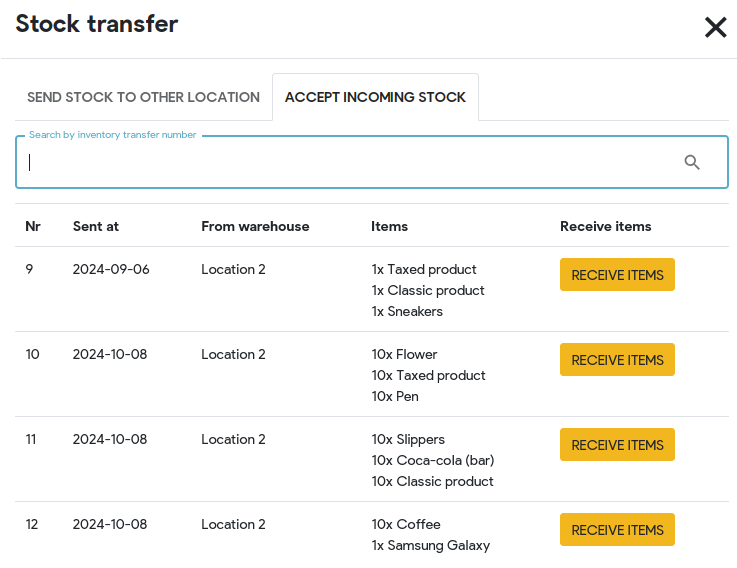
In order to accept tranfer click on the “Receive items”.
Once clicked the POS will show a green message “Inventory transfer accepted”.
After that the transfer will disappear from the list.
More information regarding transferring goods can be found here.