Filter customers in customer search
The user is able to filter customers in the customer search by 3 different filters:
- Disabled - customers would be shown in default order;
- By home store - the user will see only customers who are assigned to the current location;
- By signup store - the user will see only customers who were registered in the current location.
Find this setting in POS Settings -> Configuration -> Customer -> Filter customers in customer search:.
Customer search min length
The user is able to set up the minimum amount of characters to start searching for a specific customer.
To set this up, navigate to POS Settings -> Configuration -> Customer -> Customer search min length
When the number of characters is set up, the following information will be displayed on the customer search dropdown:
Customer Search Results Configuration
In the Brazil POS a user can configure customer data that should be displayed in the customer search results.
Navigate to the POS Settings -> Customers -> Customer Search Results Configuration.
The customer search in the regular (normal) and retail POS view can be configured separately.
Select customer data that you need to have displayed in the search dropdown menu. Tick the checkboxes.
Click Save.
Configure how customer search results should be sorted
(Note: setting is available from 4.51.52 POS version)
In Brazil POS you are able to configure sorting customer search results.
Naviagte to the POS Settings -> Customers -> Customer Search Results Configuration -> Configure how customer search results should be sorted.
First you need to put checkmark for “Enable custom sorting for customer search (by default, sorted by name)” in order to be able to configure customer sorting.
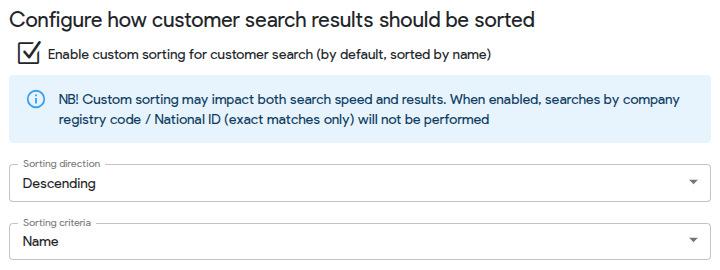
Select sorting direction:
- ascending
- descending
Select sorting criteria:
- name
- customer ID
- customer group
- color status
- last chaged
- home store ID
- signup store ID
Press Save button on the top.