Make sure that the correct POS Super Wrapper application has been downloaded on your device -> Dowload app.
Once the app is downloaded, open it on your device.
Login with Erply credentials (client code, username, password)
Click on the cog button (POS Settings) -> Payment Configuration
Click on the Setup Payment gateways
From the ‘Select current integration’ select the Native wrapper iOS/Android
Click on the ‘Open payment settings’
Click on the ‘Cayan Mini’.
In the ‘Cayan Mini terminal’ window enter the data provided by Global Payments:
- Merchant name
- Merchant site id
- Merchant key
Once credentials are entered device will display the following popup:
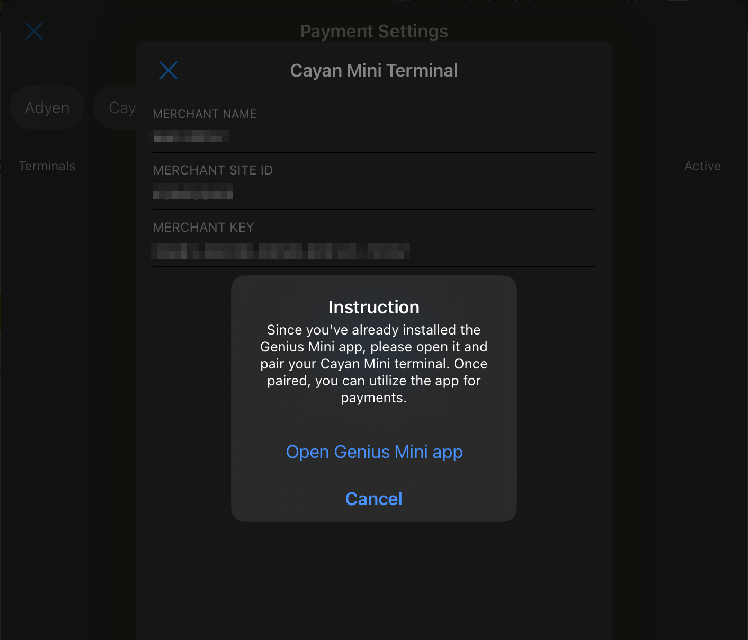
Click on the ‘Open Genius Mini app’. You will be redirected to the Genius app. Make sure that the Genius Mini terminal is turned on. The Genius app should show the “Bluetooth reader connected”:
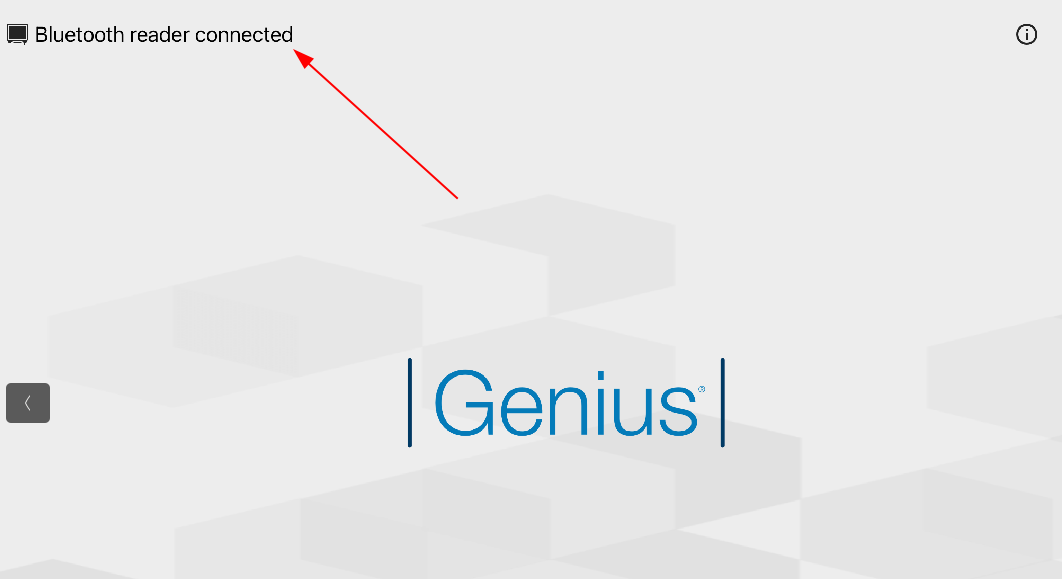
Then close the Genius app and go back to the POS SuperWrapper application.
The system will ask you about the connection:
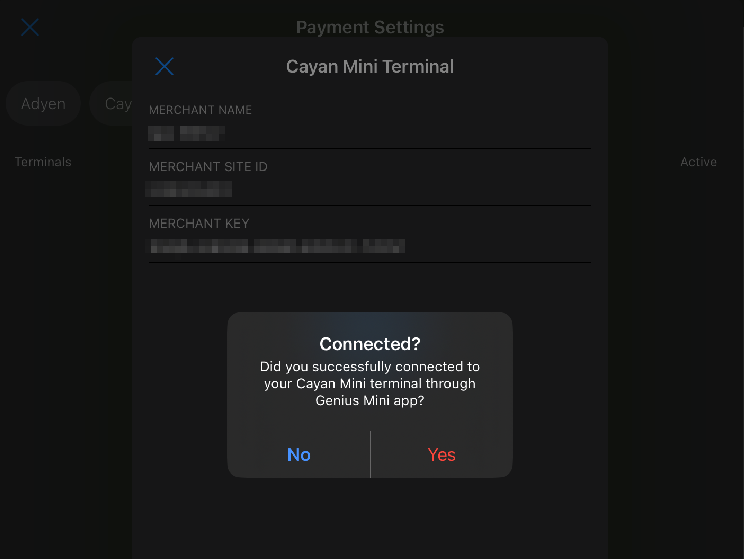
Click ‘YES’
Create and enter a unique terminal name and click ‘Next’:
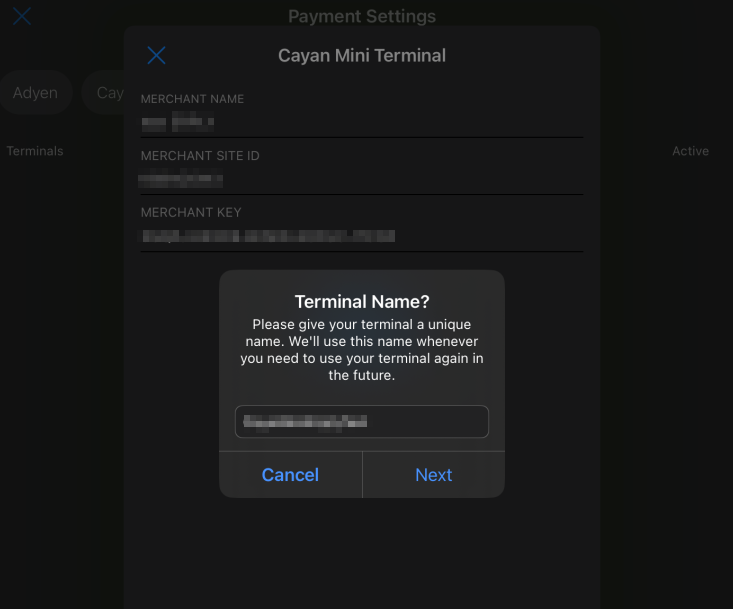
Click ‘Save’.
Click ‘Set as active’. Afterwards close the ‘Cayan Mini terminal’ window.
You will see that the configured terminal has appeared with status ‘active’:
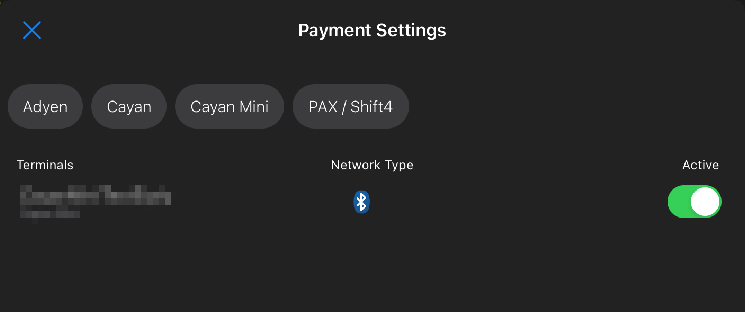
There is also the possibility to remove the terminal from the list by clicking on the terminal or swiping it from right to left.