First of all please set up the terminal. Make sure it is in the same network as your iPad device.
Configure in the POS SuperWrapper app
Make sure that the correct POS Super Wrapper application has been downloaded on your device -> Dowload app.
Once the app is downloaded, open it on your device.
Login with Erply credentials (client code, username, password)
Click on the cog button (POS Settings) -> Payment Configuration
Click on the Setup Payment gateways
From the ‘Select current integration’ select the Native wrapper iOS/Android
Click on the ‘Open payment settings’
Click on the ‘Cayan’.
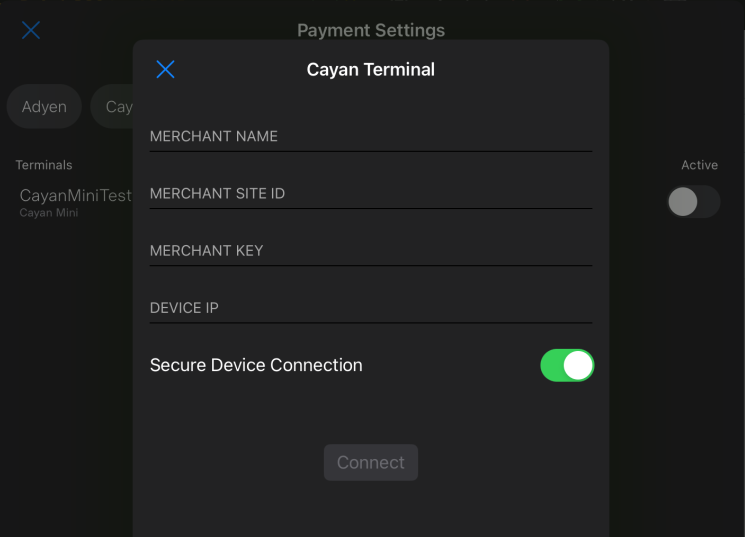
In the ‘Cayan terminal’ window enter the valid data provided by Global Payments:
- Merchant name
- Merchant site id
- Merchant key
- Device IP (doublecheck on the terminal using instructions provided by terminal provider)
Turn on the ‘Secure Device Connection’
Click ‘Connect’.
Once you see the ‘Save’ button instead of ‘Connect’ it means that the terminal has been successfully connected with POS.
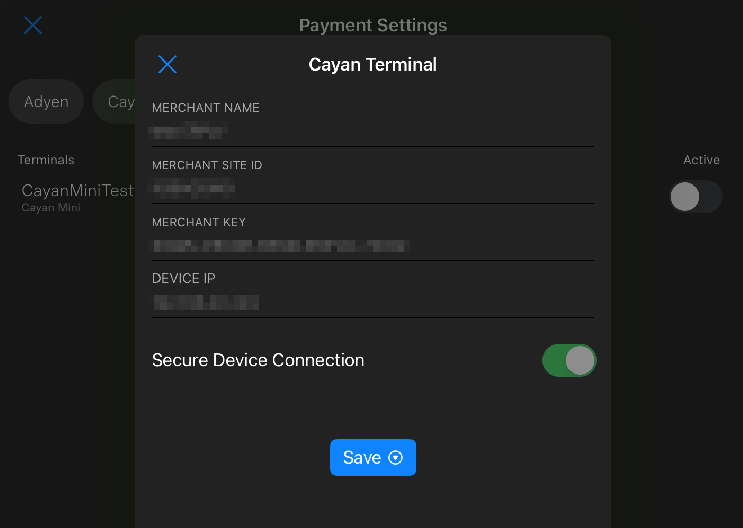
Click on the ‘Save’ and then ‘Set as active’.
You will see that the configured terminal has appeared with status ‘active’.
There is also the possibility to remove the terminal from the list by clicking on the terminal or swiping it from right to left.
Close the payment integration configuration and other settings. Start selling!