On a Sunmi device open the POS application that is downloaded from the app store.
Login to the Erply account with valid credentials (client code, username and password).
Once logged in click on the ‘cog’ button (POS settings).
Navigate to the Plugins.
Search for the plugin called “Customer Display” and tick the checkbox to enable it.

Click on the “Configure plugin”.
Click on the “Generate channel code”.
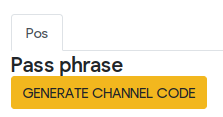
Swipe right to access the configuration menu.
Click on the “Show customer display for each screen”:
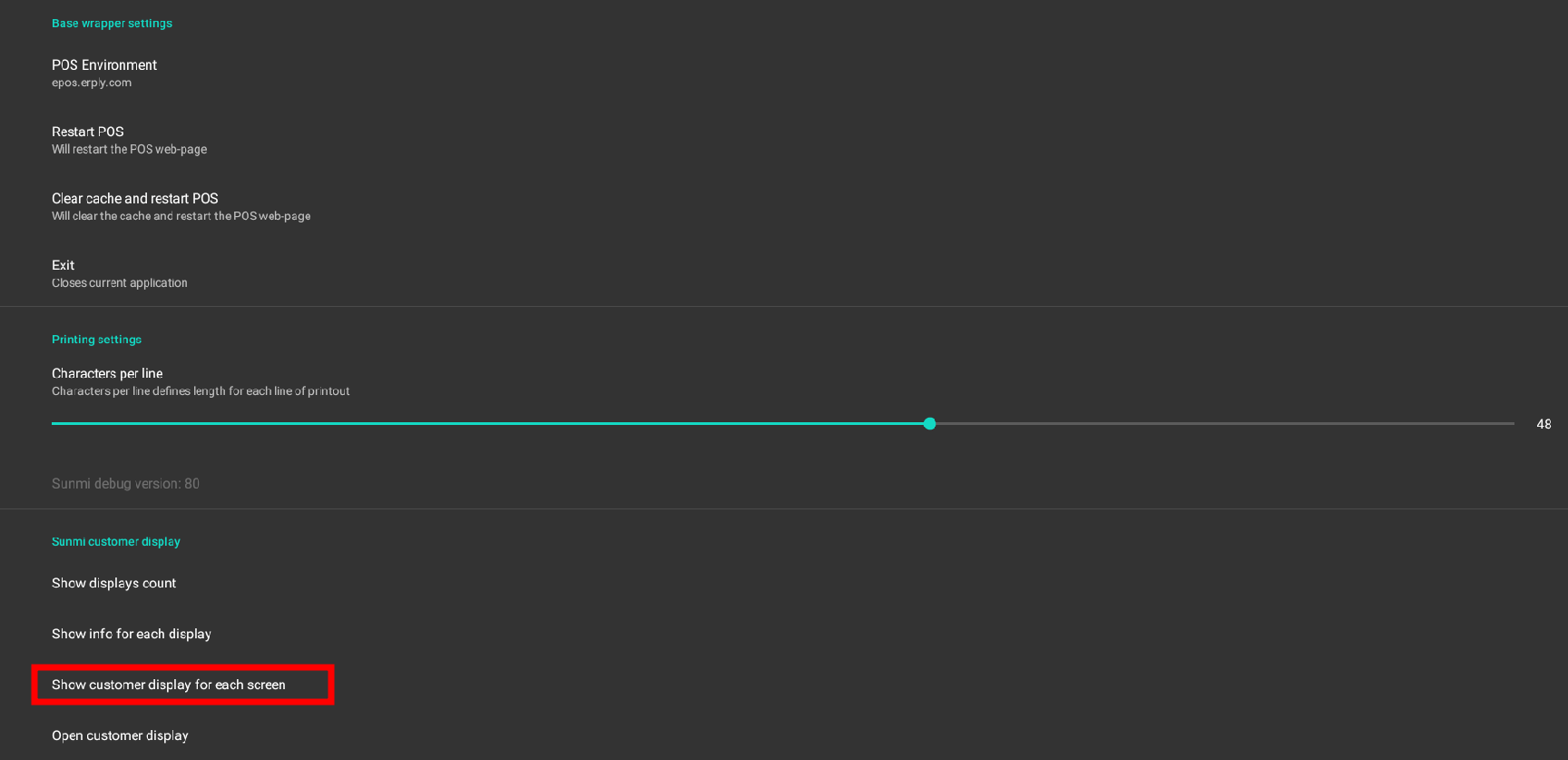
Swipe back left to view the POS application.
Check the Sunmi secondary display - on the secondary display you will see the “Connect POS” view where you need to enter the channel code that was generated in the plugin configuration.
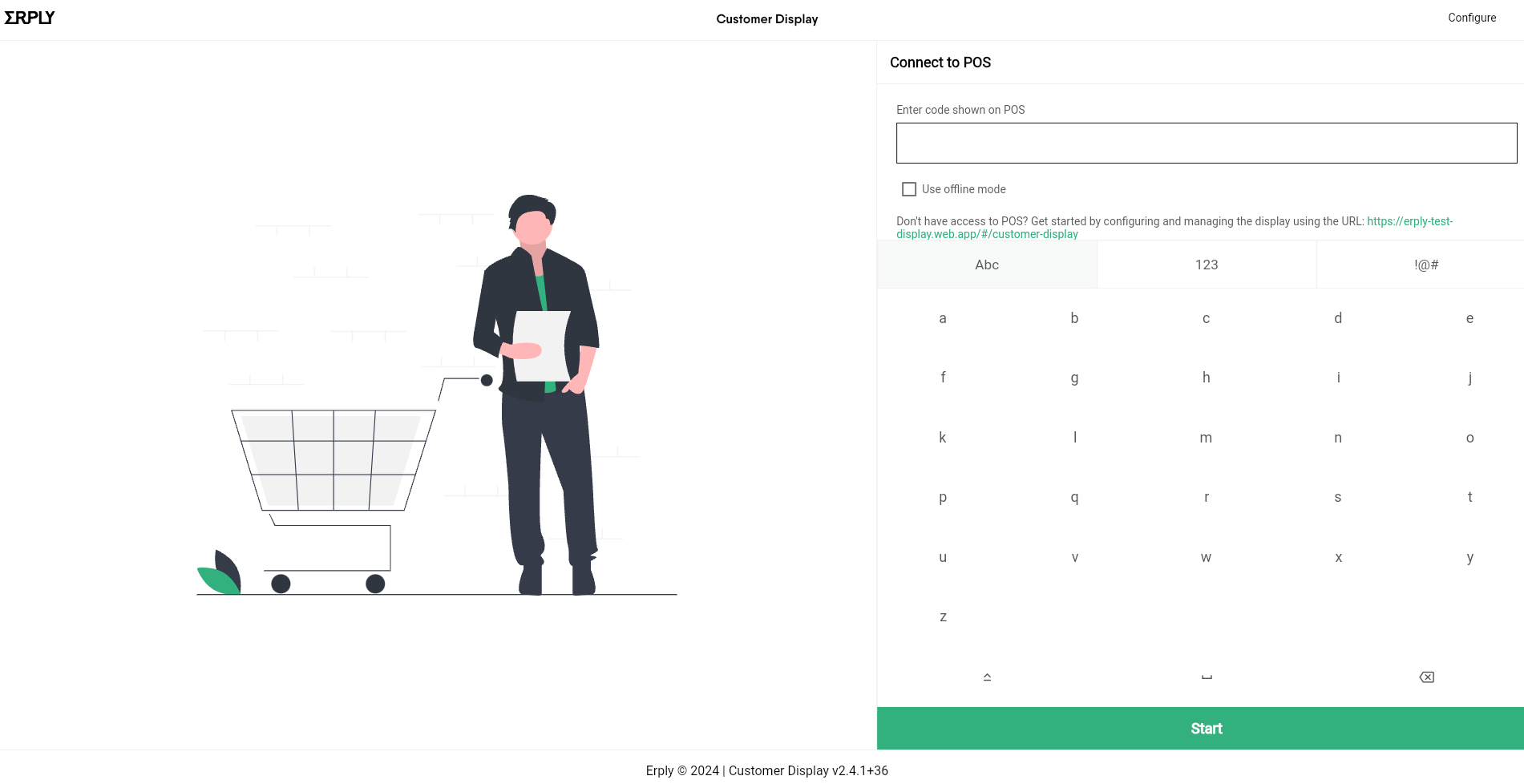
Press ‘Start’.
Now the Customer Display is ready to use!