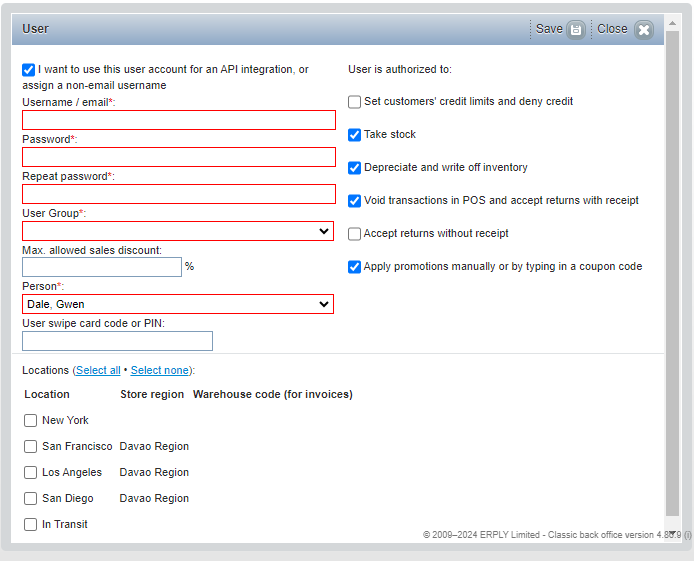You can generate an employee without assigning them a user, but you cannot create a user unless it is linked to an employee.
Steps to create both Employee and User:
1. Go to Erply's Back Office and click Settings, one of the main tabs.
2. Go to Employee and click "New Employee and User Account" located upper right corner of your screen.
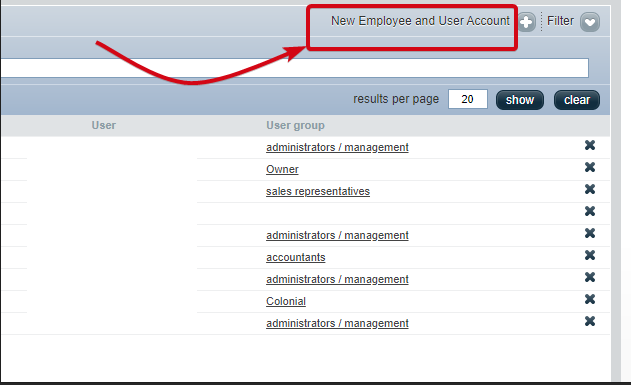
3. Fill out the First and Last Name on the Employee card, and click Save.
4. The Employee card for the newly created employee will appear. At the bottom of this card, click "Create user account" to create a user account.

5. Next, proceed to create a username and password, specify the user group to which the user belongs, determine the locations they will have access to, and so on. Once done, click Save on the upper right corner of the window.