A stock replenishment report tracks inventory levels and helps order additional stock when it drops below a specified threshold. This report has the capability to generate purchase orders. Please refer to the guide below for detailed instructions.
Steps:
- Go to the Back Office and "Reports" tab.
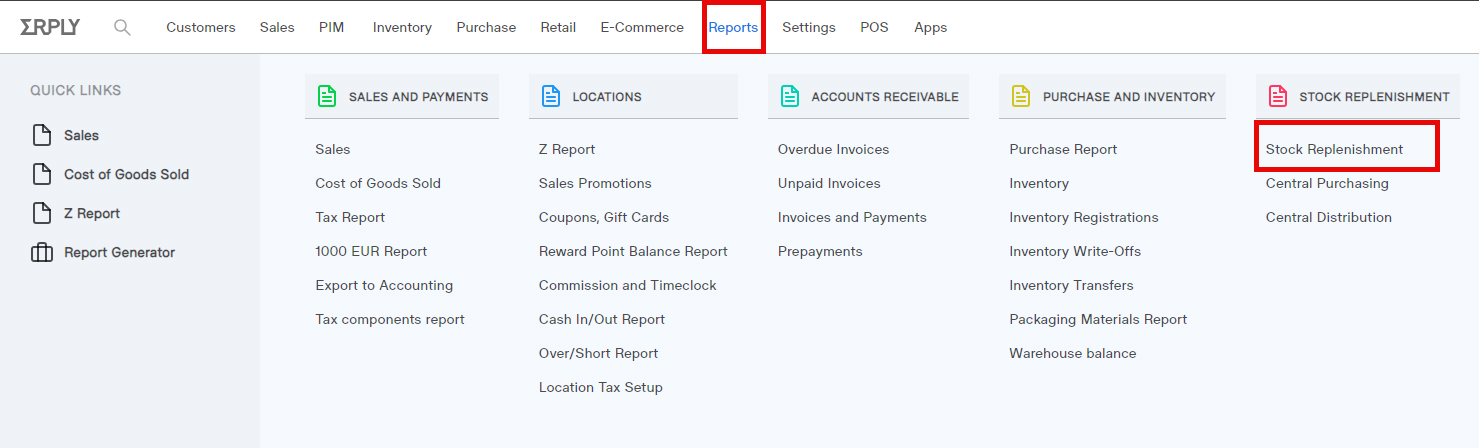
- Go to Stock Replenishment.
- Complete the filter to narrow down the report by Supplier, Product Group, or Location. Alternatively, you can select products by leaving the filters empty. Then click Stock Replenishment Report.
- The report displays the current stock and includes a column (Amount to Order) for entering the desired order quantity. Once you fill in these fields, click the "Save and Make Purchase Order" button to automatically generate a Purchase Order.
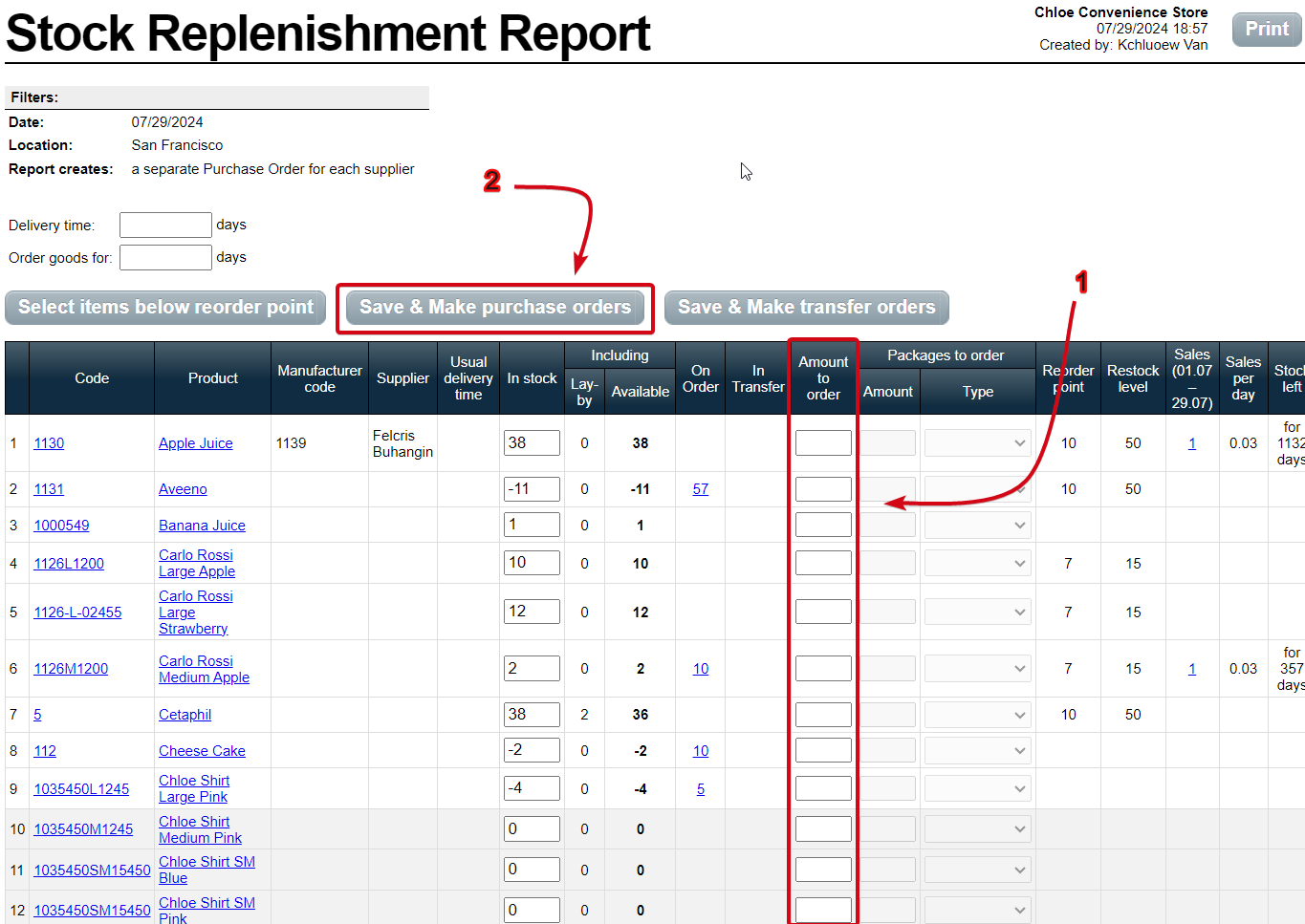
Possible issue/s that you may encounter:
Scenario: I created a PO through Stock Replenishment, however, it is not showing up on the Purchase Order page.
Resolution: If a Purchase Order (PO) with the same Supplier is still in the "in preparation" status, the item will be added to that existing PO. To ensure a new PO is created, confirm that all current POs are either "confirmed" or "received" before generating a new one.
Note: “Before Saving and Creating Purchase Orders”, Make sure in your Back Office Inventory that there are no “Draft Purchase Order” for any suppliers. You are ordering using the CSV as any Purchase Order in the "in preparation" status and not marked as confirmed or received will cause the CSV to put all your product orders into the Draft PO and not create its own separate Purchase Order.