By default, the POS does not set an expiration date for sold gift cards. However, you can configure it to set an expiration period of 6 months, 1 year, or any other duration you prefer for the gift cards. This ensures the customers to use the gift card sooner rather than letting it sit unused.
This change only affects gift cards sold after the update and does not apply to those that were sold previously.
Steps to change the expiration period of Gift Cards
Note: Whatever changes you made in the Back Office, you need to reload (F5) the POS for it to take effect.
- Go to the Back Office and select Settings from one of the tabs.
- Choose Configuration Admin.
- On the left side of the page, click Parameter.
- On the right side, click the magnifying glass icon to search for the parameter
giftcard_period_of_validityto check if it already exists.
- If it exists, click the pencil icon to edit the expiration period. Enter the number of days for the desired expiration period, such as 365 for 1 year or 182 for 6 months. This field accepts only numeric values.
- If it does not exist, click Add Parameter in the upper left corner, enter
giftcard_period_of_validityin the Name field, and specify the expiration period in the Value field.
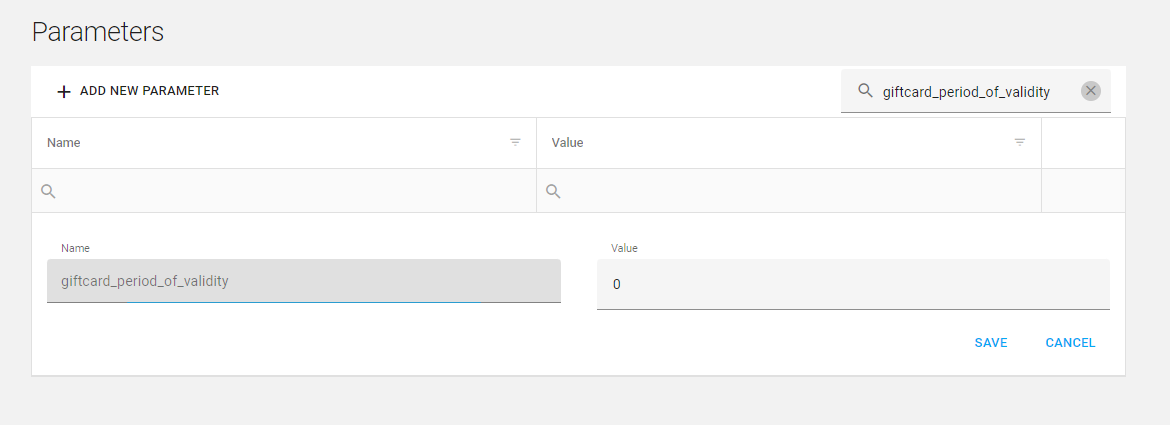
Note: If you're not familiar with configuring parameters in Configuration Admin, avoid changing other values, as it could disrupt your account.