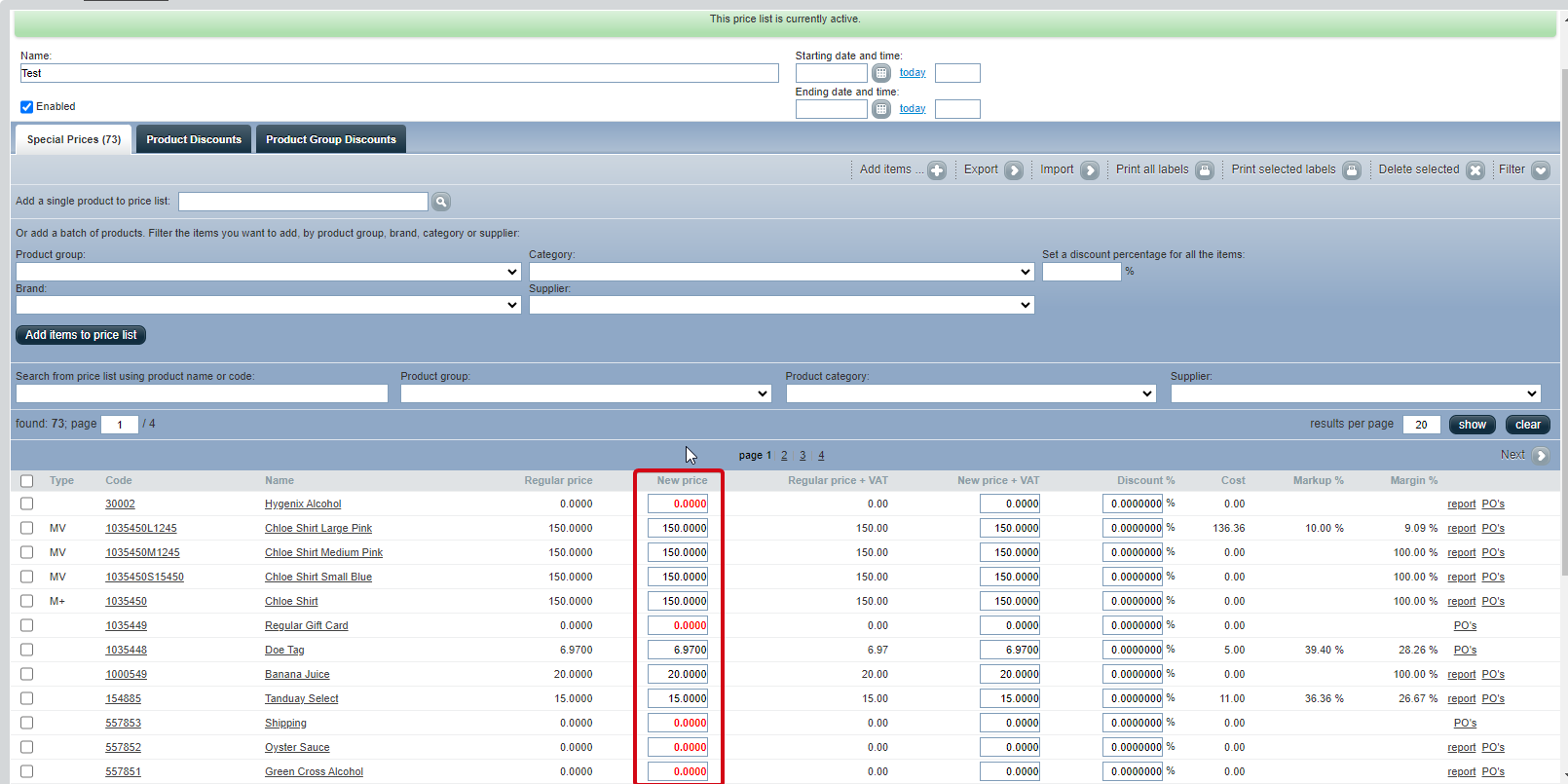A price list is a detailed document or record that specifies the prices for different products or services provided by a business. Follow the guide below on how to create a price list.
Steps:
- In the Back Office, go to PIM -> Price Lists.
- Click New to create a new price list and complete all the required fields.
- Price lists can include start and end dates, or you can leave these fields blank for the price list to remain active indefinitely.
- To activate the price list, check the Enabled checkbox below the name. You can uncheck it to deactivate the price list.
- Click Save.
- After clicking Save, a field will appear where you can begin importing or adding items to the price list. Click Add Items to manually add a product.
- Enter the product name or code in the Add a single product to price list field. When the product appears, click on it to add it automatically. Alternatively, you can add products in bulk by selecting the Product Group, Brand, Category, or Supplier.
- Once products are added to the price list, enter the new price in the New Price column.
- Click the Save button in the upper right corner of the page to finalize the changes.