Manually creating a payment document in the Back Office is important for several reasons: correcting a sale document where the payment was accidentally deleted, completing a sale made manually in the Back Office, fixing an incorrect payment in a transaction, or settling unpaid invoices. It's also essential that the payment document is linked to an invoice.
Steps:
- Navigate to the Back Office and select the "Sales" tab at the top.
- Then, click on "Invoices."
- Locate the invoice you wish to add a payment to, and click it to open the sales document.
- Scroll down to the bottom, where you'll see a plus sign labeled "NEW" on the right; click it.
- This will bring up a page where you can create a payment document. Ensure the correct customer name and invoice number are selected. Enter the payment amount, then click the "Save" button located in the upper right corner
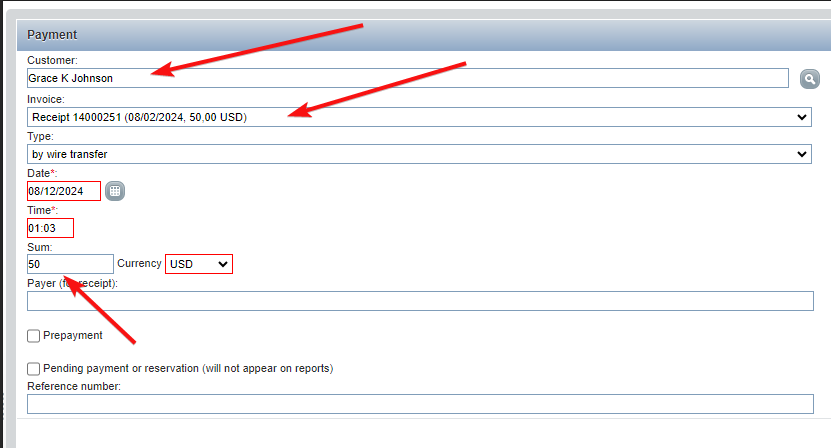
- After saving, click the back button in the upper right corner to return to the sales invoice document, where you’ll see the payment reflected at the bottom of the page.