Key points to note
- Benefits: Ideal for industries like hospitality, wholesale, or professional services where remote payments are common.
- Convenience: Enables payments without customers being physycally present or shopping online.
- For safer and more secure transactions, please use payments by link or E-commerce-
- Supported in US!
Setting up Manual Keyed Entry for Adyen integration
Manual Keyed Entry allows you to process fax and over the phone payments, and finalize orders via email.
Prerequisites
- Adyen Microservice version 1.0.27 or later should be installed on your machine in Wizard.
- Brazil POS Version 4.51.48 or later.
- Accomplished PCI form : SAQD PCI form
- Once done with the form, MOTO integration must be enabled (Please contact ERPLY Support for assistance).
Check the Adyen MS and POS versions in the Brazil POS
To check the Adyen microservice and POS version go to the POS and check the information below:
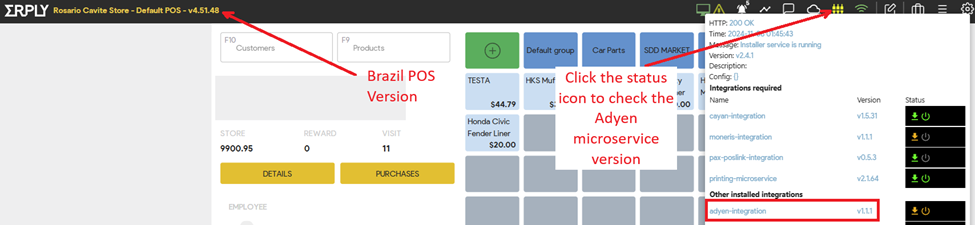
Configuring the Manual Keyed Entry option
- Go to the POS Settings by clicking the gear icon
- Select “Payment Configuration”
- Under General Section, select “Setup Payment Gateways”
- Choose Adyen from the list of current integrations
- Supply all the necessary information
- Set Manual Entry option to your preference
- Never - disable the feature (default option)
- Always - the terminal always prompts for card number and CVC code on every card payment
- Ask - the POS would display a popup before every card payment with Adyen is processed
Processing a Manual Entry Transaction
To process a manual keyed entry transaction, follow the same procedure of how you process a normal card transaction :
- Select a customer
- Add products
- Hit “pay” button
- Select “Card” or “100% Card”
- Click the ‘green checkmark’ button to proceed
- While on the payment screen, this manual entry prompt will appear
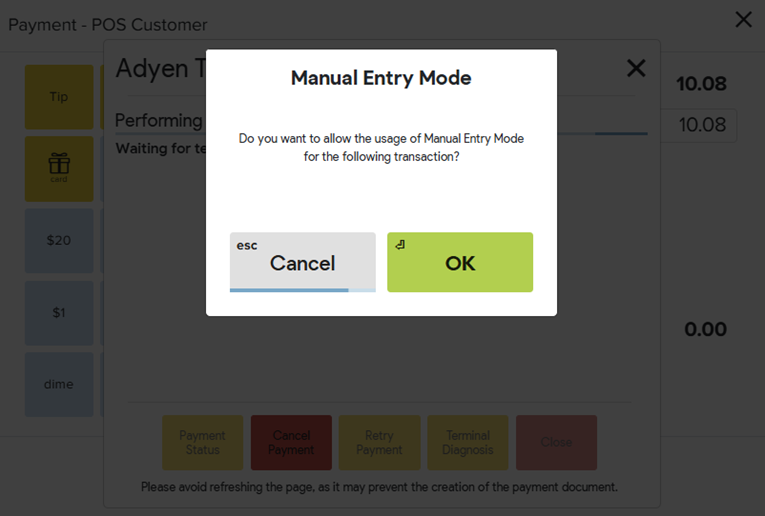
- Hit “ok” if you want to proceed with the manual keyed entry
- Then a prompt should appear on the card terminal to input the card details
Note: the above pop up will only appear if you have enabled the “ask” option in the payment configuration.
If it is set to “always”, the screen will stay in the waiting for payment screen and the prompt to enter the card details will always go straight to the card terminal.