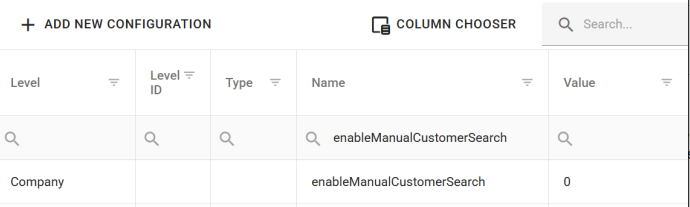Overview
The customer search can be performed in two ways:
- typing manually customer name into the customer search field
- scanning loyalty card
How to search customers manually in SCO app?
Steps:
- Login to https://sco.erply.com/#/
- Login with Erply credentials
- Click on the "Customer" button in the main SCO view
- Enter customer name, phone or email address(can be configured in Self Checkout POS app in General configuration section. App location is: in Back Office -> Apps -> App store-> Self Checkout POS))
How to search customers using loyalty cards in SCO app?
Steps:
- Login with Admin user into login.erply.com
- Navigate to the Back Office -> Settings -> Configuration Admin
- From the left-side menu click Parameters
- Click “ADD NEW PARAMETER”
- Name: touchpos_customer_code_starts_with
- Value: (can be any) enter the prefix what the loyalty customer code starts with.
- Example:
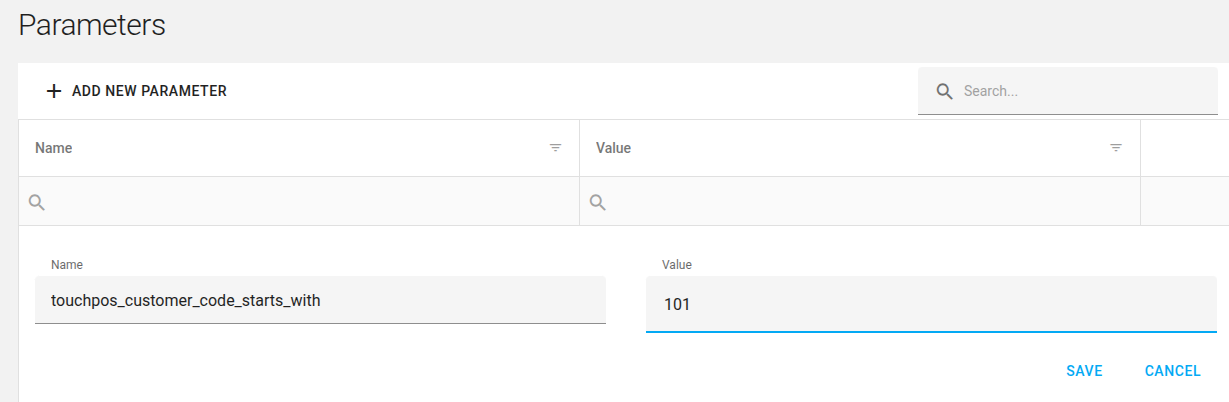
- Save parameter
- In order to get changes applied please go to the SCO app and refresh it!
- Scan the loyalty card in SCO app
- Important note: the loyalty card scanning should be performed ONLY in default view where the product scanning happens. No need to click to the “Customer” button in order to search for a customer by scanning loyalty card.
How to hide the Customer search box from SCO view?
The guide explains how to hide Customer search in Self-Service Checkout POS:

Steps
- Login with Admin user into login.erply.com
- Go to the Back Office -> Settings -> Configuration Admin
- Select “self_checkout_pos”
- Click on the “ADD NEW CONFIGURATION”
- Level - select level
- Level ID - select a warehouse ot pos if this parameter is configured on Warehouse or POS level
- Type - leave empty
- Name - enableManualCustomerSearch
- Value - 0