Benefits of Saving as Sale
Erply allows you to save a sale at the POS to be pulled up at a later time. Saved sales do not put stock on hold, and can be resumed and completed from any POS.
Customer problem:
While ringing a customer up, they remember they forgot to grab an item from the back of the store. You don’t want to lose their order, but you also don’t want to keep your customers waiting idly on line.
Erply solution:
You press the Save sale button and help the next customer on line. When the original customer returns, you can retrieve the saved sale by pressing the Pending sales button and continue ringing them up as normal.
Save a Sale
To save a sale at the POS, select the light blue Save sale button to close the sale and continue POS operations:
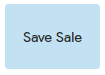
Pending Sales
Press the Pending sales button at the POS to pull up a list of saved sales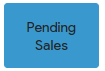
Click on a sale from the list to resume your progress.
If you'd like to save notes with your pending sales, you can do so by activating Detailed pending sales in POS Settings -> Configuration. In order to add receipt or internal notes refer to this article.
Negative Pending Sales/Pending Returns
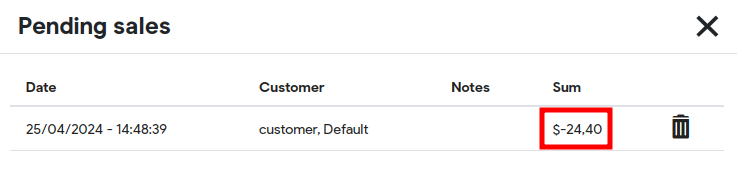
Aside from saving a sale with positive quantity it is also possible to save a return. This pending return is being displayed in the Pending Sales with negative quantity.
This pending return will be saved into the Back Office with status “in preparation” and without particular credit invoice number. Once this pending return is finalized, a credit invoice number will be generated and assigned to the document.
NB! This functionality works only with unreferenced returns (returns that have not linked to the particular invoice). In case of referenced return the POS does not allow saving a return and will give a corresponding warning:
“Return document cannot be saved as pending sale”

Frequently Asked Questions
Where are “saved sales” saved in the back office?
Saved sales are saved as “receipts” in the back office.