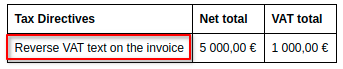Value Added Tax (VAT)
In the US, shoppers pay sales tax which is added to the sale at checkout. Price tags always display net price.
In most other countries, shoppers pay value-added tax (VAT) which is already factored into the retail price. Price tags always display price with VAT.
Discount difference between sales tax and VAT
Product price: $10
Tax: 10%
Discount 20%
In the US, the final price is following:
- 20% discount from the initial price $10 - $8
- 10% tax added to the reduced price - $9
In other countries, the final price is following:
- 10% tax added to the initial price - $11
- 20% discount from the taxed price - $8.8
Reverse VAT
When selling certain goods in Estonia, seller now needs to apply reverse VAT (pöördkäibemaks) to the invoice.
It means that VAT will be paid by the buyer, instead of the seller. Seller just prints on the invoice that this sale is subject to reverse VAT, and indicates the amount. Buyer will pay VAT directly to the Tax Administration (Maksu- ja Tolliamet).
How to create Reverse VAT
STEP 1 Open new tax rate form from Settings -> Set up tax rates -> Click on “New”. New tax rate form opens
STEP 2 Fill the tax rate name and check the “Reverse VAT” checkbox. Add the rate of the Reverse VAT. Save the form.
Requirements for adding a Reverse VAT:
1. Reverse VAT checkbox and rate field are hidden on US accounts
2. If “Reverse VAT” checkbox is checked, then it is required to fill the “Rate of reverse VAT” field
3. If “Reverse VAT” checkbox is checked, then “VAT rate” field cannot be filled
4. “Reverse VAT” field must be 0 or a positive decimal
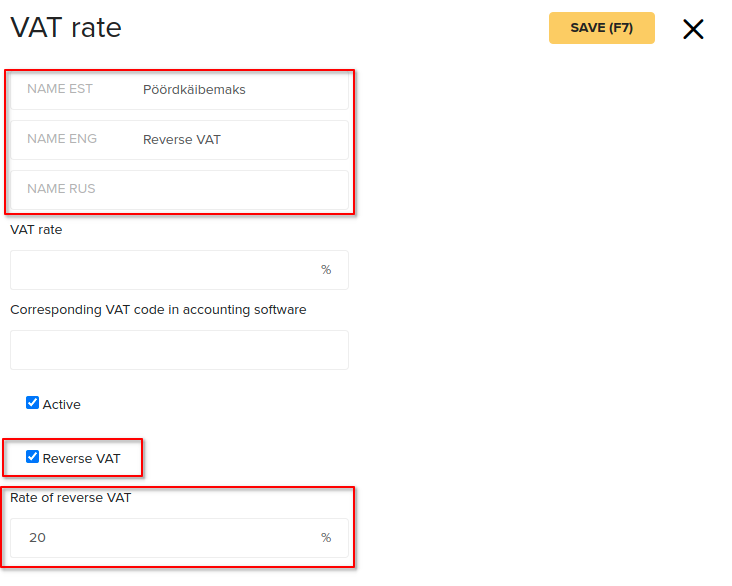
If the form is saved, then it is not possible to edit the fields anymore.
Adding Reverse VAT to sales documents
The saved Reverse VAT can now be added to sales documents.
If using Estonian (EE) account and reverse VAT is used for at least one product row, then the same reverse VAT has to be applied for all other product rows. It is not allowed to use different rates on that document.
For other accounts, it is possible to use different tax rates on the same document - different reverse VATs as well as regular VATs can be added.
Reverse VAT is calculated the same way as regular VAT. So if the total is 499€, then
Regular VAT: 49.90€
Reverse VAT: 49.90€
Reverse VAT is not added to the net price.
If Reverse VAT is added to the sales document, then it is shown on printout as well.
By default, the Reverse VAT on printout looks following:
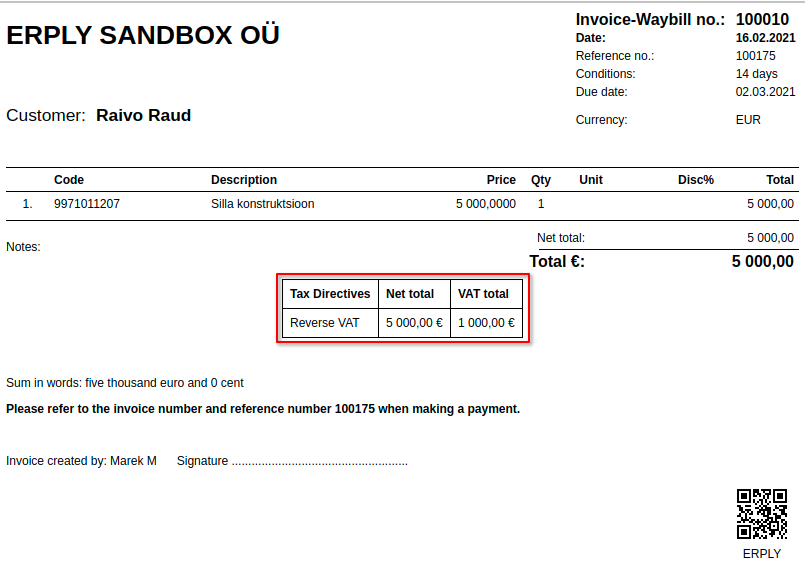
In Configuration, it is possible to specify the text, that is shown on printout (Settings -> Configuration -> Sales Document Printouts):
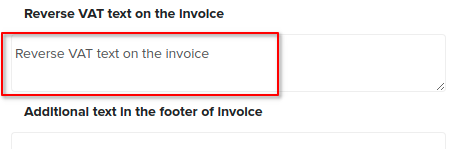
Now, the text added to the field, is also shown on printout: